Navigating Homepage
The EngageLab homepage provides convenient service entry points and account management features to help you efficiently use various products.
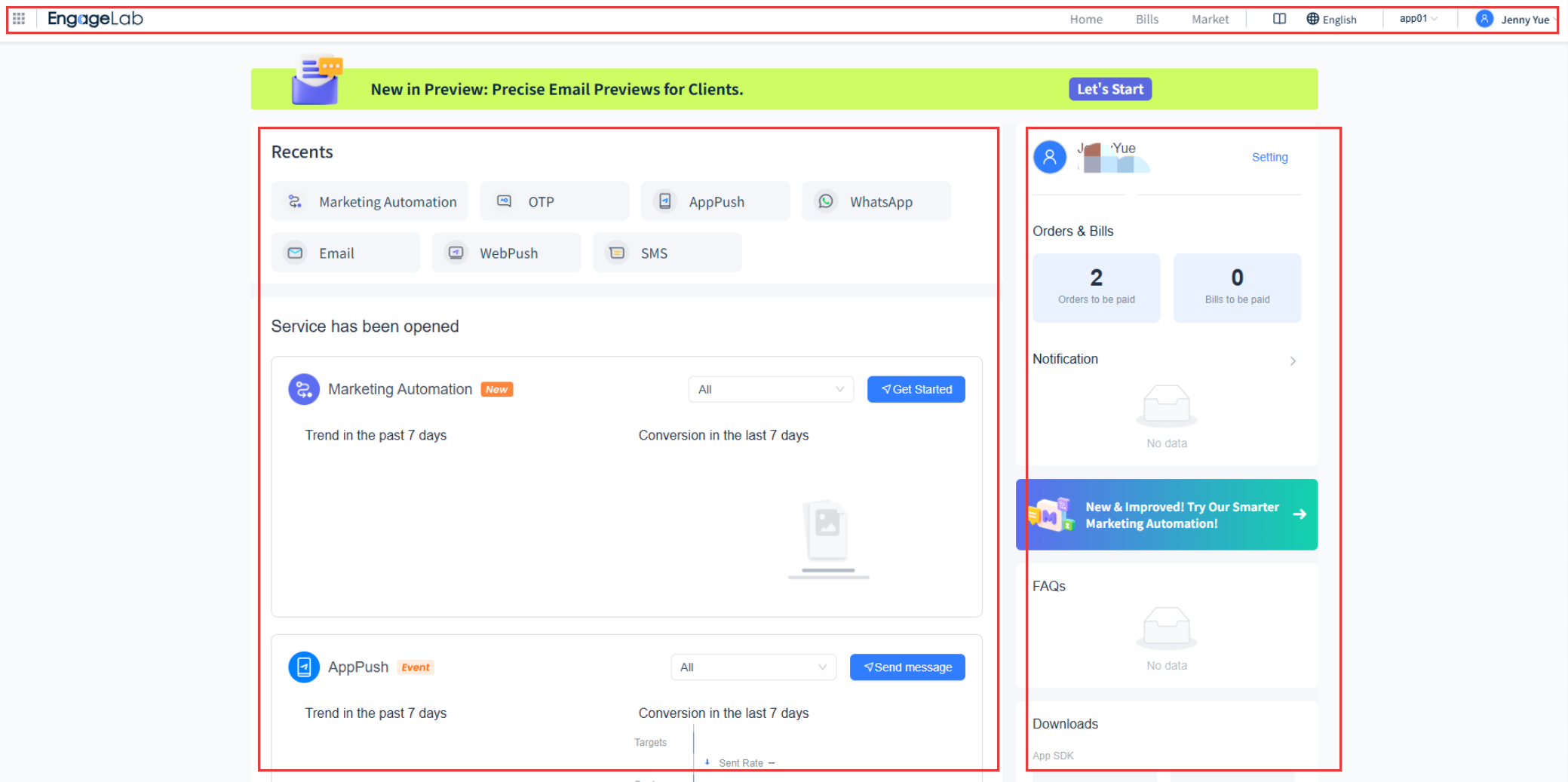
To get started quickly and manage your account efficiently, we recommend exploring the following three sections:
Top Navigation Bar: Use the top navigation bar to quickly switch between products, manage accounts and organizations, access help documentation, switch languages, and more, significantly improving daily management and operational efficiency.
Homepage Functional Area: The homepage functional area displays your recently accessed services, activated and pending services, and REST API documentation entry points, enabling you to explore and use EngageLab's capabilities in one place.
Right-Side Menu Bar: The right-side menu bar provides quick access to orders, bills, service reminders, FAQs, SDK downloads, and other commonly used features, helping you perform related operations and get support anytime.
Top Navigation Bar
The top navigation bar in the EngageLab console provides quick access to commonly used features. Here, you can quickly switch between products, manage accounts and organizations, access help documentation, switch languages, and more, enhancing convenience in daily management and operations.
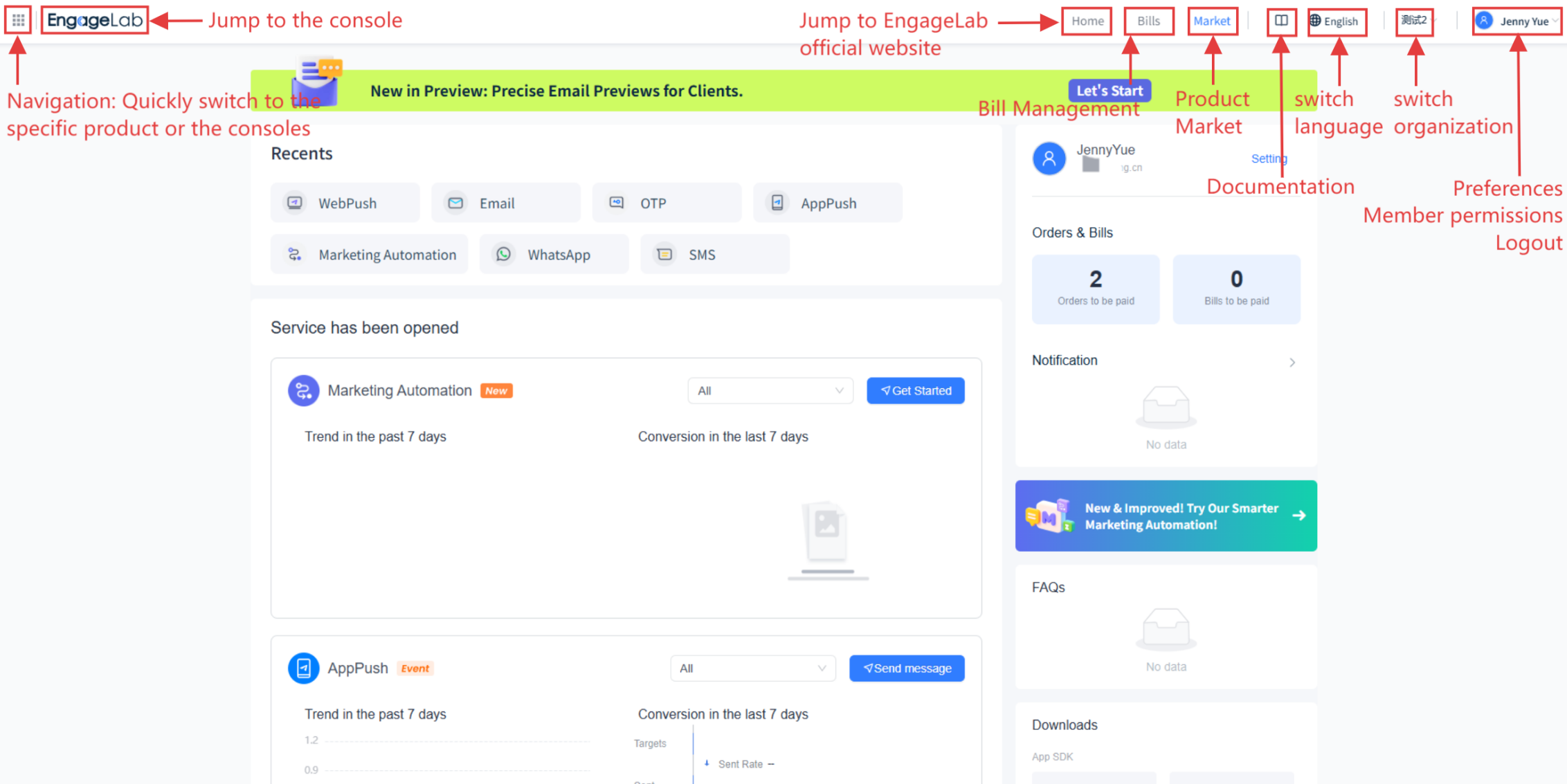
From left to right, the navigation bar includes the following features:
Quick Navigation: Hover over the grid icon in the upper-left corner to display the product list. Click any product icon to quickly switch to the corresponding product page. Click Service Center to return to the current console, allowing seamless switching between product pages.
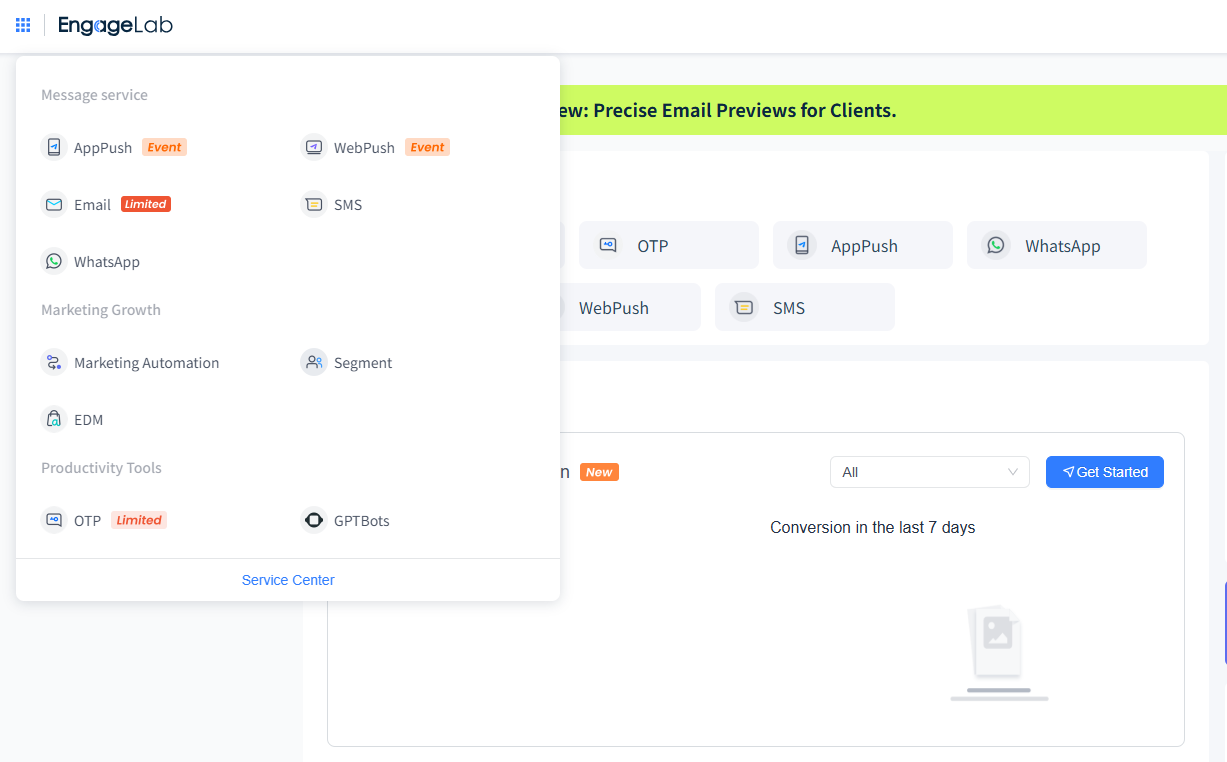
EngageLab Icon: Click to return to the current console for quick switching between product pages.
Official Website: Visit the EngageLab official website.
Billing: Access the Billing Management page.
Market: Access the Product Market page.
Documentation: Access the Developer Documentation.
Language: Switch between multiple languages, including Simplified Chinese, Traditional Chinese, English, Japanese, Thai, and Spanish.
Organization: Click the current organization name to quickly switch organizations. Click "View All Organizations" to navigate to the management page containing all organizations.
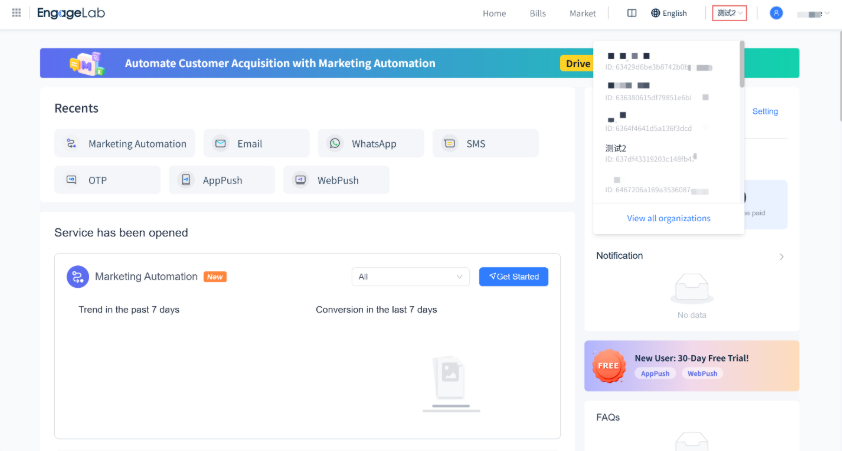
Profile Icon: Click the profile icon to access account information, member permissions, or log out.
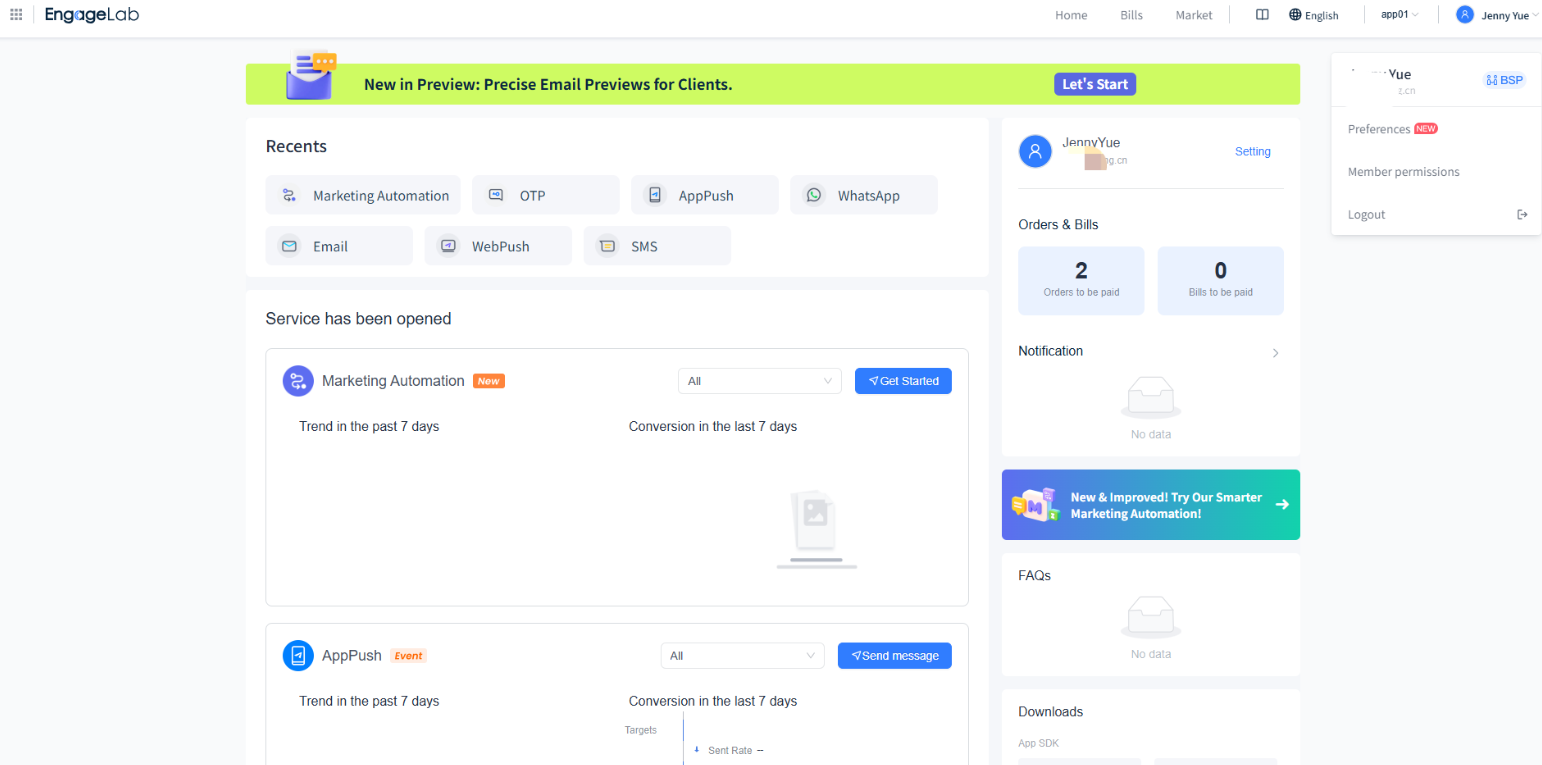
Homepage Functional Area
The homepage functional area displays modules such as recently accessed services, activated services, pending services, and REST API documentation entry points, enabling you to quickly explore and use EngageLab's services.
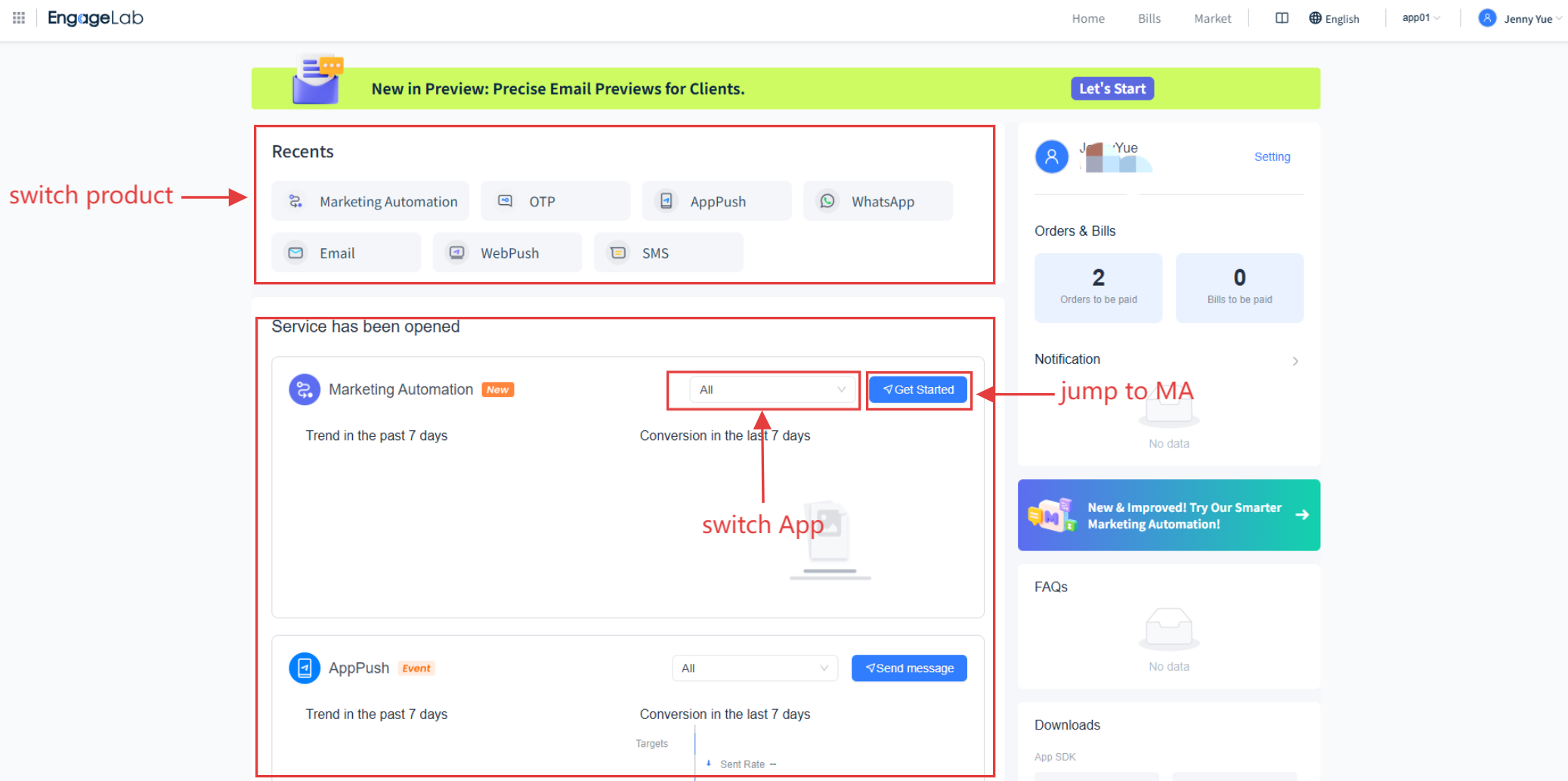
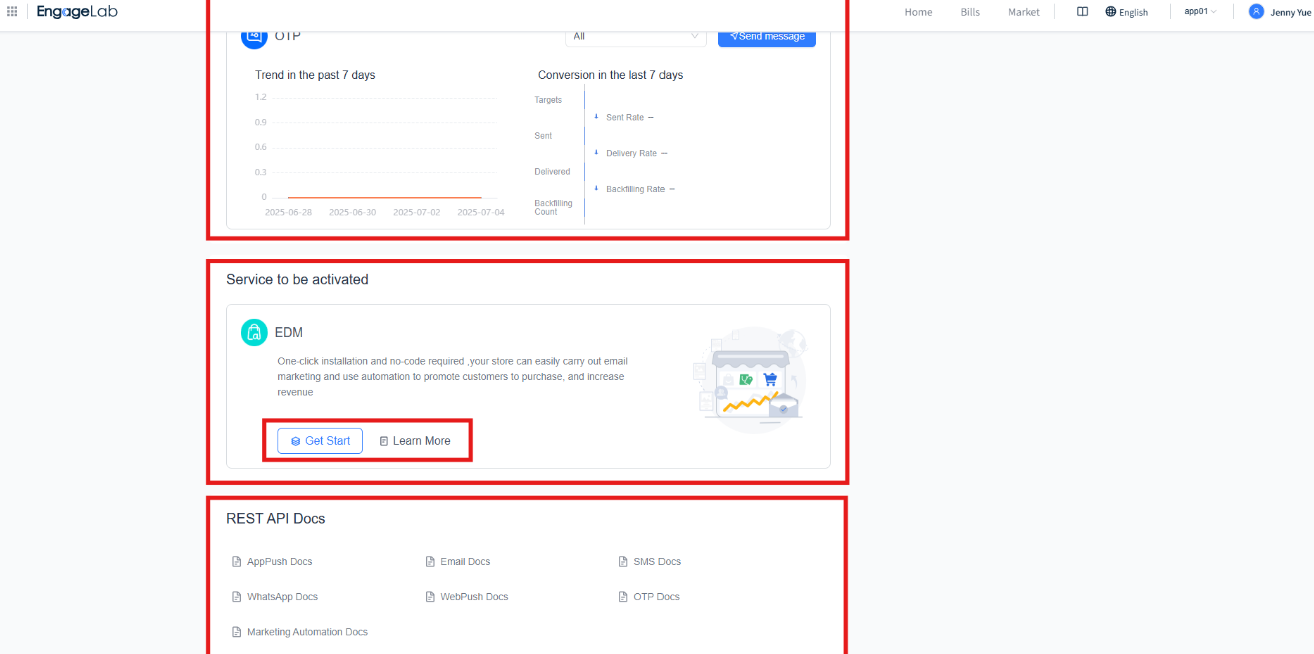
Recently Accessed
- Quickly access services you recently used. Click the corresponding icon to navigate to the product page.
Activated Services
- Displays services you have activated and shows trends over the past 7 days.
- Click "All" to switch projects/applications and view trends for the corresponding products.
- Use the "Get Started" button on the right to quickly access service details.
Service To Be Activated
- Displays services that have not been activated.
- Click "Get Start" or "Learn More" for further details.
REST API Docs
- Use the shortcut at the bottom of the left navigation bar to access the product overview pages for various services.
Right-Side Menu Bar
The right-side menu bar provides quick access to orders, bills, service reminders, FAQs, SDK downloads, and other commonly used features, enabling you to perform related operations and get help anytime.
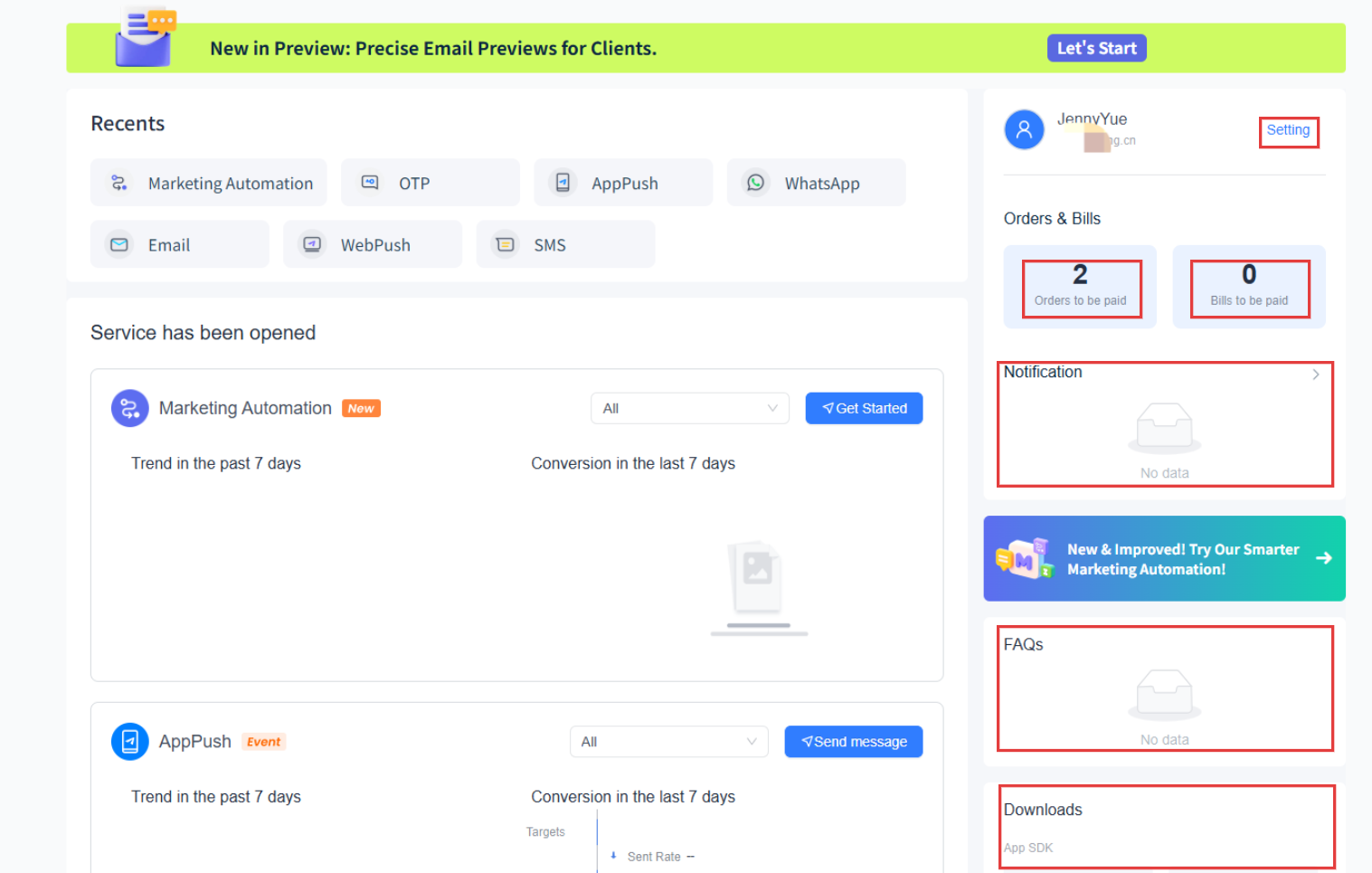
Orders & Bills
- Setting: Click the "Setting" icon next to the profile picture to quickly access the Account Information page.
- Orders & Bills: Displays the number of pending payment orders and redirects to Order Management. Displays the number of pending bills and redirects to Billing Management.
- Notification: Displays reminders for pending tasks.
FAQs
- Provides quick access to frequently asked questions to help you resolve common issues.
Downloads
- Offers quick downloads for the EngageLab App SDK and Web SDK.
If you need further assistance, please refer to the FAQs or contact customer service.










