Bill Management
Billing Management
This document provides an overview of the main features, operational processes, and bill export instructions for the "Billing Management" page in the EngageLab console, enabling enterprise users to efficiently manage and reconcile product bills.
Access the Page
Method 1: Log in to EngageLab, then click "Bills to be paid" under "Orders & Bills", or click "Bills" in the top navigation bar to directly access the page.
Method 2: Navigate to the "Product Market" or "Order Management" page, then switch to the "Order Management" page using the left navigation bar.
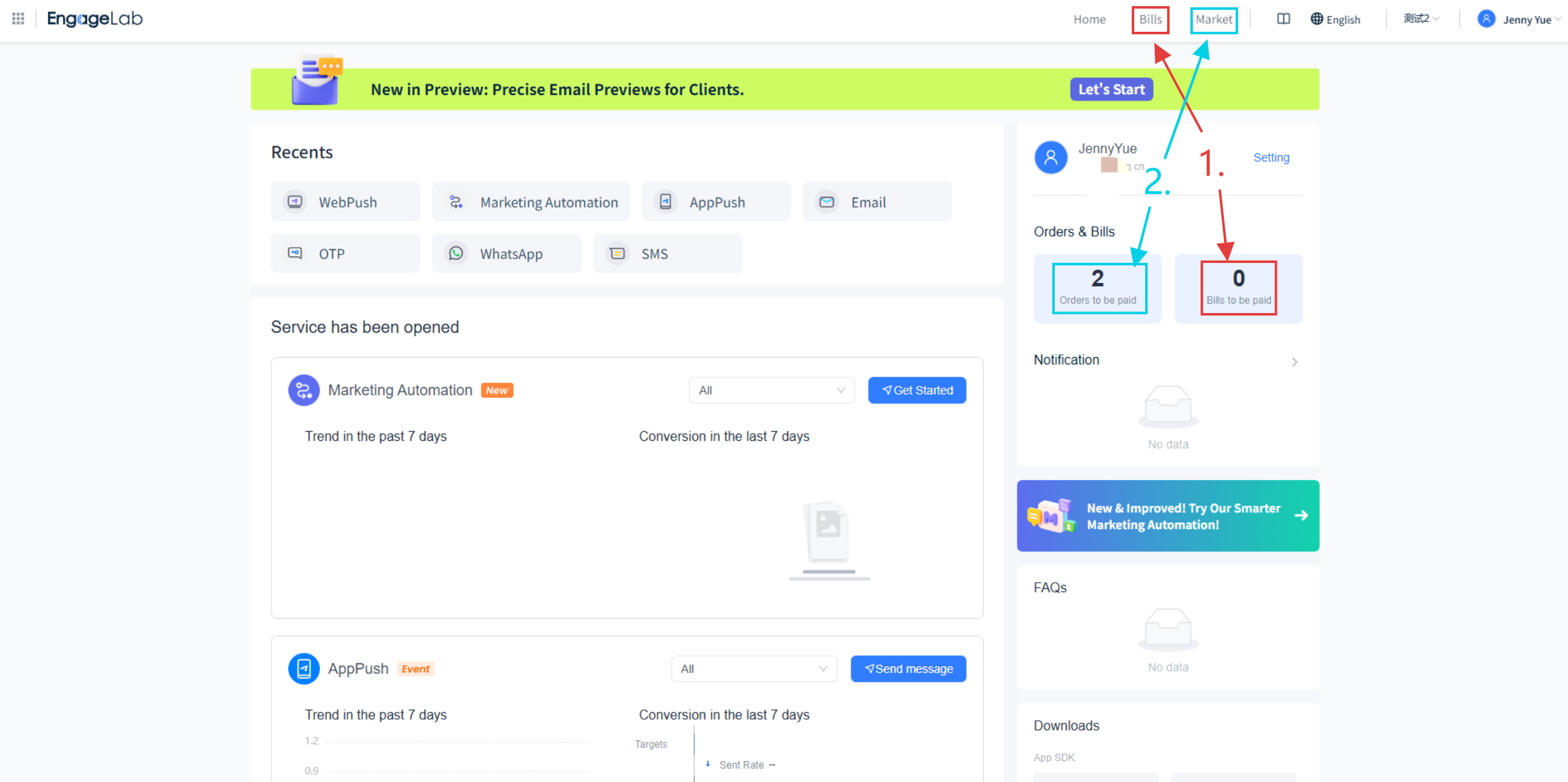
Main Features
Bill Query and Filtering
Supports filtering bill records by product, billing cycle, and billing status (Pending/Cleared).
Quickly locate target bills for business accounting and reconciliation.
Bill List Overview
The bill list provides key details such as the billing cycle, service usage, consumption amount, and payment status for all products.
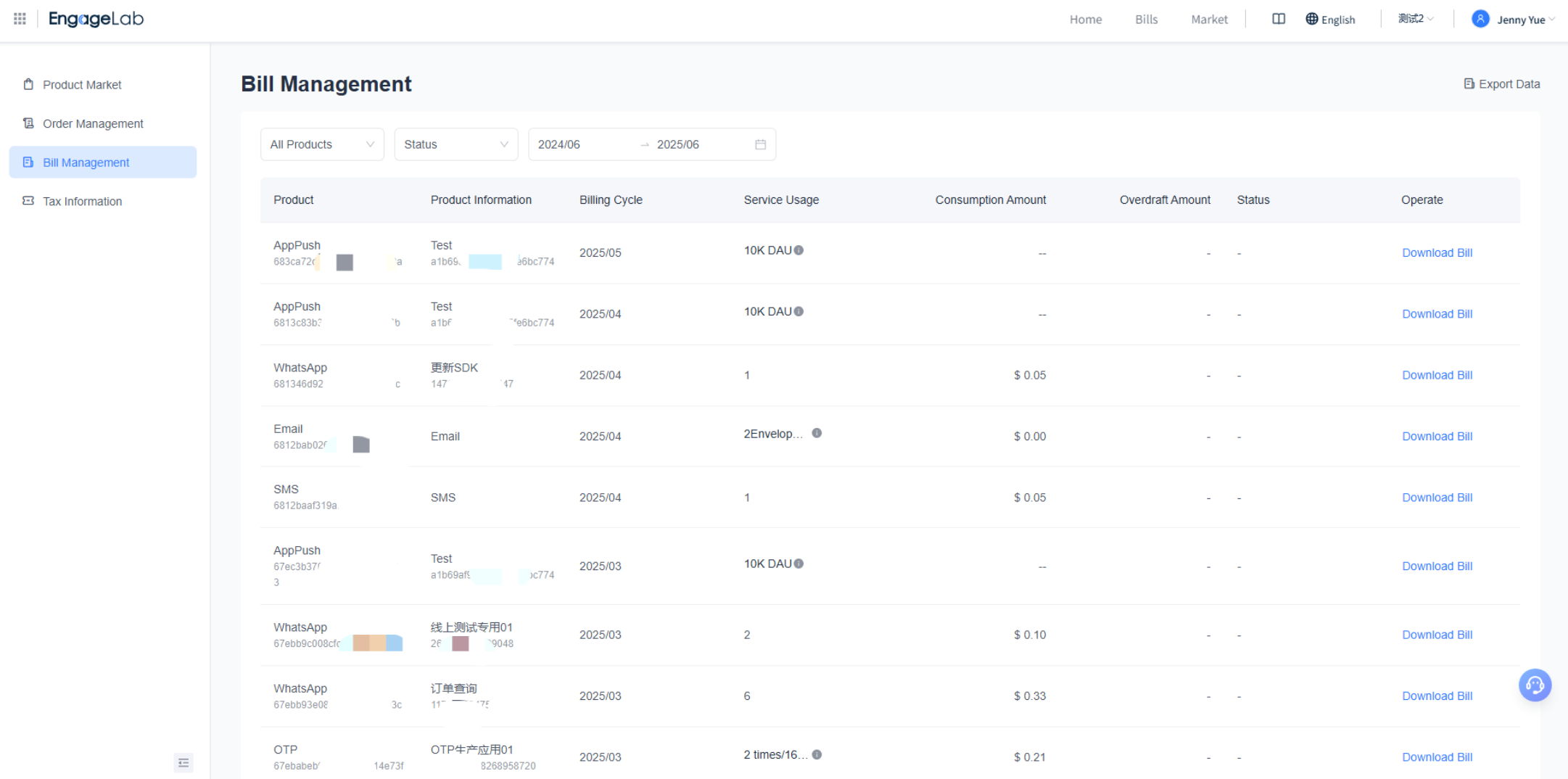
Common field descriptions are as follows:
| Field | Description |
|---|---|
| Product | Product type corresponding to the bill |
| Product Information | Identifier of the corresponding business application |
| Billing Cycle | Month corresponding to the bill |
| Service Usage | Actual usage during the cycle |
| Consumption Amount | Actual billing amount |
| Status | Pending/Cleared |
| Overdraft Amount | Overdraft amount during the cycle |
| Operate | Supports bill download |
Bill Details Download
Click "Download Bill" in the action column of the corresponding bill to export a detailed bill file in PDF format. The downloaded file includes the payer's tax information, bill number, bill date, billing cycle, product, organization, application, AppKey, payment status, and more.
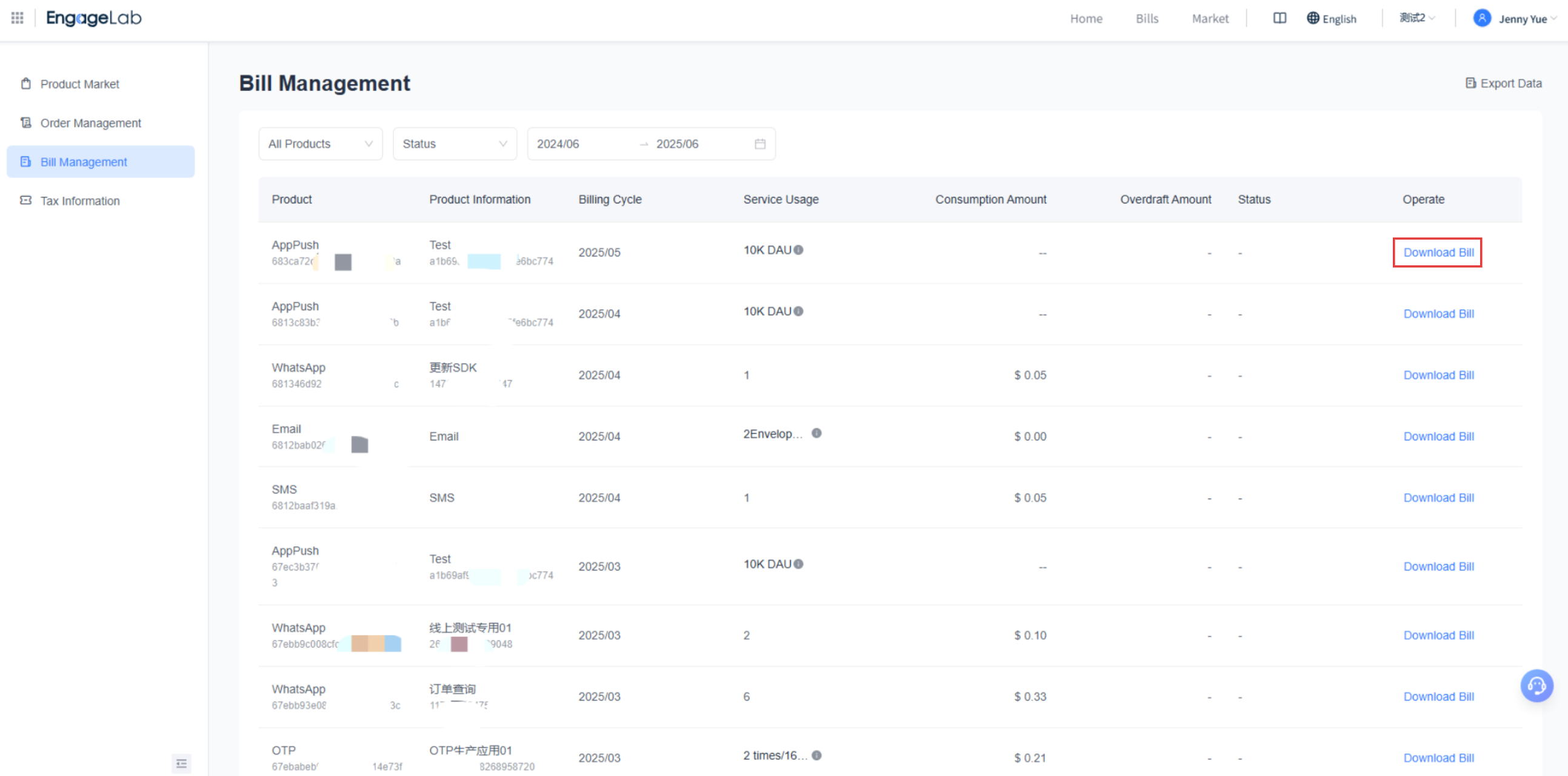
Batch Export
Click "Export Data" to support batch export of billing data, meeting enterprise financial management needs.
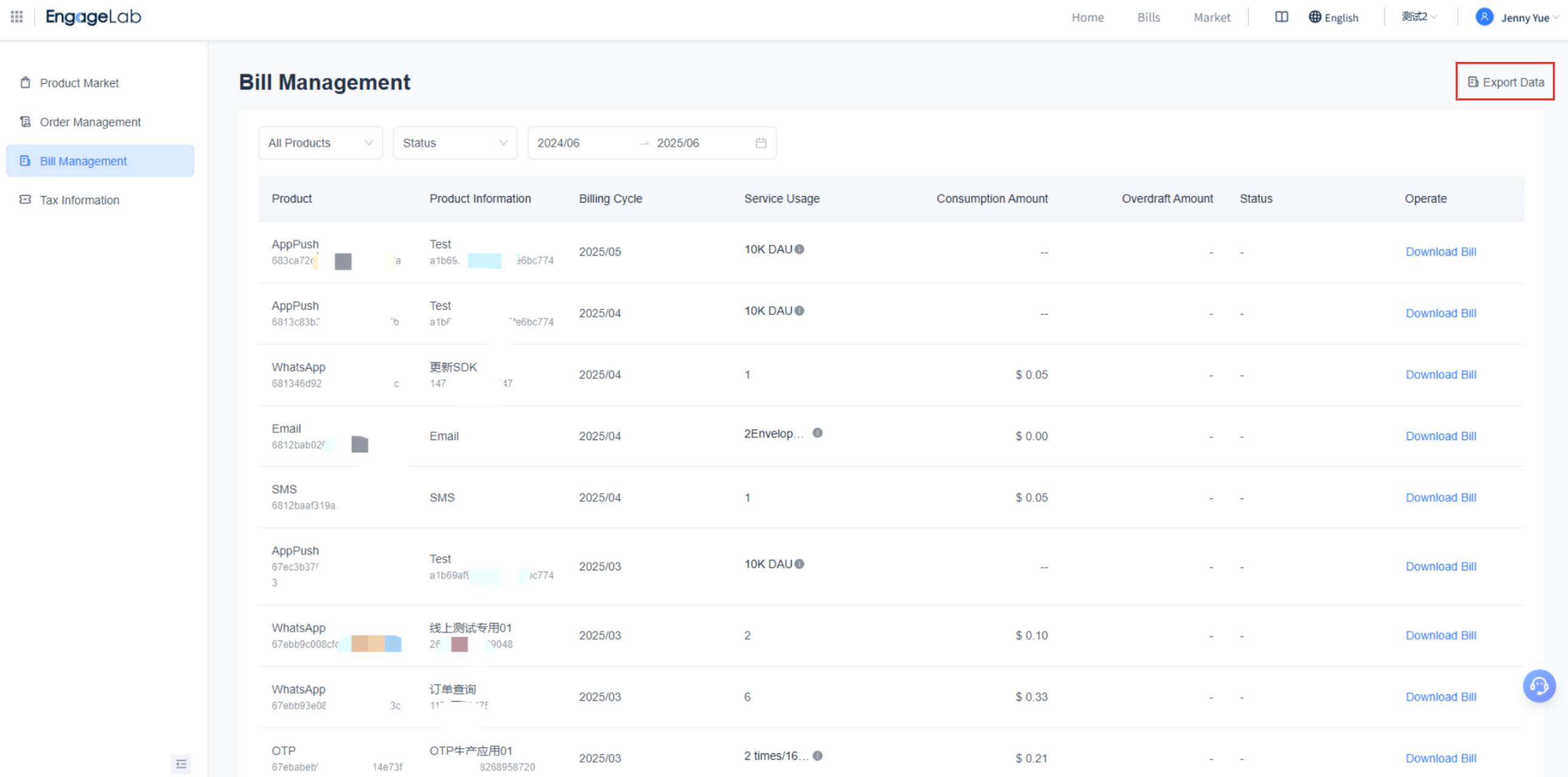
The exported Excel bill details include: billing cycle, product, WhatsApp Business Account, AppKey, Application ID, Application Name, Service Usage, Consumption Amount, Payment Status, Overdraft Amount, and more.
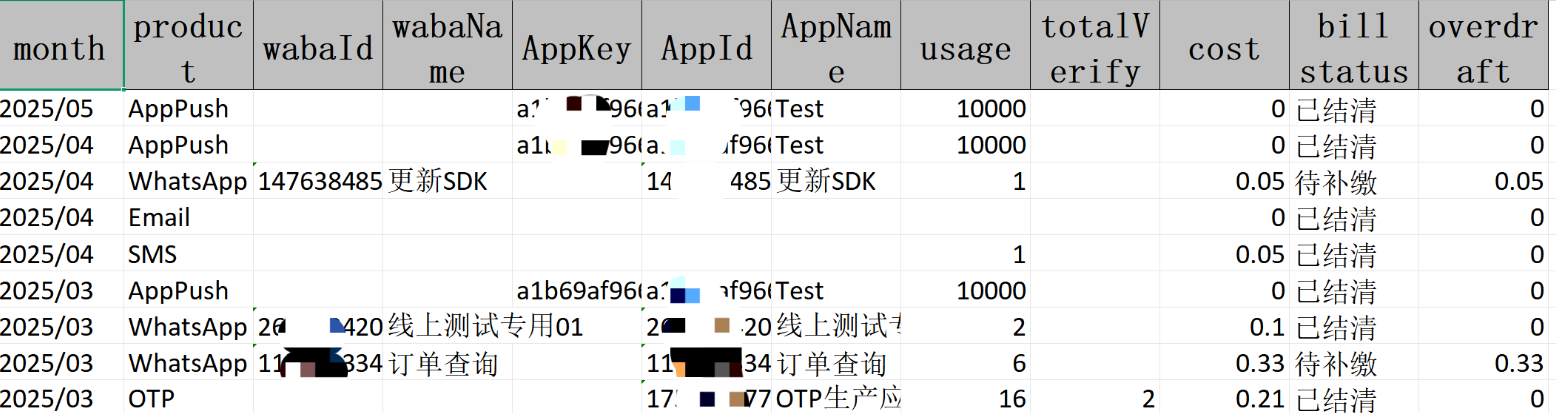
For further assistance, please contact customer service.










