Vendor Channel Delivery, Display, and Click Capability Support
To help customers track and analyze push performance and continuously improve and optimize push strategies, Engagelab provides data statistics and display functions for delivery, display, and click stages of vendor channels. However, different vendor channels have varying levels of support for delivery, display, and click data receipts. Delivery data for Huawei, Meizu, and Honor vendor channels cannot be directly obtained and requires developers to perform corresponding configurations to access it.
Capability Support Comparison Table
| Vendor Channel | Delivery Supported | Display Supported | Click Supported | Configuration Required |
|---|---|---|---|---|
| Huawei Channel | Yes | No | No | Yes |
| Meizu Channel | Yes | No | Yes | Yes |
| Honor Channel | Yes | No | No | Yes |
| Xiaomi Channel | Yes | Yes | Yes | No |
| OPPO Channel | Yes | No | No | No |
| vivo Channel (Old Receipt) | Yes | No | No | No |
| vivo Channel (New Receipt) | Yes | Yes | No | Yes |
| FCM Channel | Yes | No | No | No |
Huawei Channel Delivery Receipt Configuration Guide
After completing the Huawei vendor channel SDK integration, developers need to enable and configure message receipts on the Huawei Open Platform to callback Huawei's delivery statistics and other data to the Engagelab platform. The specific steps are as follows:
Log in to the Huawei AppGallery Connect website.
Click "My Projects," find your project in the project list, and navigate to the "Configuration" tab via "Growth > Push Service > Configuration."
On this page, you can choose to configure project-level receipts or application-level receipts. Note that the project-level receipt message receiving URL address applies to all applications under the project. If both project-level and application-level receipt addresses are configured, the application-level receipt address information takes precedence.
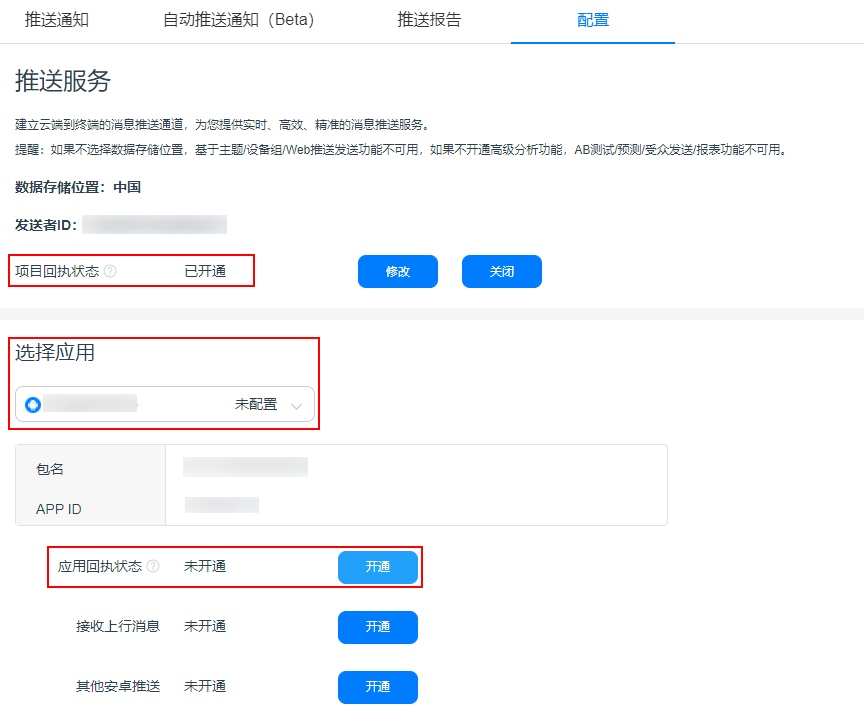
Taking application-level receipts as an example, select the application to configure receipts for and click "Enable" for the application receipt status.
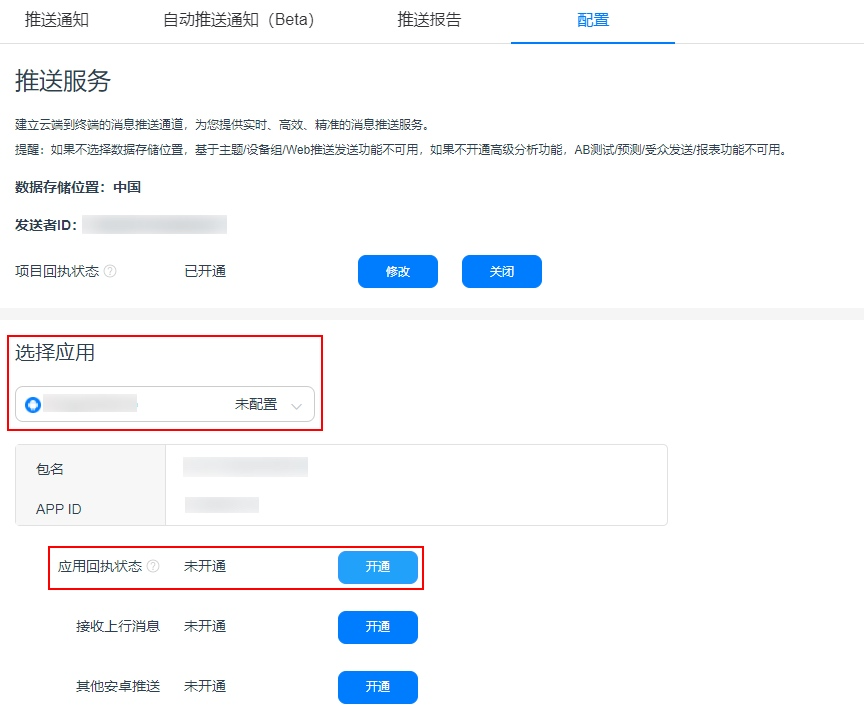
Enter the receipt parameter configuration and click "Create New Receipt."
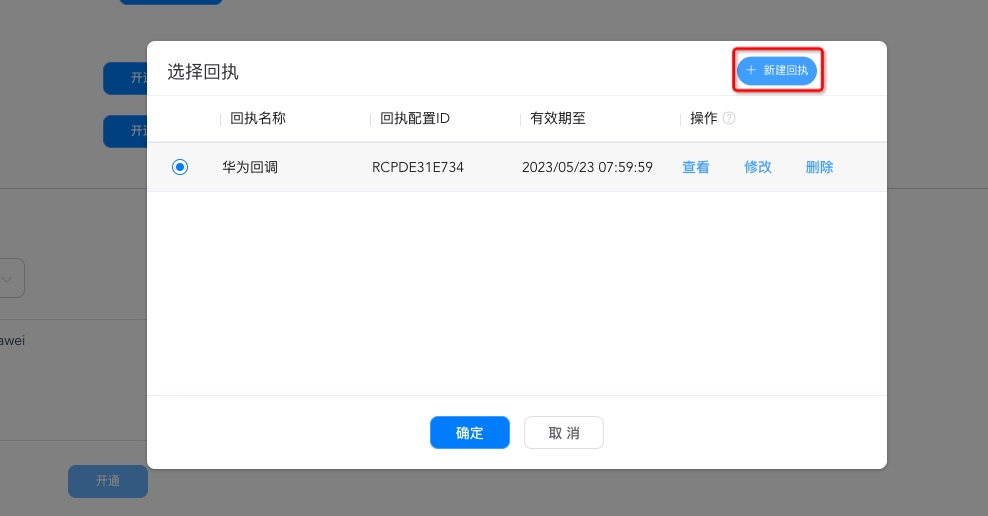
After clicking "Create New Receipt," configure the following parameters:
- Receipt Name: Enter a custom name.
- Callback Address (choose based on the data center where the application is located):
https://pushcb-sgp.engagelab.com/callback/hwhttps://pushcb-hk.engagelab.com/callback/hwhttps://pushcb-usva.engagelab.com/callback/hwhttps://pushcb-defra.engagelab.com/callback/hw
- Supported Versions: Huawei V1 and V2 versions are both adapted by Engagelab. Huawei officially recommends the V2 version, and developers are advised to configure the V2 version based on the provided information.
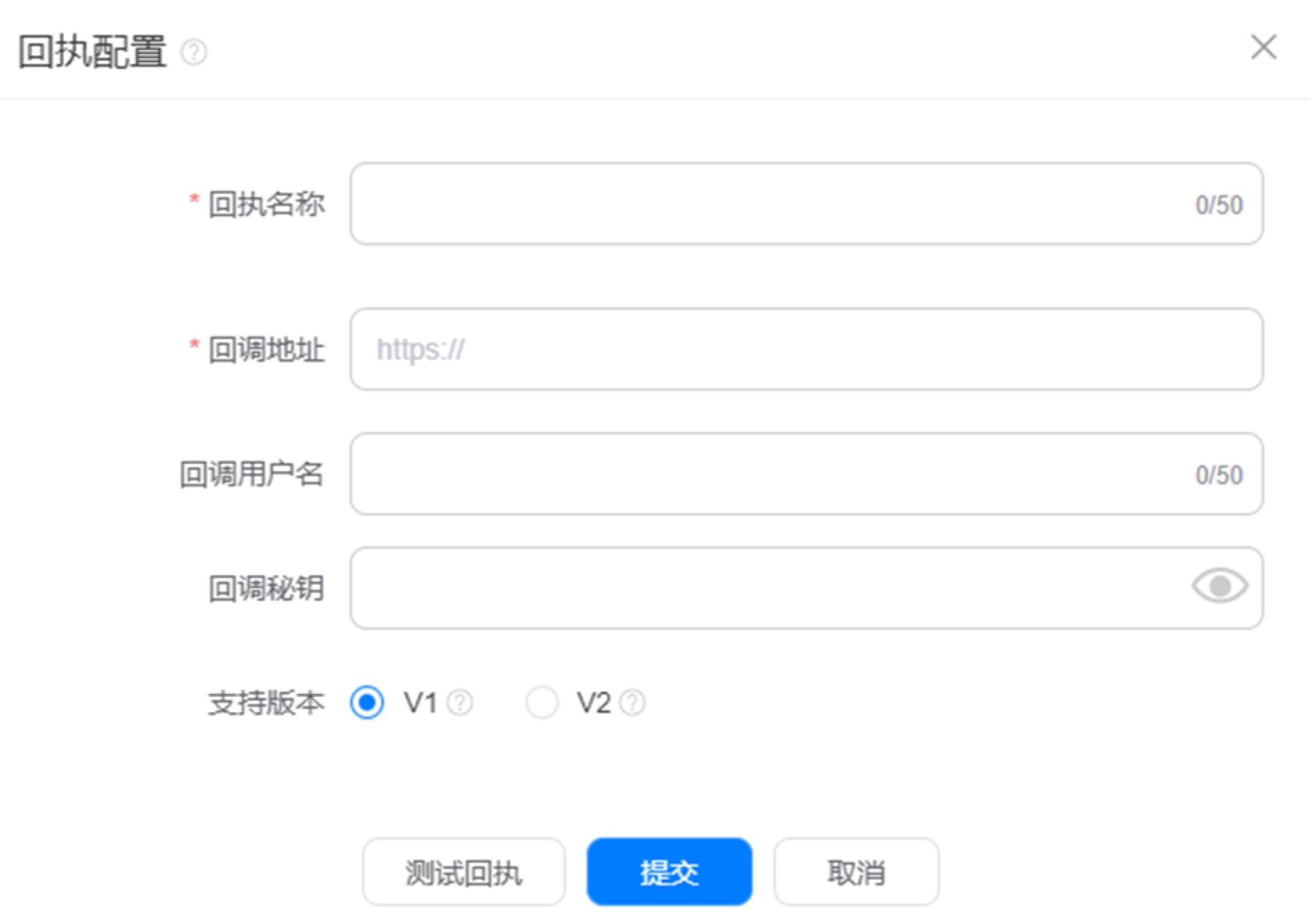
Click "Test Receipt" to test the functionality of the receipt address, and click "Submit" to complete the creation of the receipt.
Meizu Channel Delivery Receipt Configuration Guide
After completing the Meizu vendor channel SDK integration, developers need to enable and configure message receipts on the Flyme Push Platform to callback Meizu's delivery statistics and other data to the Engagelab platform. The specific steps are as follows:
- Log in to the Meizu Flyme Push Platform, select the application for which you want to enable push services, and click to open the application.
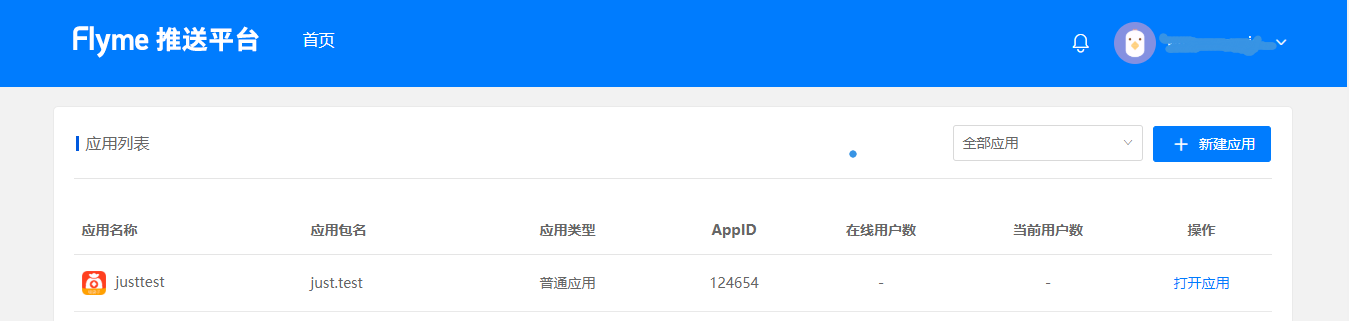
- On the page, select "Open Application > Configuration Management > Receipt Management" to enter the receipt management page.
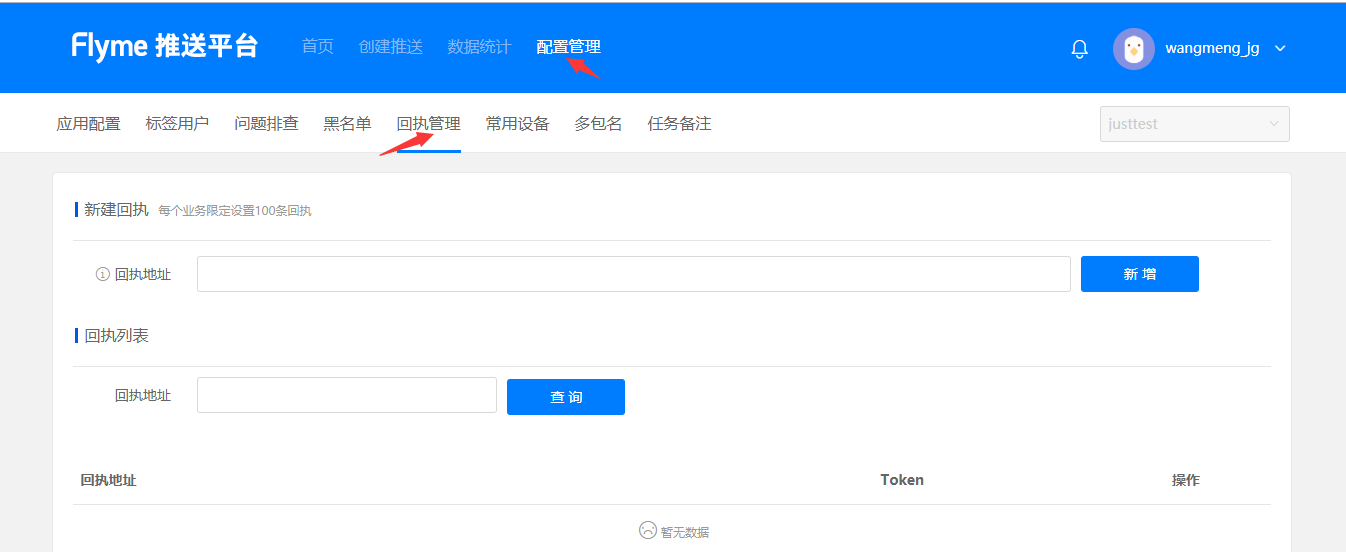
- Fill in the callback address (choose based on the data center where the application is located):
https://pushcb-sgp.engagelab.com/callback/mzhttps://pushcb-hk.engagelab.com/callback/mzhttps://pushcb-usva.engagelab.com/callback/mzhttps://pushcb-defra.engagelab.com/callback/mz
- Activate Receipt: After completing the above steps, contact Engagelab technical support via email at
support@engagelab.comto activate the receipt function.- Note: Activating Meizu receipts requires configuring the callback address in the Flyme Push backend first. After completion, contact Engagelab official technical support via email for backend activation.
- The email content should include the following information:
- AppKey: Your Engagelab AppKey
- Request: Activate Meizu Receipt
- Attachment: Screenshot of the completed configuration on the Meizu official website
Honor Channel Delivery Receipt Configuration Guide
After completing the Honor vendor channel SDK integration, developers need to enable and configure message receipts on the Honor Developer Service Desk to callback Honor's delivery statistics data to the Engagelab platform. The specific steps are as follows:
- Log in to the Honor Developer Service Desk.
- Select "Open Capabilities > Push Service" to enter the push service page.
- Select the application to configure receipts for and click "Application Receipt" to enter the application receipt page.
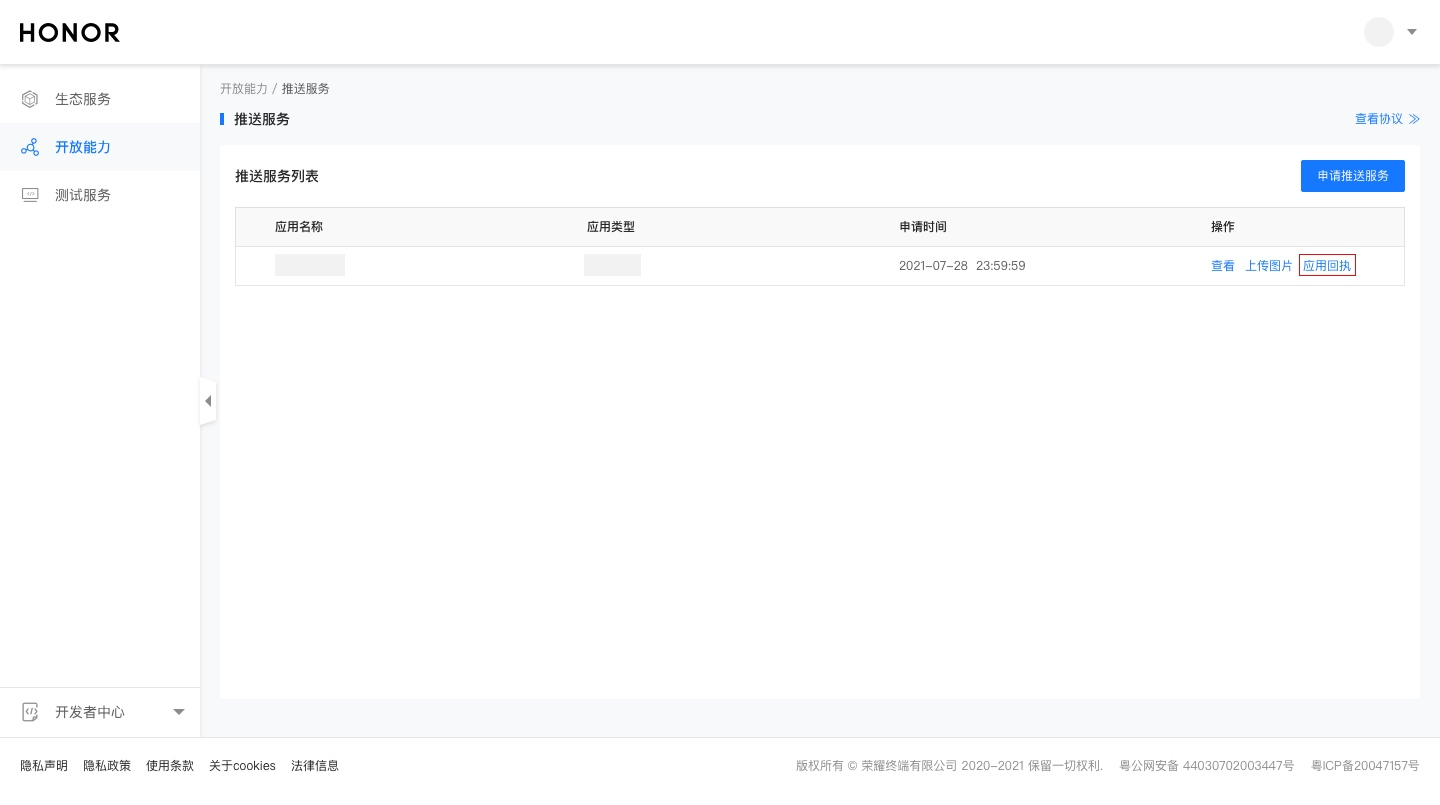
- Click "Add Receipt" to enter the receipt configuration page.
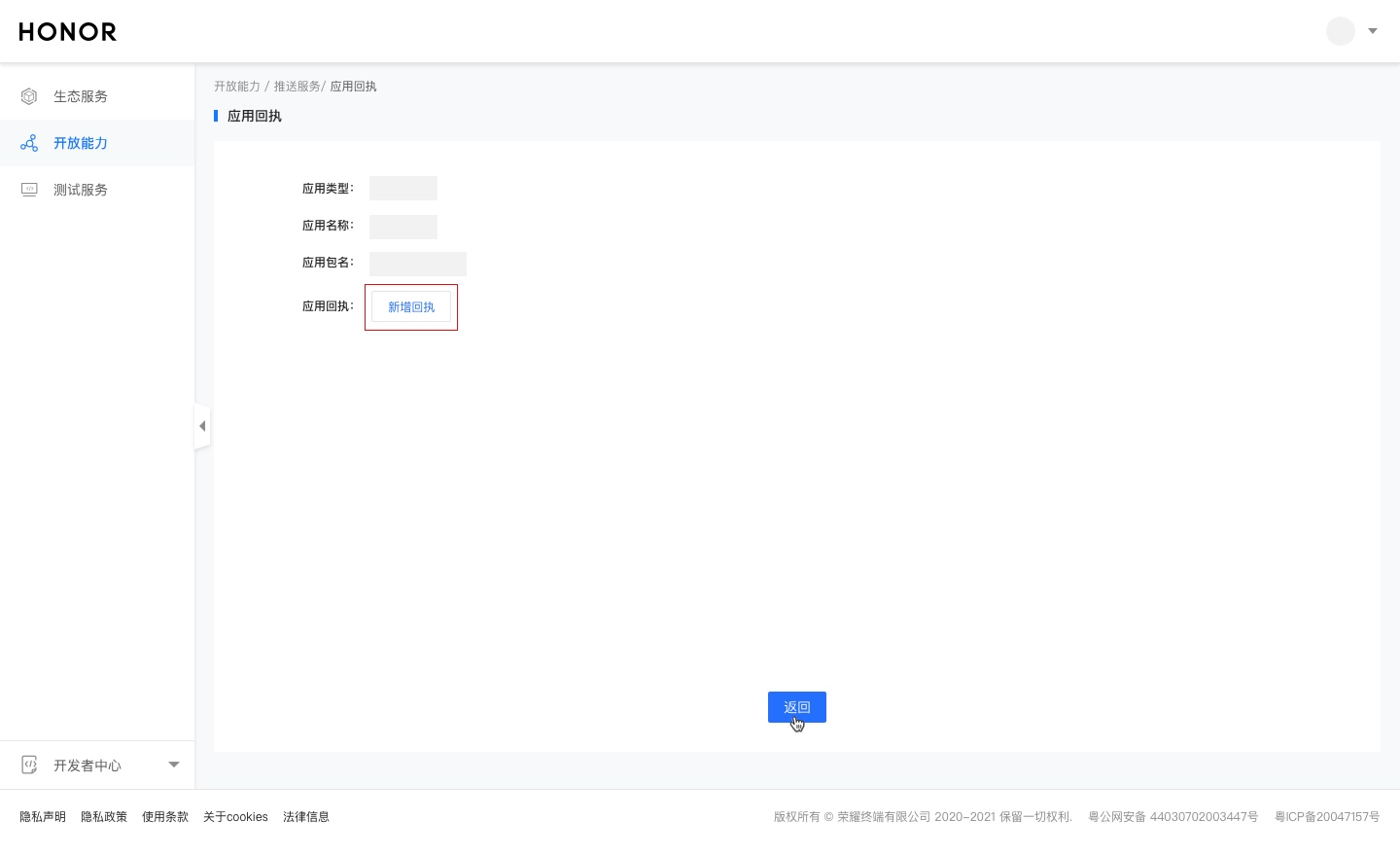
- After entering the receipt configuration page, fill in the following parameters:
- Receipt Name: Enter a custom name.
- Callback Address (choose based on the data center where the application is located):
https://pushcb-sgp.engagelab.com/callback/honorhttps://pushcb-hk.engagelab.com/callback/honorhttps://pushcb-usva.engagelab.com/callback/honorhttps://pushcb-defra.engagelab.com/callback/honor
- Receipt Scope: Ensure that both "Delivery Receipt" and "Click Receipt" are checked.
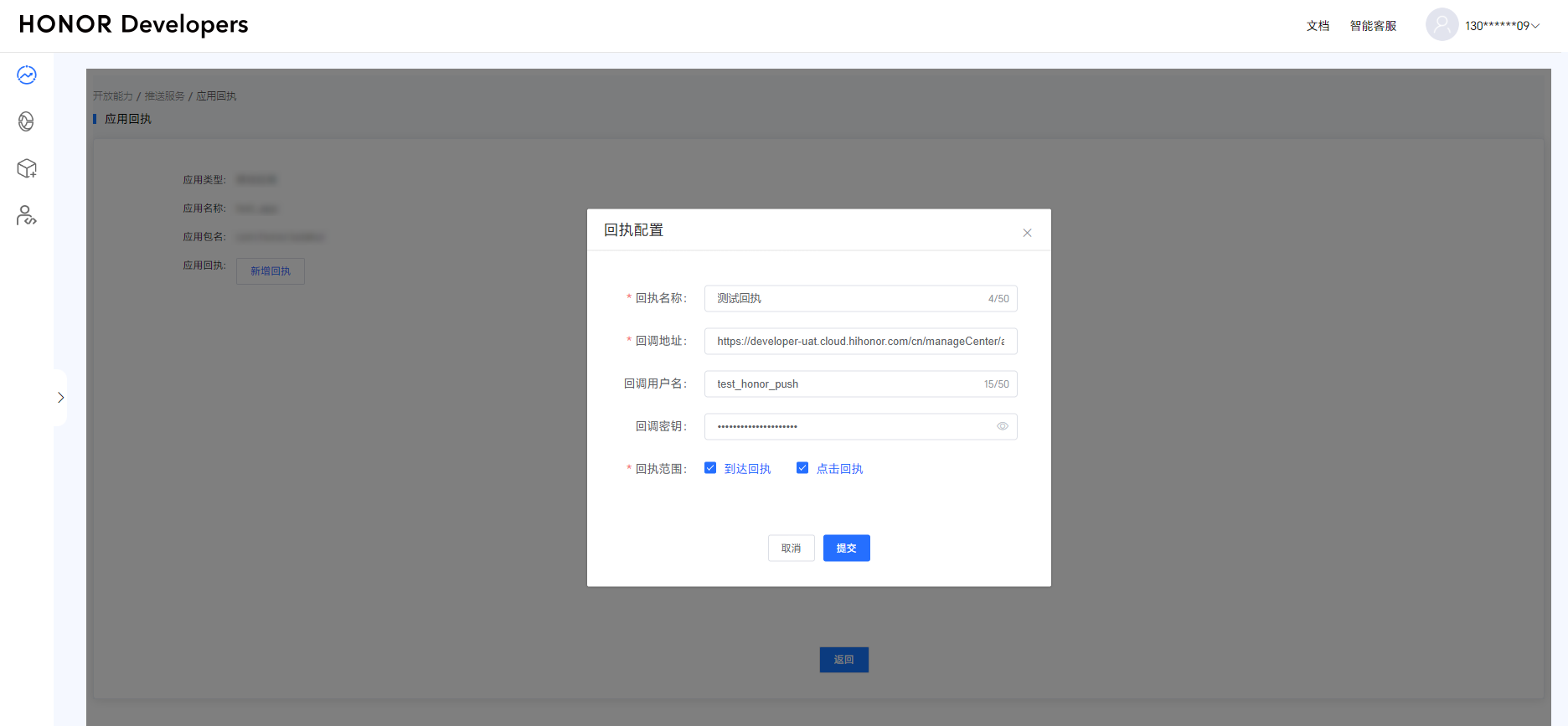
vivo Channel Delivery Receipt Configuration Guide (New Receipt)
vivo vendors provide a new receipt feature interface, which offers richer receipt data and can track more data metrics. It is recommended to upgrade to the new receipt feature as soon as possible. Once the new receipt is used, the old receipt feature will become invalid. Refer to vivo message receipt instructions.
The new receipt feature requires developers to enable and configure message receipts on the vivo Open Platform (the old interface does not require this) to callback vivo vendor receipt delivery statistics and other data to the Engagelab platform. The specific steps are as follows:
- Log in to the vivo Open Platform.
- Find your application in the "All Applications" list and navigate to "Application Management > Application Information > APP Receipt Address," then select "Enable" APP receipt function.
- Configure the following parameters:
- Callback Address (choose based on the data center where the application is located):
https://pushcb-sgp.engagelab.com/callback/vivohttps://pushcb-hk.engagelab.com/callback/vivohttps://pushcb-usva.engagelab.com/callback/vivohttps://pushcb-defra.engagelab.com/callback/vivo
- Callback Address (choose based on the data center where the application is located):
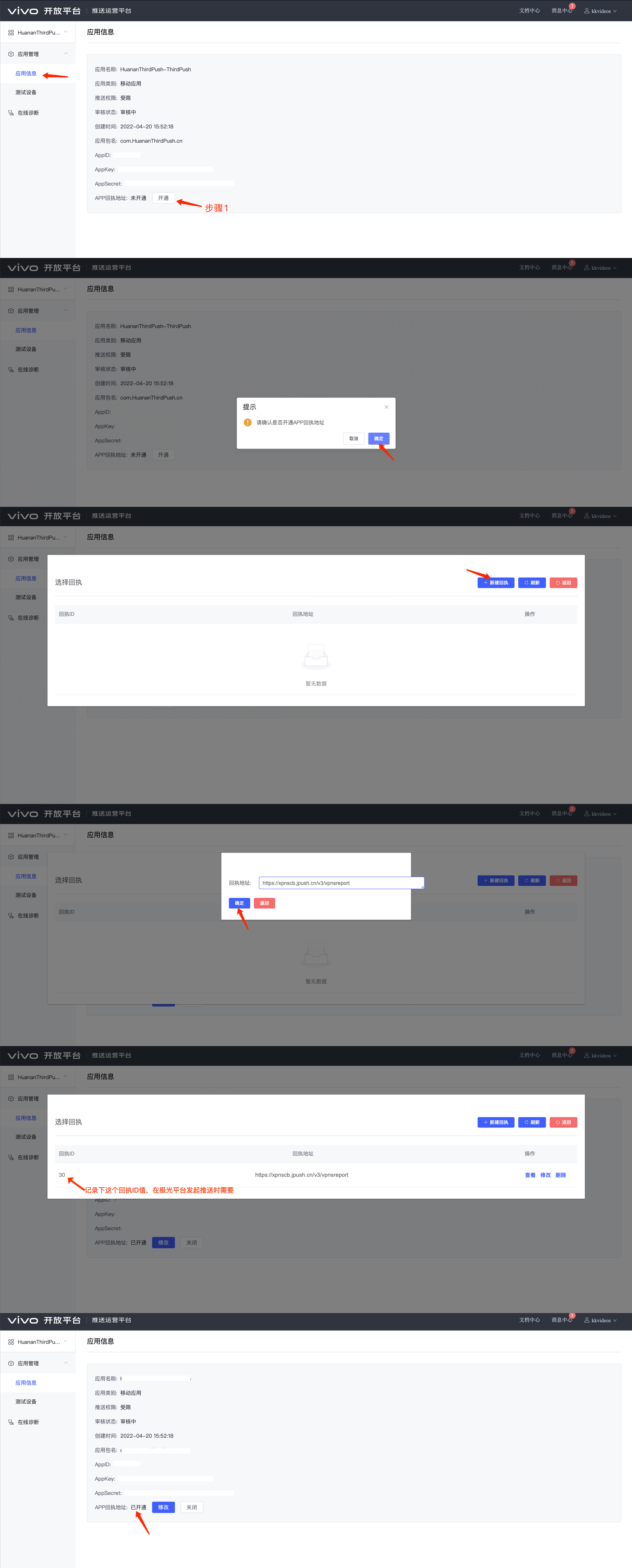
Important Step: Specify vivo Receipt ID During Push
After completing all the above configuration steps, remember to specify the vivo receipt ID value during the push. The ID value marked in Step 2 above should be filled in according to your actual value.
- When pushing via the console (WebPortal), this callback_id value must also be filled in; otherwise, vivo vendor receipt data cannot be obtained.
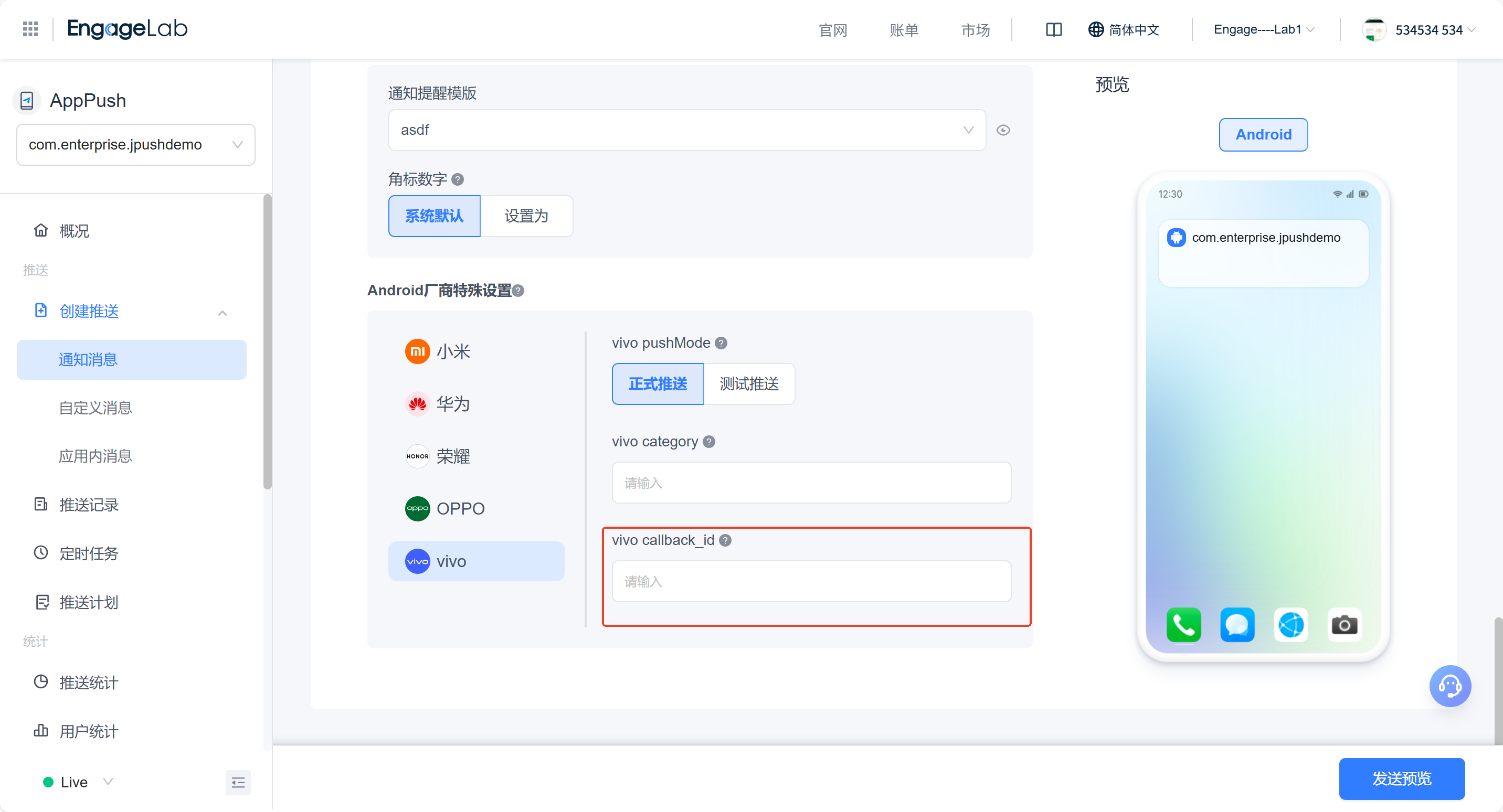
- Corresponding to the options.third_party_channel.vivo.callback_id field in the Engagelab Push API.
Keyword Explanation Table
| Keyword | Type | Option | Meaning | Description |
|---|---|---|---|---|
| callback_id | string | Optional | vivo Receipt ID | ● Valid only for vivo channels. ● Enter a unique receipt ID to specify the receipt address and configuration for this downstream message. ● The receipt ID can be viewed in the vivo receipt parameter configuration. |
Example:
{
"options": {
"third_party_channel": {
"vivo": {
"callback_id": "Receipt ID value generated by the vivo push platform"
}
}
}
}










