Activate Service
First Time Creating an EngageLab Account?
If you are using EngageLab for the first time, you need to complete registration and create an organization before you can officially use the SMS product.
Visit the EngageLab Homepage, and click the "Login" button in the upper-right corner.
On the login page, select "Sign Up" to begin the registration process. For detailed registration steps, refer to the Sign-Up and Login Guide.
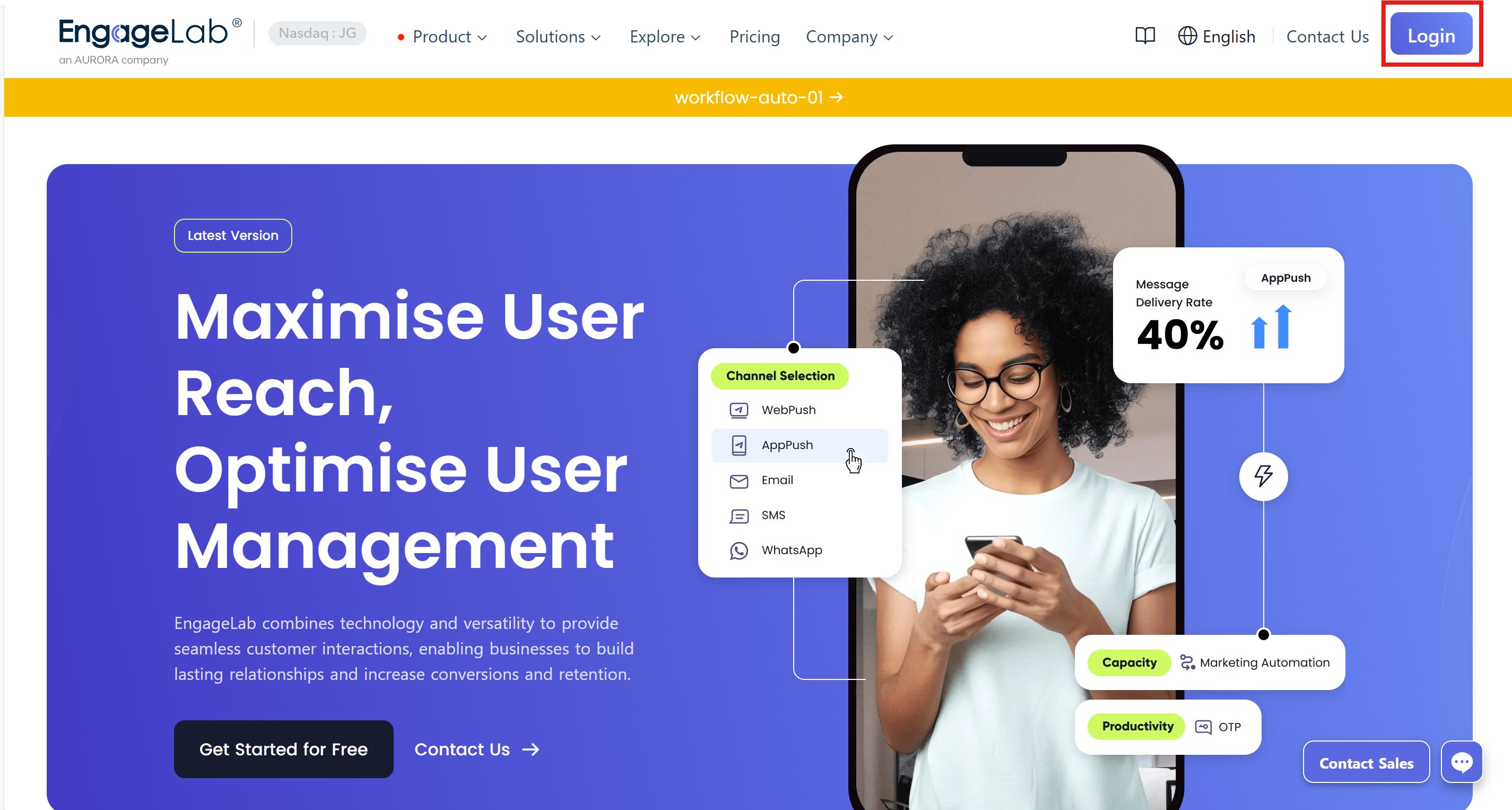
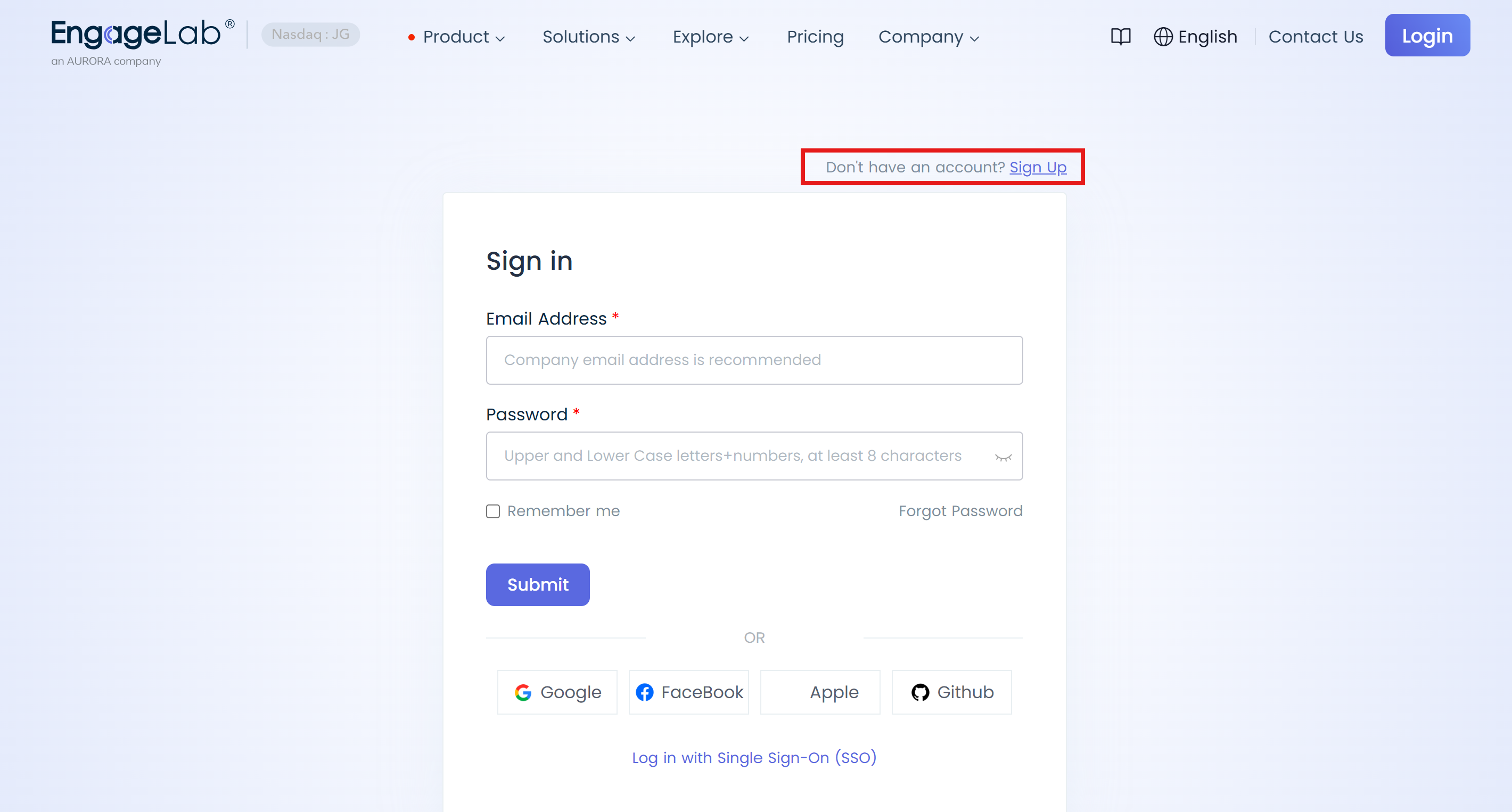
After completing registration, the system will guide you to create your first organization. Fill in the organization name, website information, and select a time zone.
What is the purpose of an organization? See Organization Management.
Once the organization is successfully created, select the SMS product to activate the service.

Already Have an EngageLab Account?
If you already have an EngageLab account, simply activate the SMS product in the console:
- Click "Get Start" under the SMS product.
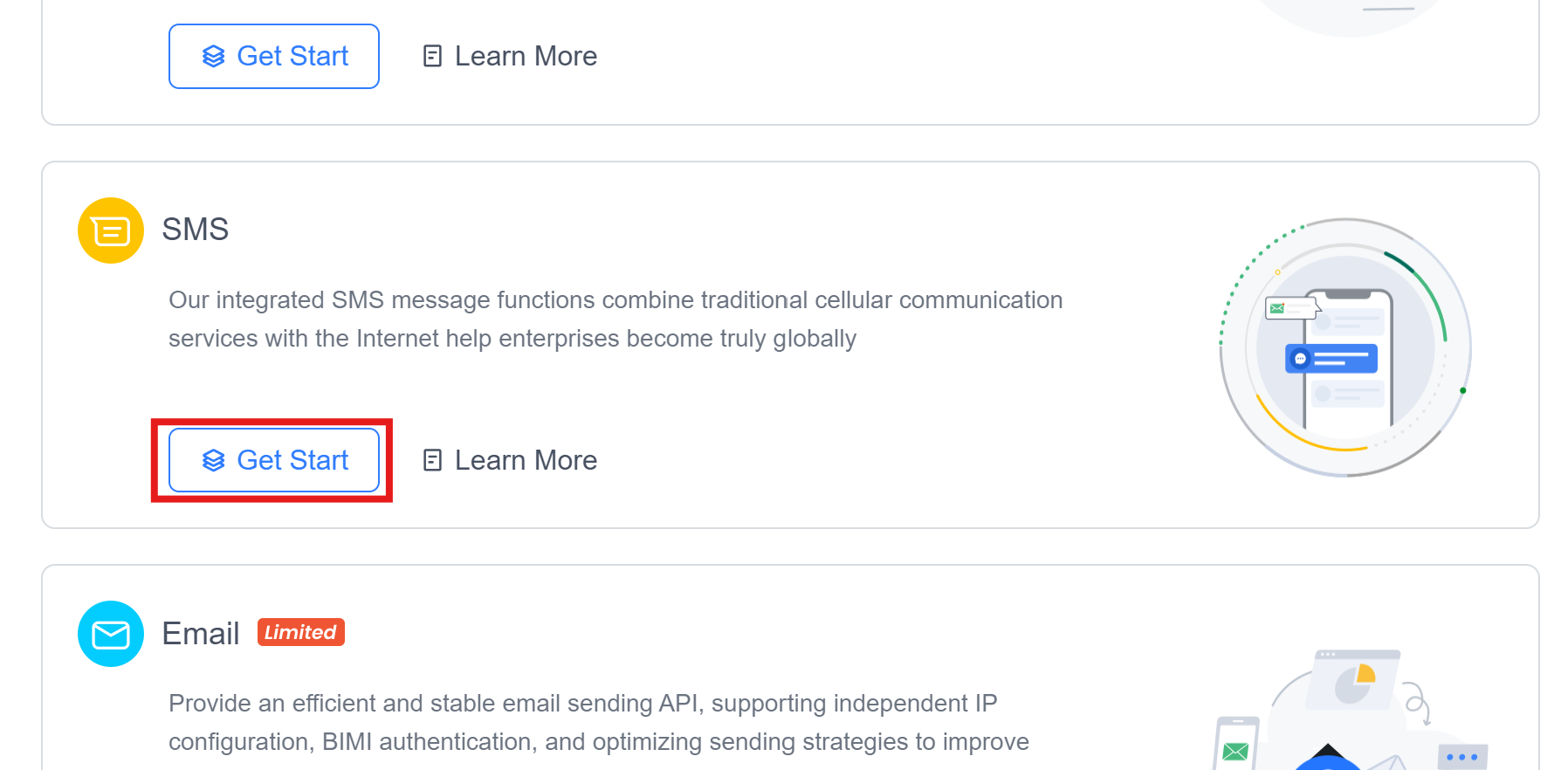
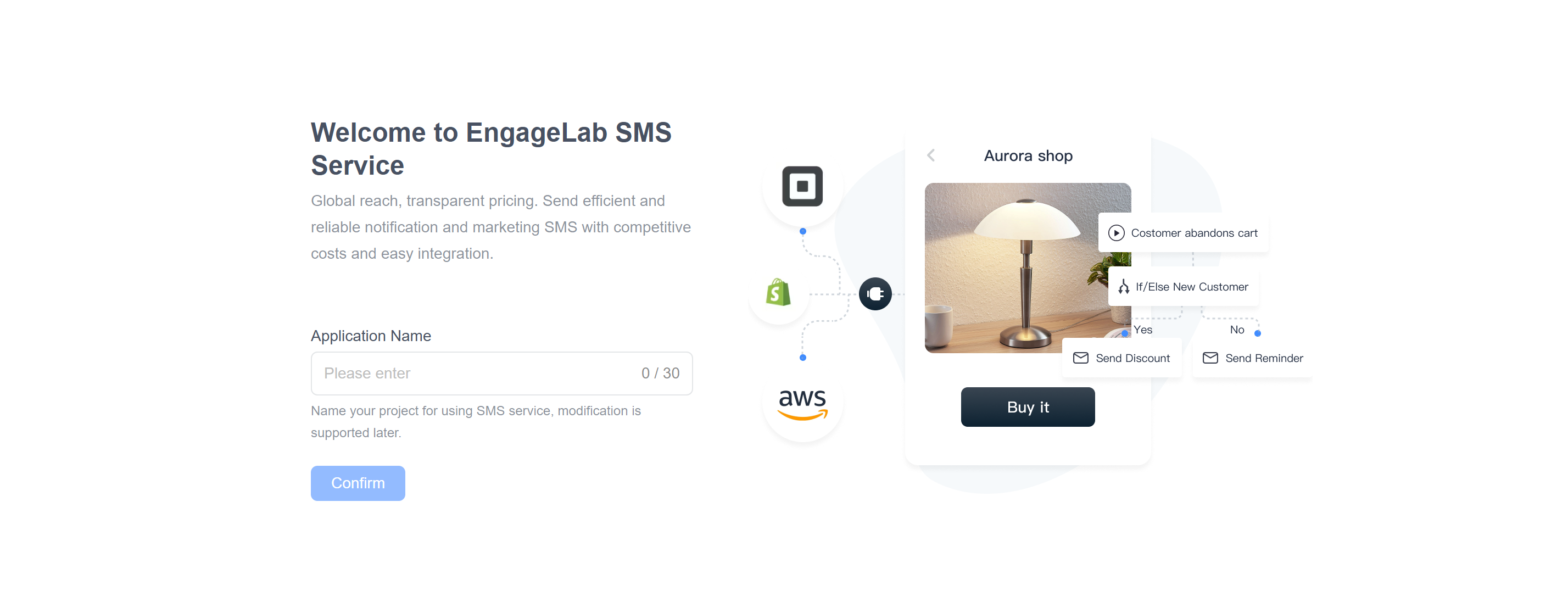
- Once the service is activated, the SMS product will appear in the "Recents " module, displaying a 7-day data trend and conversion chart to help you monitor business performance in real time.
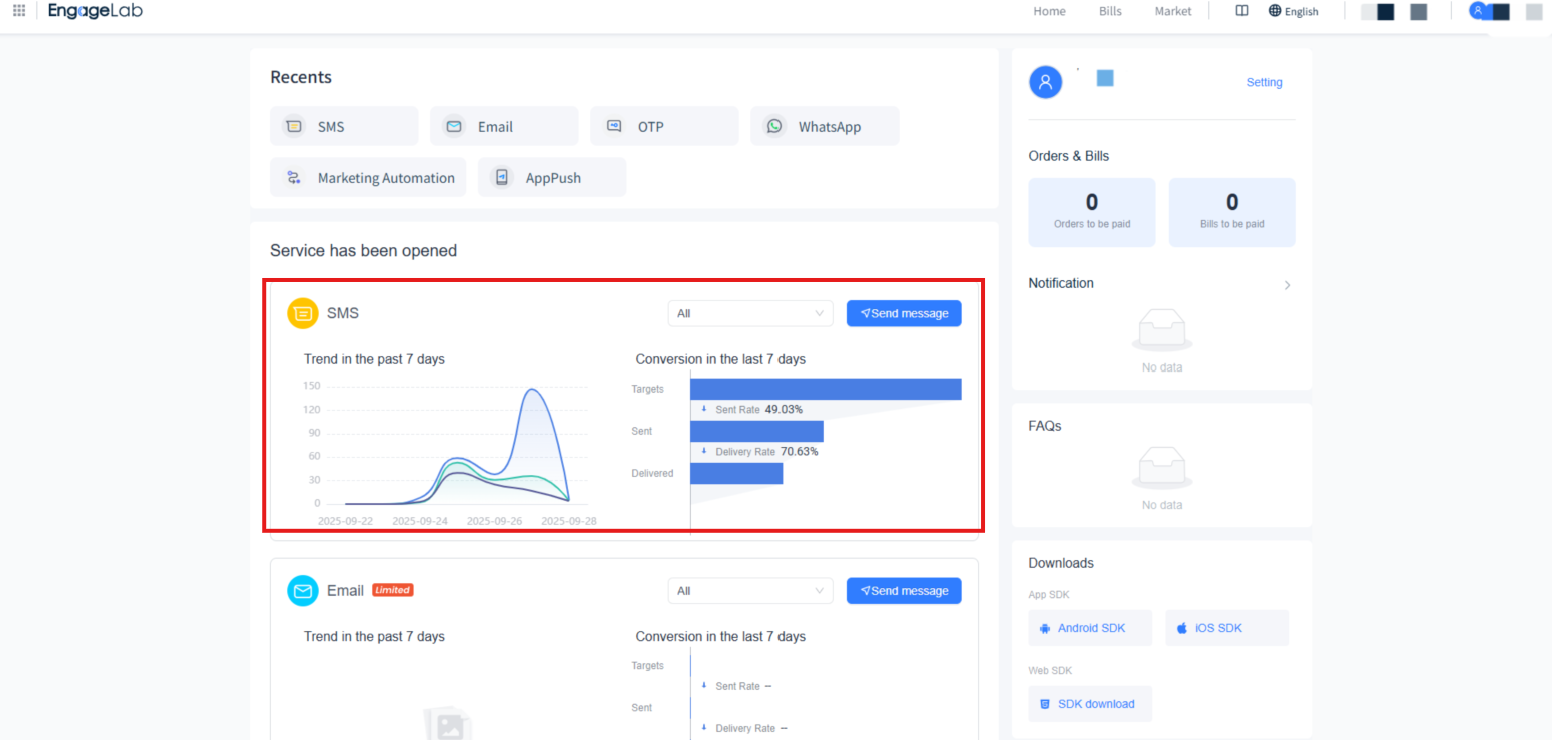
Accessing the Service Subsite
After activating the service, you can access the SMS service subsite in the following ways:
- In the "Service has been opened " list, find the SMS service and click "Send Message" to enter the SMS subsite.
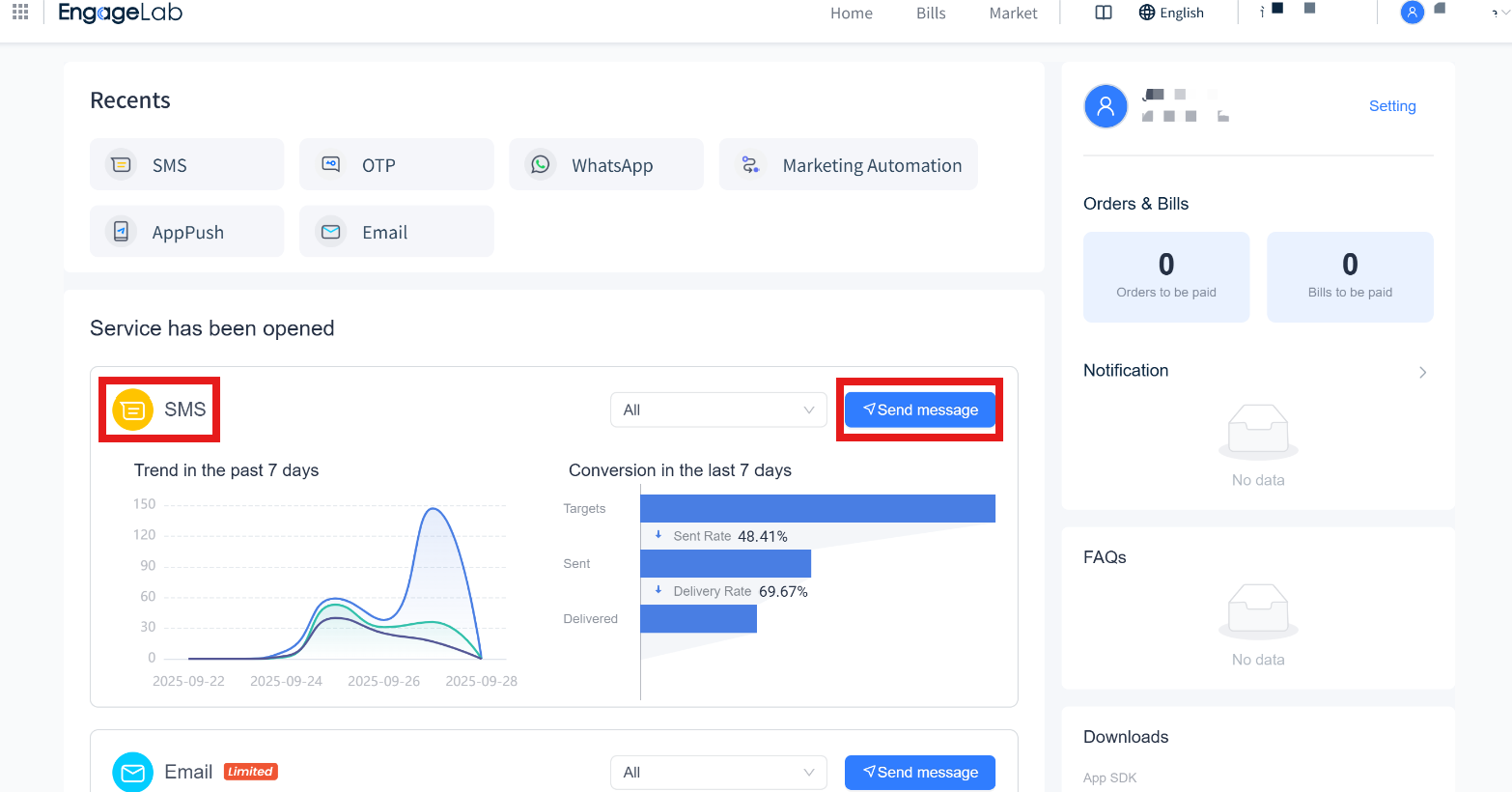
- Alternatively, use the "Recently" module on the console homepage and click "SMS" for quick access.
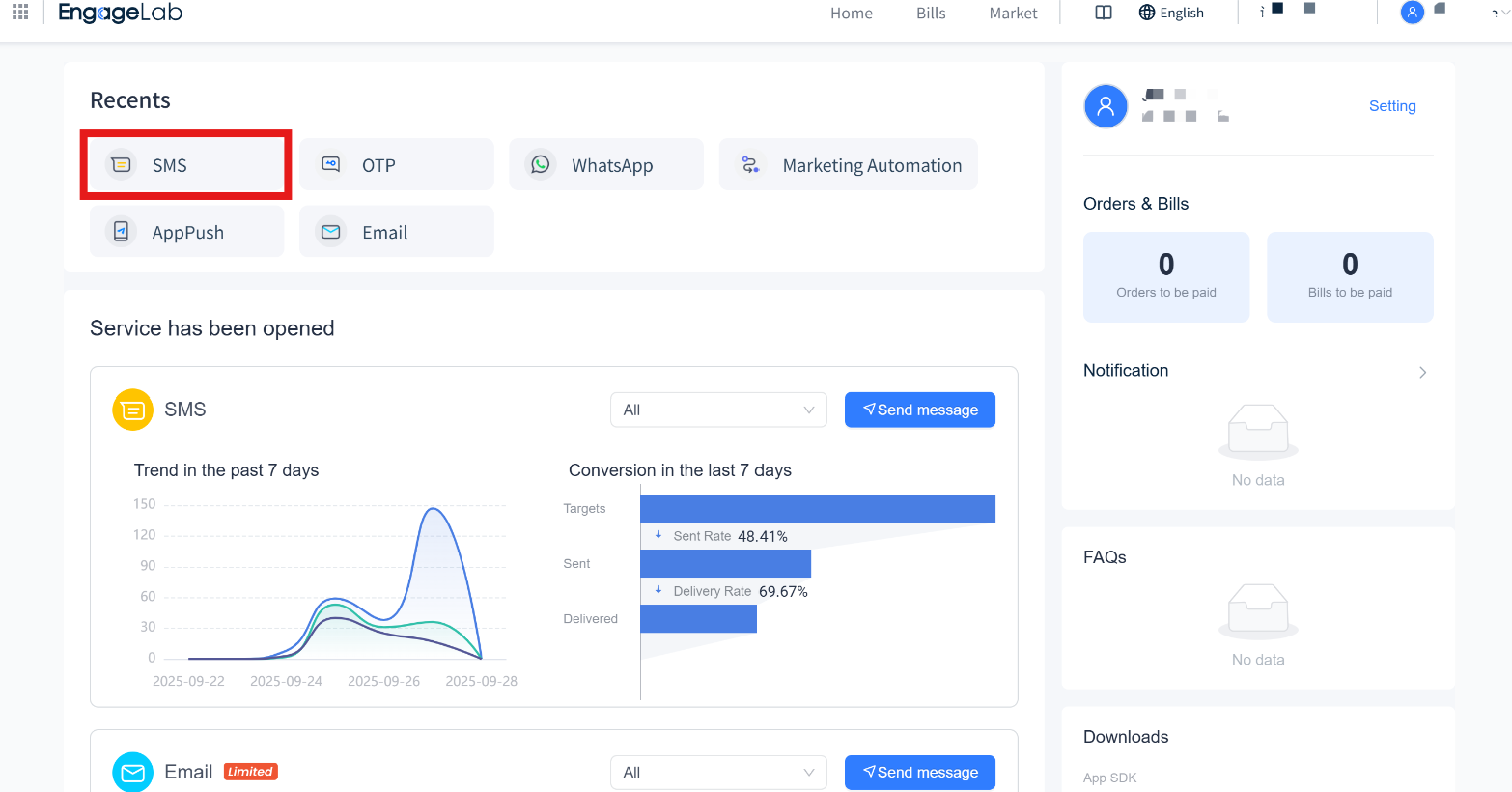
Overview Guide
When you first enter the SMS service, the system will automatically redirect you to the Overview guide page.
On the Overview page, you can get a clear view of the entire SMS service workflow and access step-by-step instructions and important notes for each stage.
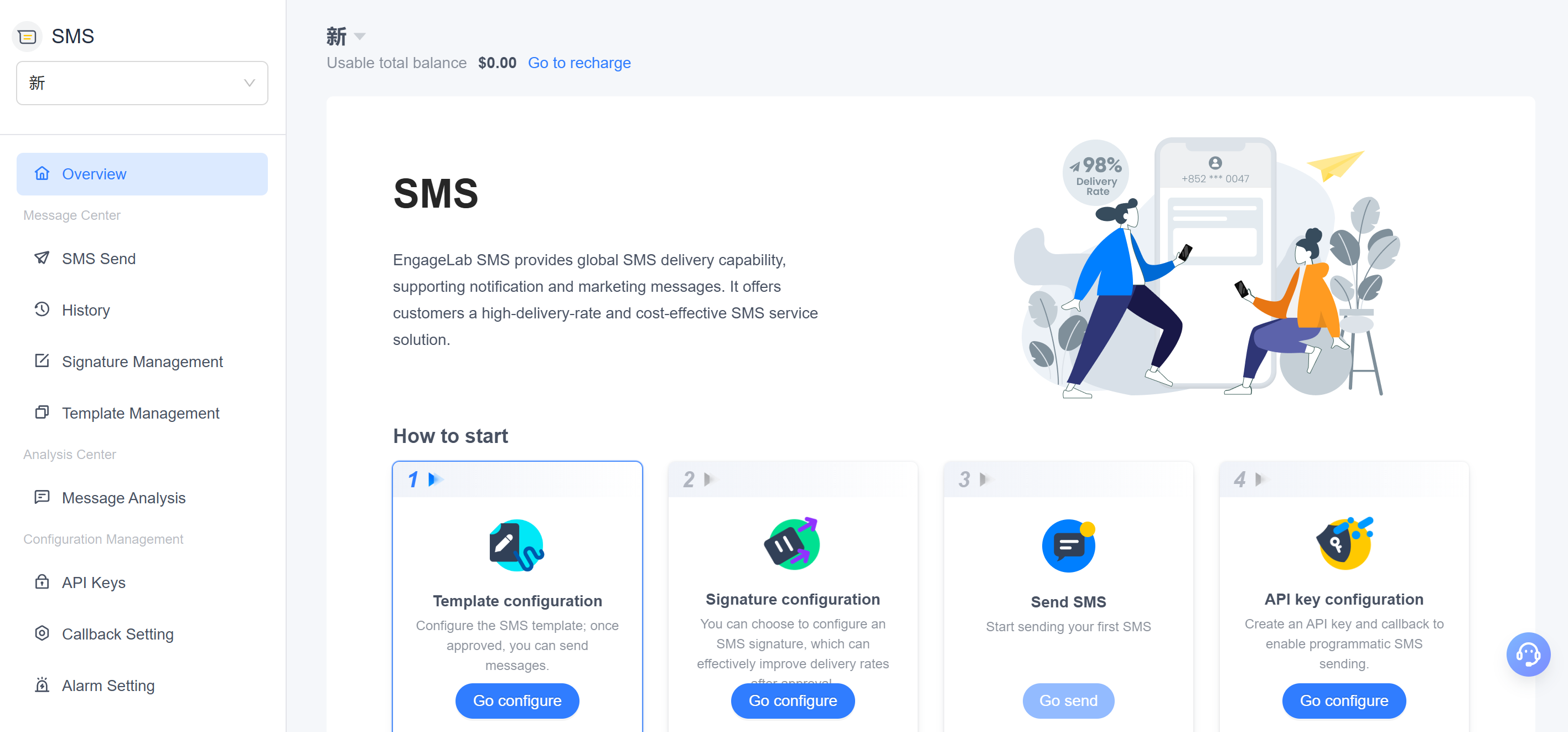
Tip: To officially use the EngageLab SMS service, you need to create SMS templates and configure API keys. Follow the process prompts on the Overview page to complete the required configurations step by step.










