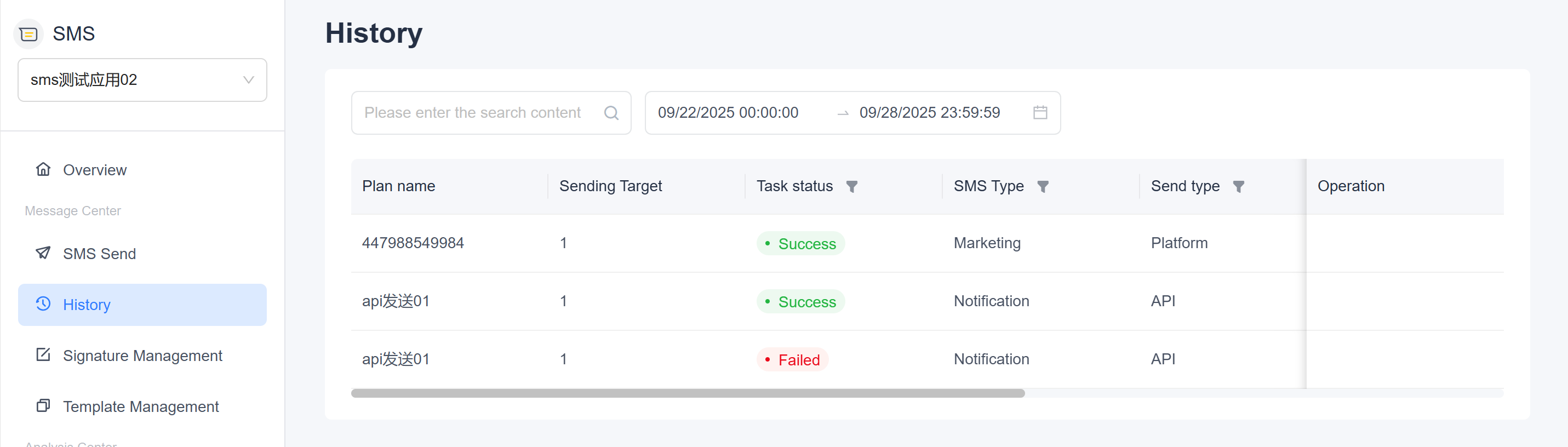Configure and Send Your First SMS with EngageLab
This guide will walk you through the configuration and sending of your first SMS using EngageLab SMS services, helping you quickly get started with SMS notifications, marketing, and other use cases.
EngageLab SMS supports two methods for sending SMS:
- Platform Sending: Send SMS directly via the EngageLab console.
- API Sending: Automate SMS sending by integrating EngageLab's API.
This page focuses on Platform Sending. Follow the three-step process below to quickly send your first SMS.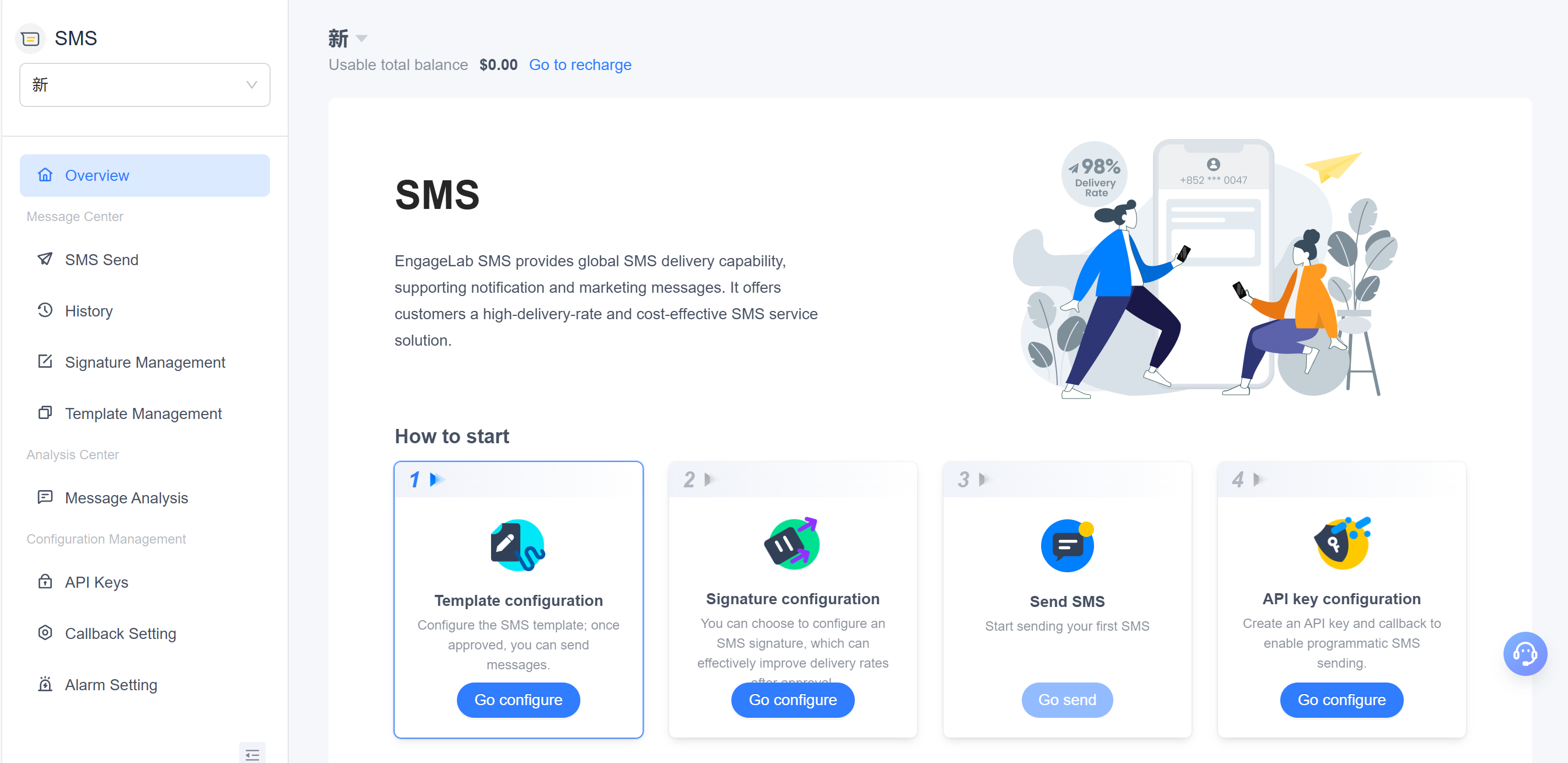
Platform Sending
Using the EngageLab console, you can easily configure and send SMS messages. Follow these steps:
Configuration
Before sending SMS, it is recommended to complete the configuration of SMS signatures and templates.
Create Signature (Optional)
If needed, configure an SMS signature to improve delivery rates. Signatures must be approved before they can be used in SMS templates. For detailed steps, refer to Signature Management.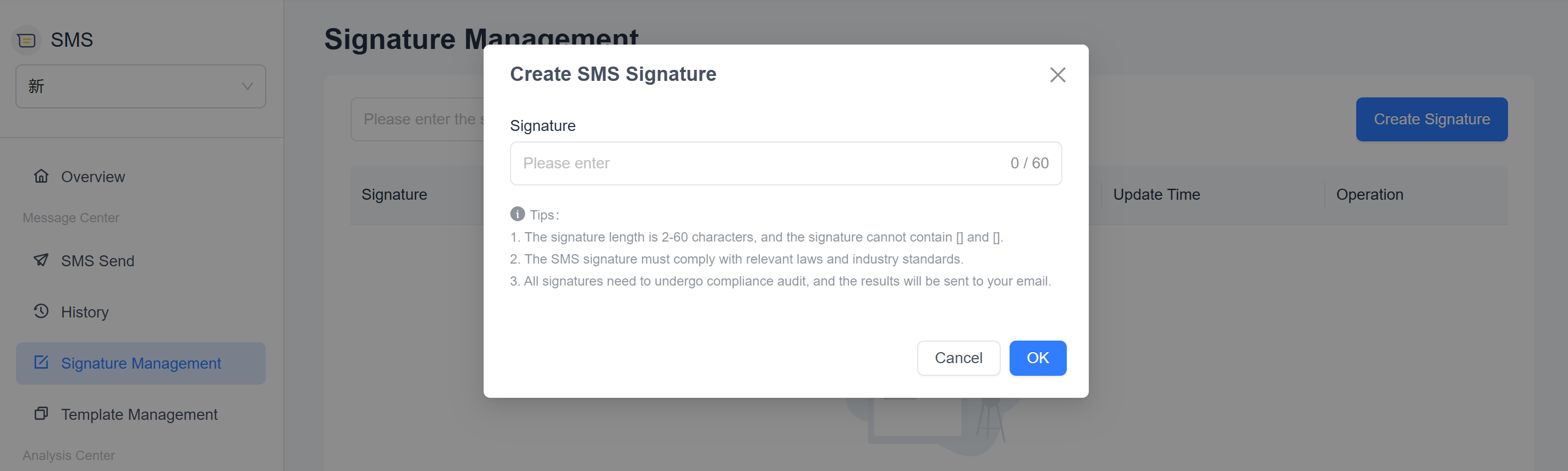
Tip: Allow sufficient time for signature approval before sending SMS.
Create Template (Required)
Click on Template Management in the left-hand menu to access the SMS template creation and management page. Templates must be approved before they can be used for SMS sending.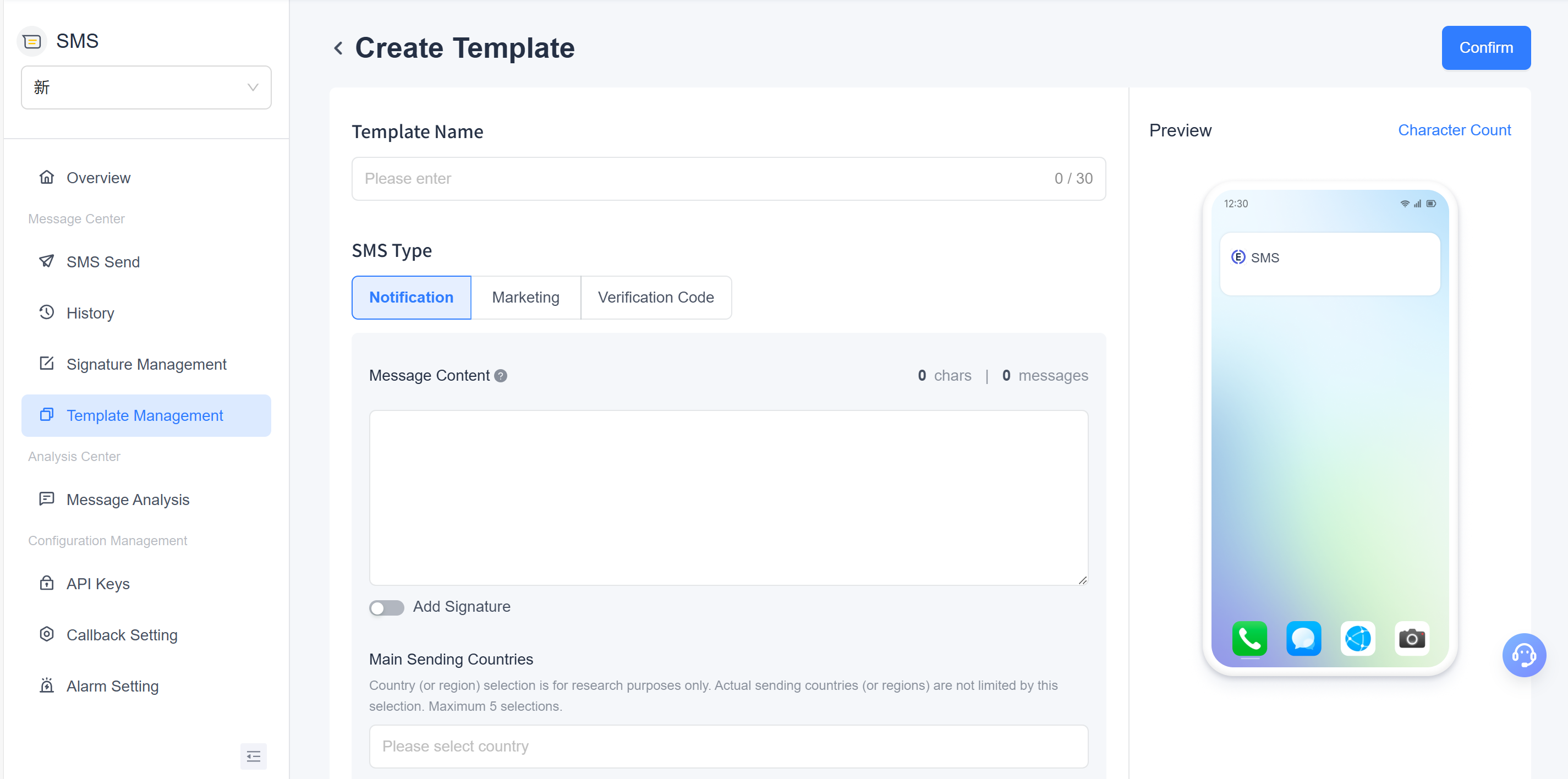
Tip: Allow sufficient time for template approval before sending SMS.
SMS Send
Click on SMS Send in the left-hand menu and follow the on-screen instructions to complete the following configurations: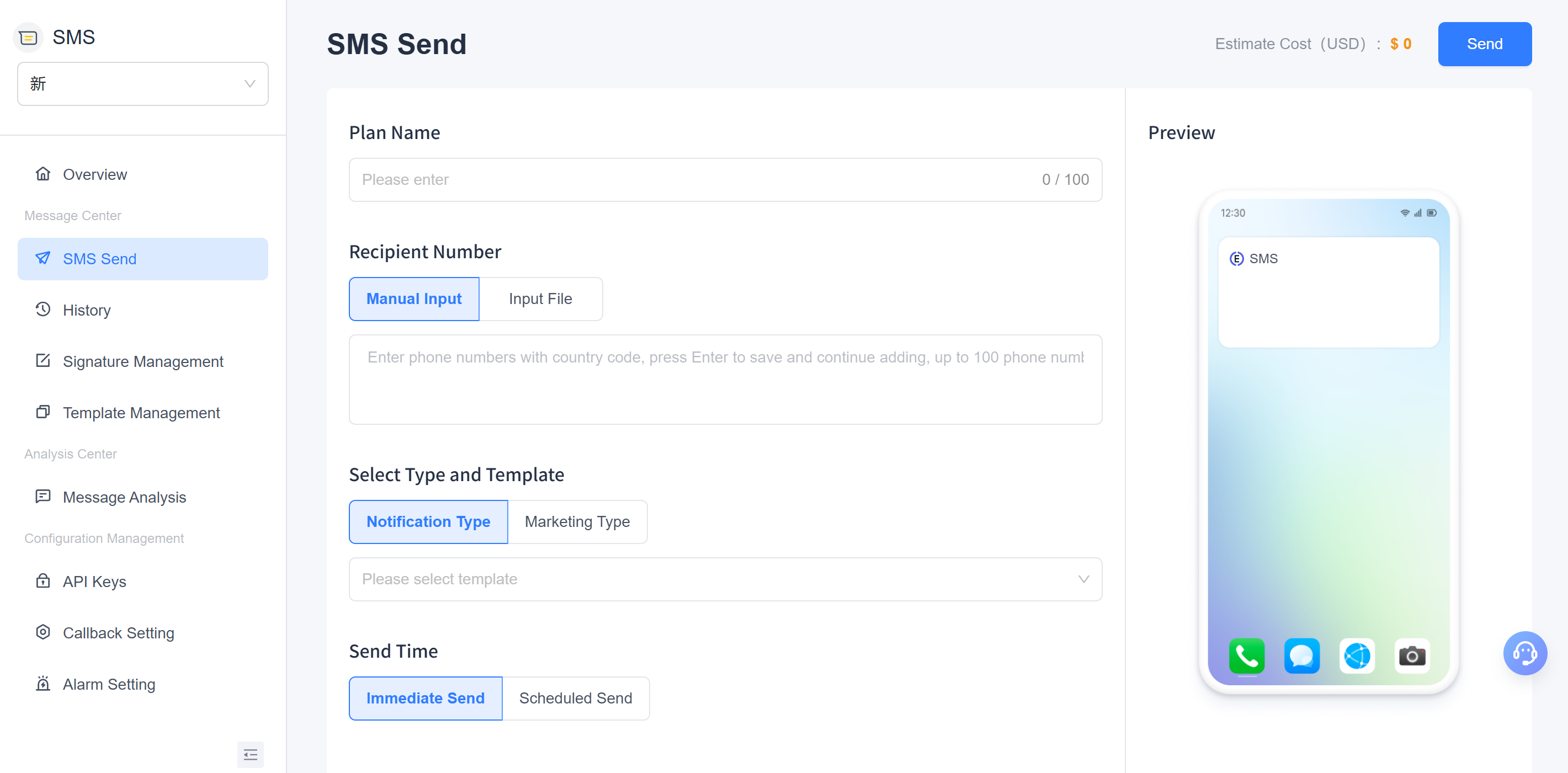
- Custom Plan Name: Enter a name for the sending task to facilitate future management and tracking.
- Add Recipients: Manually input phone numbers or upload a recipient file. Bulk import is supported.
- Select SMS Type: Choose between "Notification" or "Marketing." This selection determines the available templates.
- Select SMS Template: Choose an appropriate SMS template from the list of approved templates.
- Set Sending Schedule: Choose between "Send Immediately" or "Schedule for Later."
After completing the above configurations, the system will display an estimated cost next to the confirmation button. During the trial period, you can send SMS messages for free. After the trial period, charges will apply based on the recipient's region and the number of messages sent.
API Sending
For automated SMS sending, EngageLab provides a comprehensive API that allows seamless integration with your business systems. Using the API, you can automate SMS delivery for scenarios such as registration, notifications, and marketing, eliminating the need for manual operations.
- Before using the API, create an API key on the API Key page for authentication.
- For detailed parameter descriptions and code integration examples, refer to the API SMS Sending.
Viewing History Records
Once SMS messages are successfully sent, you can view detailed records on the History Records page. This includes information such as template name, sending time, recipients, message status, and estimated cost. For more details, refer to the History.