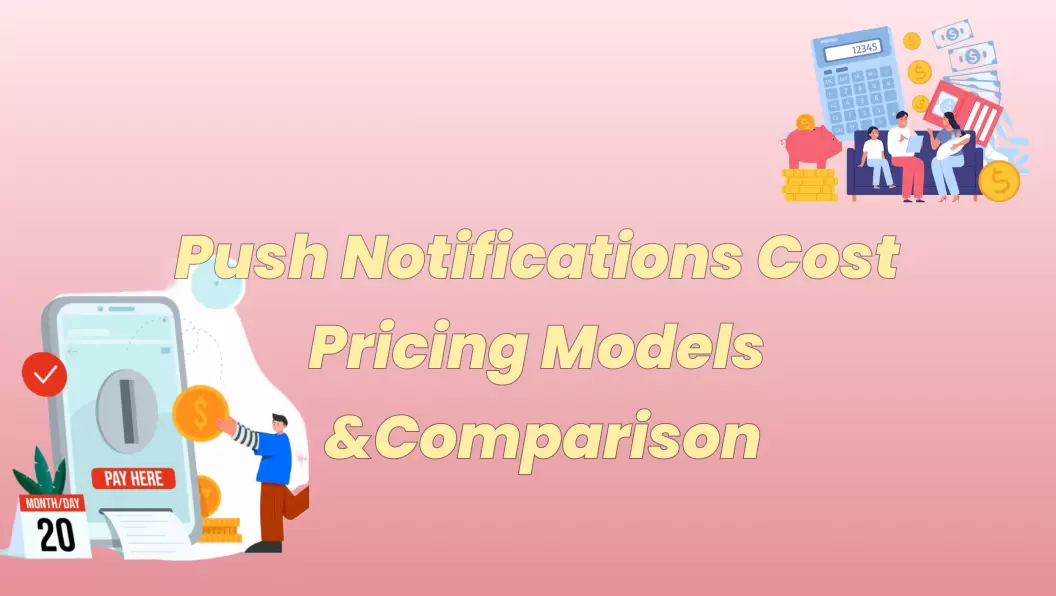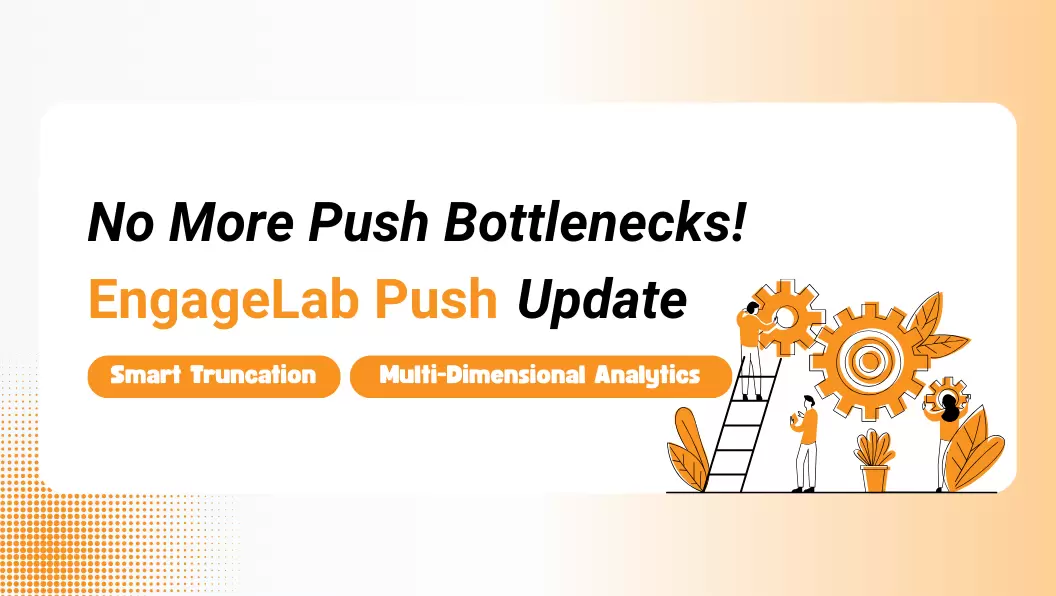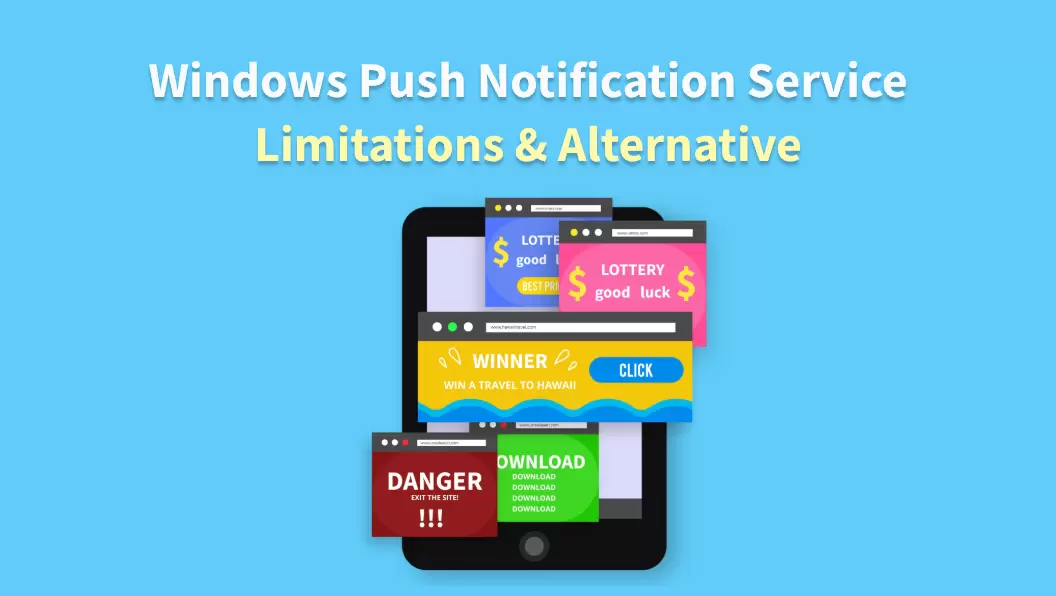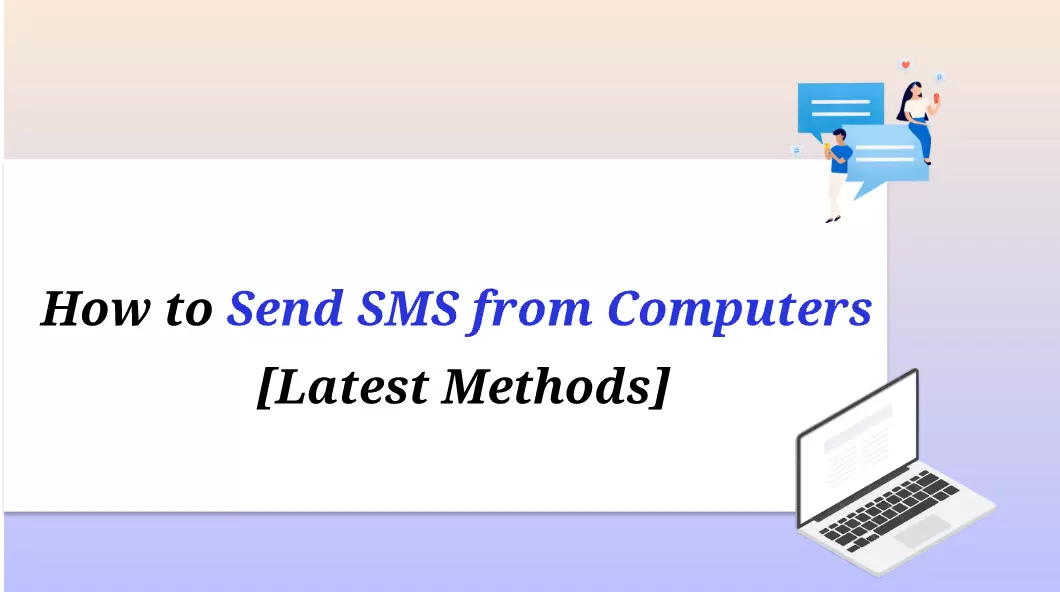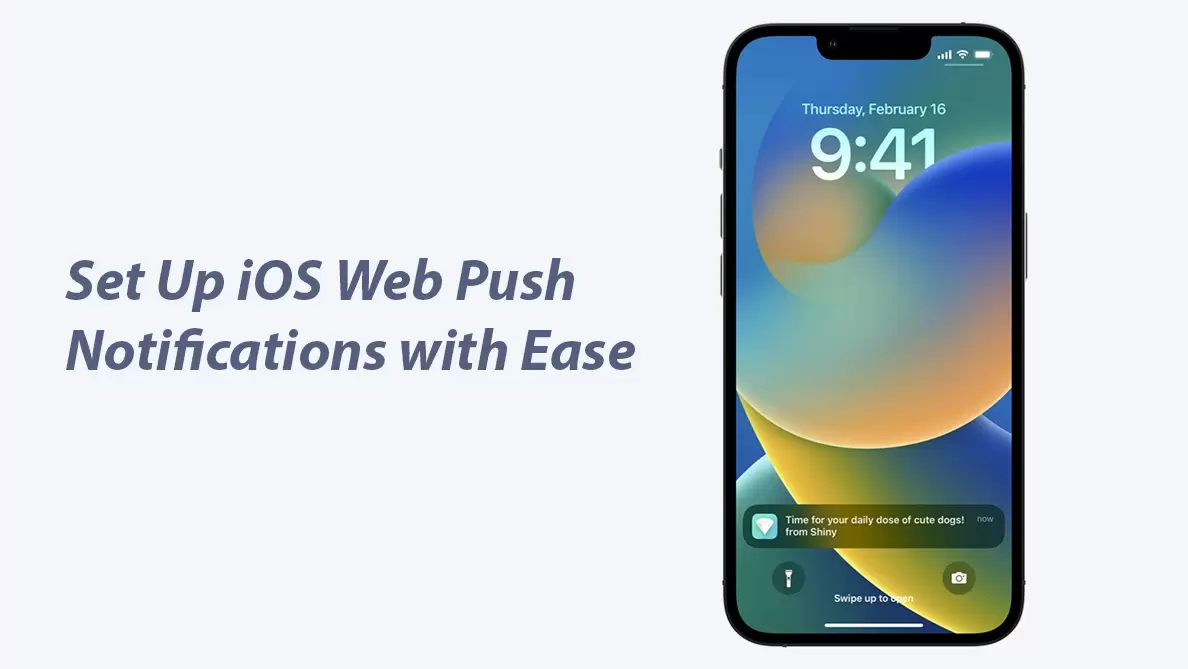Browser push notifications have made a wave in web design. This element gives you another path for approaching your customers, even for the most time-sensitive alerts. Whether you are running an e-shop, a media outlet, or a SaaS platform, you will benefit greatly from their implementation.
In this article, we will go beyond the question "What Are Browser Notifications?" by explaining how to test these push notifications for optimum results.
Behind Browser Notifications: Everything You Should Know
Introduction to Browser Notifications
But what are browser notifications in the first place? Also known as web push notifications, these design elements are small alerts that users receive via their web browsers. These notifications are usually delivered on both desktop and mobile versions of browsers, and recipients can click on them. In addition to this, they can also be sent even when the user is not actively on the website.

Once you set them up, the notifications will appear in the corner of the desktop screen. In the mobile version, users will see the alert in their notification center. It is worth noting that web push notifications are supported by all browsers, with browser notifications in Chrome, Firefox, and Safari being very common.
Why They Matter
Apart from what browser notifications are, you might be wondering why they are crucial to your digital engagement strategy. In reality, they offer a non-intrusive way to connect with your audience in real time, without relying on traditional communication channels. Web push notifications are instantly visible and prompt quick reactions, unlike emails or other types of communication.
You can implement this type of message to:
- Send time-sensitive updates, such as flash sales and breaking news
- Re-engage abandoned carts
- Announce new content or features
- Share reminders
- Send personalized messages
Key Benefits of Browser Push Notifications
In continuation of the previous section, it is worth getting deeper into the benefits of browser notifications. To better explain them, we are going to see the benefits for both businesses and users.
- Boosted User Engagement: Browser push notifications showcase high engagement rates, especially when compared to other channels like email.
- Higher Conversion Rates: This type of alert can lead to more conversions since it is usually more personalized and creates a sense of urgency.
- Cost-Effective Communication: Web push notifications are more affordable than SMS or paid ads, as they don't have per-message fees. For this reason, they are one of the most scalable and budget-friendly marketing tools you can use.
- Effective Retargeting: browser push notifications require only opt-in permission and not an email or phone number, making users more likely to sign up for them.
- Instant Access to Relevant Updates: Browser notifications in Chrome allow users to receive alerts about things they care about, even when they haven't opened that specific website or app.
- Control Over Subscriptions: Opting in and out of these notifications is very easy, giving users control over the notifications they receive.
- Minimal Disruption: browser notifications are subtle yet visible, displaying the company's message without overwhelming the user.
Why Testing Browser Notifications is Critical
It's safe to say that browser push notifications offer significant benefits. However, their performance depends heavily on correct implementation and user experience. If not tested properly, they can lead to poor user experience, frustration, and even distrust toward your brand.
Therefore, the only solution is to test your notifications to ensure:
- They appear correctly across all devices and browsers.
- They display the right message and design.
- They are sent at the appropriate time.
How to Test Browser Notifications
Pre-Settings & Tools
Before diving into testing your web push notifications, there are some extra steps you need to take. These require that you check a few essential settings and tools.
These pre-settings are:
- HTTPS Connection: Browser push notifications require your website to be served over HTTPS.
- Browser Push Subscription Code: Before you can send web push alerts, you will need to add the JavaScript SDK code to your website. A tool like EngageLab provides you with a prebuilt SDK.
- Browser Support Considerations: Ensure that the tool you are using supports all browsers and operating systems that your audience is using.
Except for the pre-settings, there are also some testing tools you can use to make sure that your alerts are optimized. The tools we recommend are:

- EngageLab: This is a complete platform for managing and testing browser notifications, among other communications.
- Browser Developer Tools: Services like Chrome DevTools can help you simulate web push alerts and diagnose any potential issues.
- Push Notification Testing Tools: Services like EngageLab WebPush or PushTry can help you see how your notifications will look on actual screens.
Step-by-Step Guide: How to Test Browser Notifications in EngageLab
EngageLab is the platform that simplifies browser notification testing. In this section, we are going to show you how to create and test your browser push notifications with this tool.
Step 1 – Create your account. Before you access EngageLab's services, you must register. The tool only requires an email and a password.
Get Started For FreeStep 2 – Access the EngageLab web push service from your console. This is your dashboard, where you will get an overview of all the services you are using.

Step 3 – Follow EngageLab's steps to configure your browser notifications. These include the platform configuration, setting up the opt-in window, and getting the right SDK for your website.

Step 4 – Create your browser notification in EngageLab. The platform provides you with a preview of the notification that shows you what the alert will look like on different operating systems. Make sure to check all of them.

Step 5 – Then, select the target audience for your browser notifications in Chrome, as well as the sending time. When you are ready, you can click the "Preview" button to evaluate how your alert will look.

Step 6 – When your browser notifications are sent, you can check your push statistics. These metrics will help you understand the success of your alerts and how to improve them.

Common Issues and Fixes
Nevertheless, even if you follow all of the instructions, you might encounter some issues. Here, we are going to show you how to fix the 3 most common ones.
-
1
Permission Prompt Doesn't Show
If the permission prompt isn't displayed, then it might be because the page is not served by HTTPS or the prompt is not triggered by some user action. To fix this, you should:
- Ensure a secure HTTPS connection.
- Trigger the prompt using a user action, such as clicking a button.
-
2
Notification Doesn't Appear
In this issue, the service is probably not working properly. To fix this, you can:
- Verify that your service-worker.js is properly installed.
- Ensure that your alert is properly formatted.
- Check your browser permissions.
-
3
Notifications Appear but Are Not Clickable
In this case, there is an issue with the target URL. To fix this, you must add a valid URL when you are creating your browser push notifications.
Simplify Browser Notifications with EngageLab
Browser notifications can get complicated quickly as they include many different elements. However, with an all-in-one platform like EngageLab, you can simplify the process and complete all steps from a single interface.
In more detail, in EngageLab, you can do the following:
- Permission Management: create customizable opt-in prompts that you can add to your website.
- User Segmentation: Target specific users based on behavior, location, or custom attributes to send personalized alerts.
- A/B Testing: Run experiments to improve your alerts' click-through and engagement rates.
- Scheduling: Select when your browser notifications will be sent.
- Analytics: Get real-time metrics to evaluate your notifications' performance.
And more importantly, EngageLab is built with privacy and compliance in mind. It comes with built-in GDPR and CCPA features to guarantee your legal safety from day one.
If you're looking to get started or improve your existing push setup, EngageLab's web push product is one of the simplest and most effective ways to go. Among other things, you will enjoy:
- Quick Setup: get a pre-built SDK and navigate the platform's intuitive dashboard that makes onboarding quick and easy.
- Custom Branding: Tailor your notifications according to your brand.
- Cross-Platform Support: Send browser notifications in Chrome, Firefox, Edge, Opera, and Safari.
- Advanced Targeting: Create audience lists based on specific criteria to send personalized alerts.
- Developer-Friendly: EngageLab provides you with detailed documentation and API access, which you can see in the EngageLab FAQ.
In Conclusion
Browser notifications are a powerful way to reach out to your audience, boost conversions, and deliver timely updates. However, to unlock their full potential, you need to implement and test them correctly.
If you are ready to take your user engagement to the next level, EngageLab is the platform for you. Start testing browser notifications today with EngageLab's free trial. Create your account today and see how easy it is to connect with your audience right from their browser.