Timed Task
Timed tasks refer to pushes that are delivered at a specified time. This article aims to guide users on how to manage timed tasks for notification messages and custom messages on the Engagelab console.
Create a timed task
On the [Push]-[Create a Push]-[Notification/Custom Message] page, select "Delayed" for the sending time when creating a message, and select the date and time to be sent.

Task list
After successfully creating a timed push, go to the [Timed Tasks]-[Notification Message/Custom Message] page, you can view all the timed tasks that have been created but not delivered, support task filtering by method and date, and support viewing details, editing, Forward, delete and other operations.

Details
Click "Details" to view the push parameters, sending number and other details of the timed task.
 #
#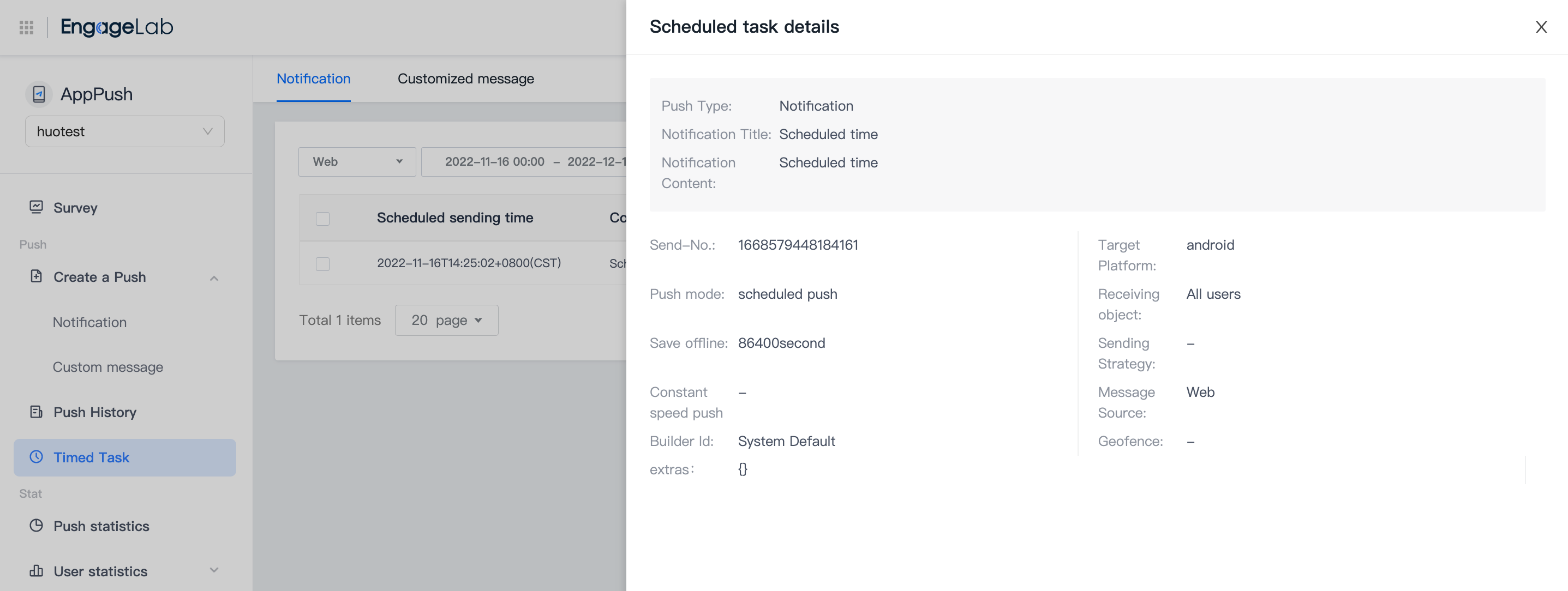
Edit
Before the scheduled delivery time, click "Edit" to modify the timed task that has been created.

Forward
Before the scheduled delivery time, click "Forward" to reuse the parameters of the specified timed task to quickly add a new timed task.
- This operation will generate a new "timed task"!

Delete
Select the task to be deleted, click "Delete", and after the second confirmation, the timed task can be deleted.











