Member Permissions
Member Permissions
Member permissions are a core feature of EngageLab's organization management, allowing enterprises to precisely manage members' roles, permissions, and account statuses, ensuring organizational security and efficient collaboration.
Access the Page
After logging into EngageLab, click the avatar in the upper-right corner and select "Member Permissions" to access the page.
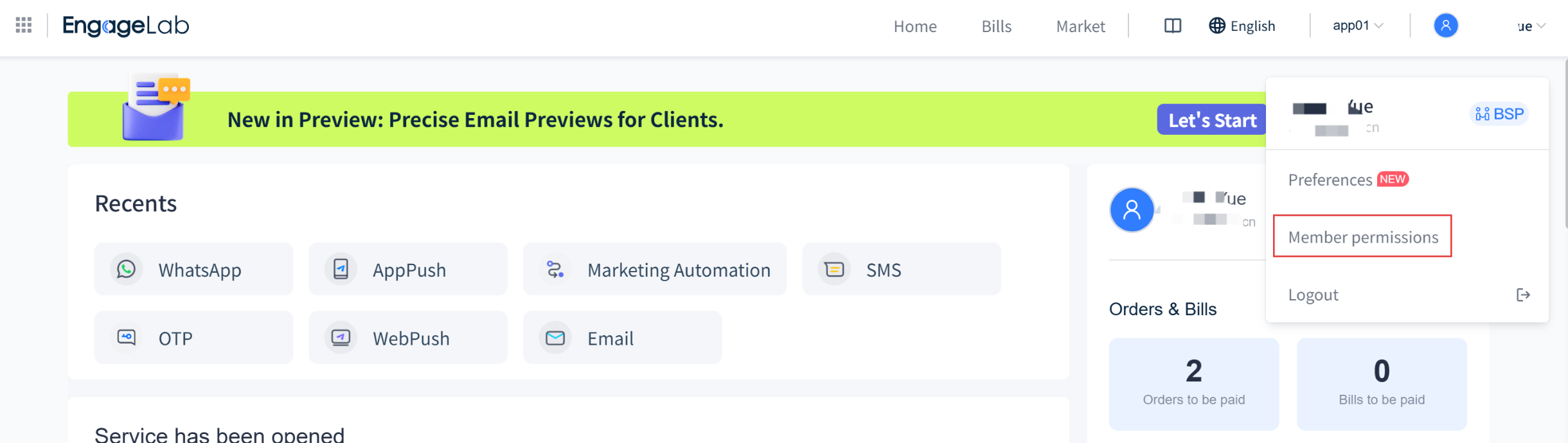
The page is divided into two sections: "*Member Management" and "Role Management."
Function Overview
- Supports the creation and management of multiple roles within the organization, with each role customizable in terms of permission scope.
- Supports batch addition of members, role assignment, and status management (enable/disable/remove).
- Allows viewing key information about members, such as account details, 2FA status, last visit time, creation time, etc.
Member Management
Invite Team Members
On the Member Management page, click "Invite Team Members" to begin the invitation process.
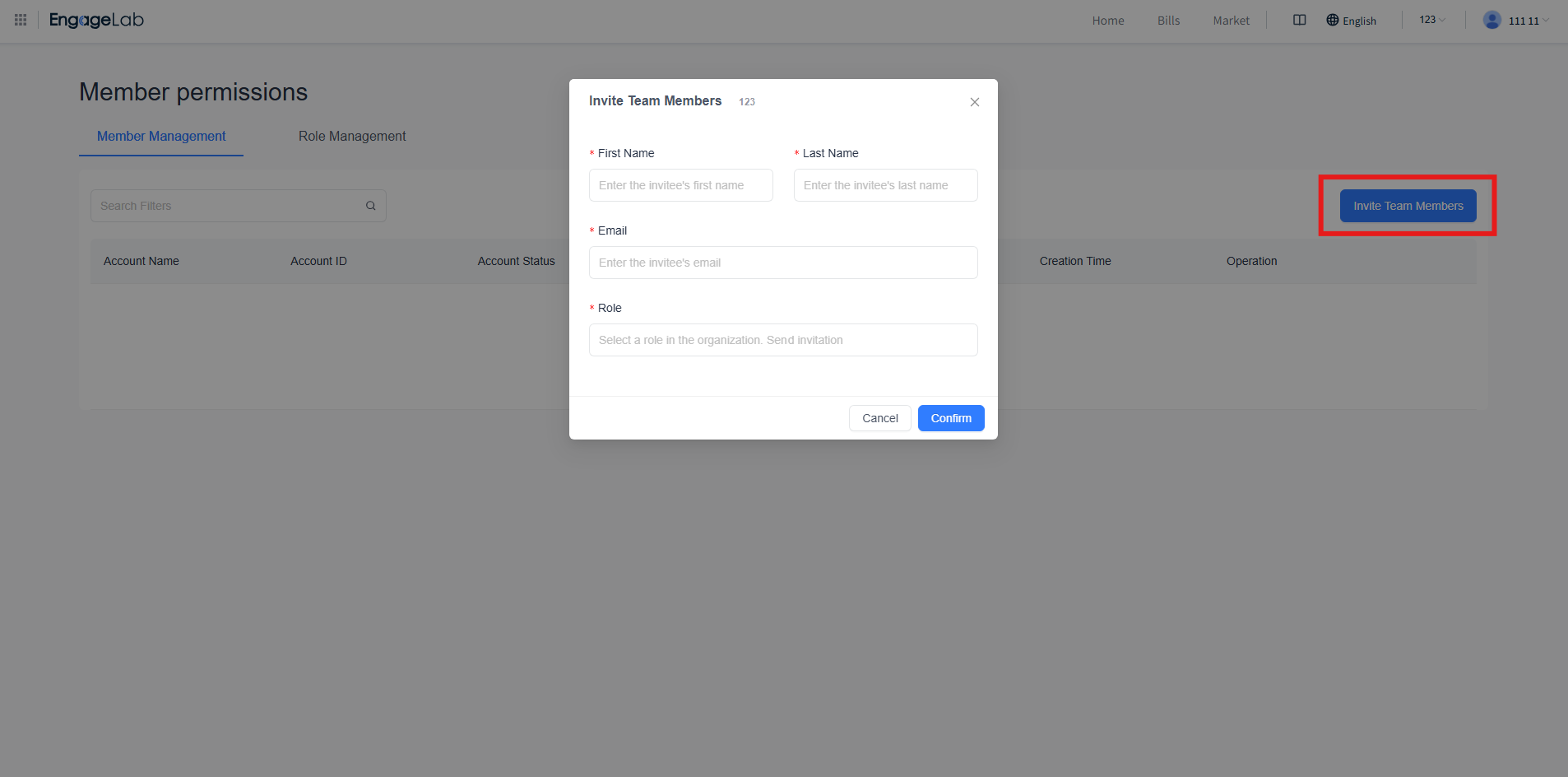
Example 1: The invitee is not registered
The system will send an invitation email to the invitee, as shown below:
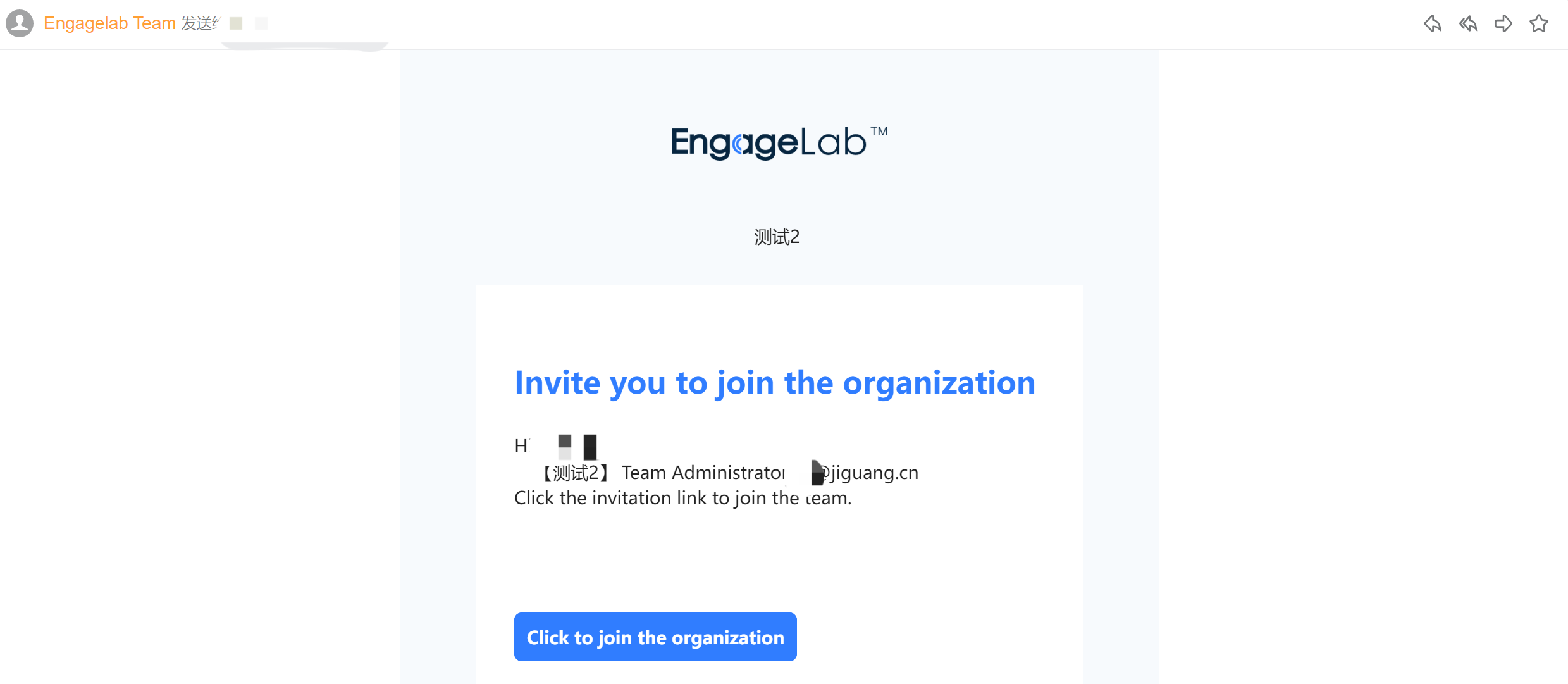
After the invitee sets a password via the link, they will automatically register and accept the organization's invitation. Before completing these steps, the account status of the invitee will display as Pending.
Example 2: The invitee is already registered
After setting the member's name and information, the system will send an invitation email to the invitee, with the same content as above. The invitee only needs to click the link and log in to EngageLab to join the organization.
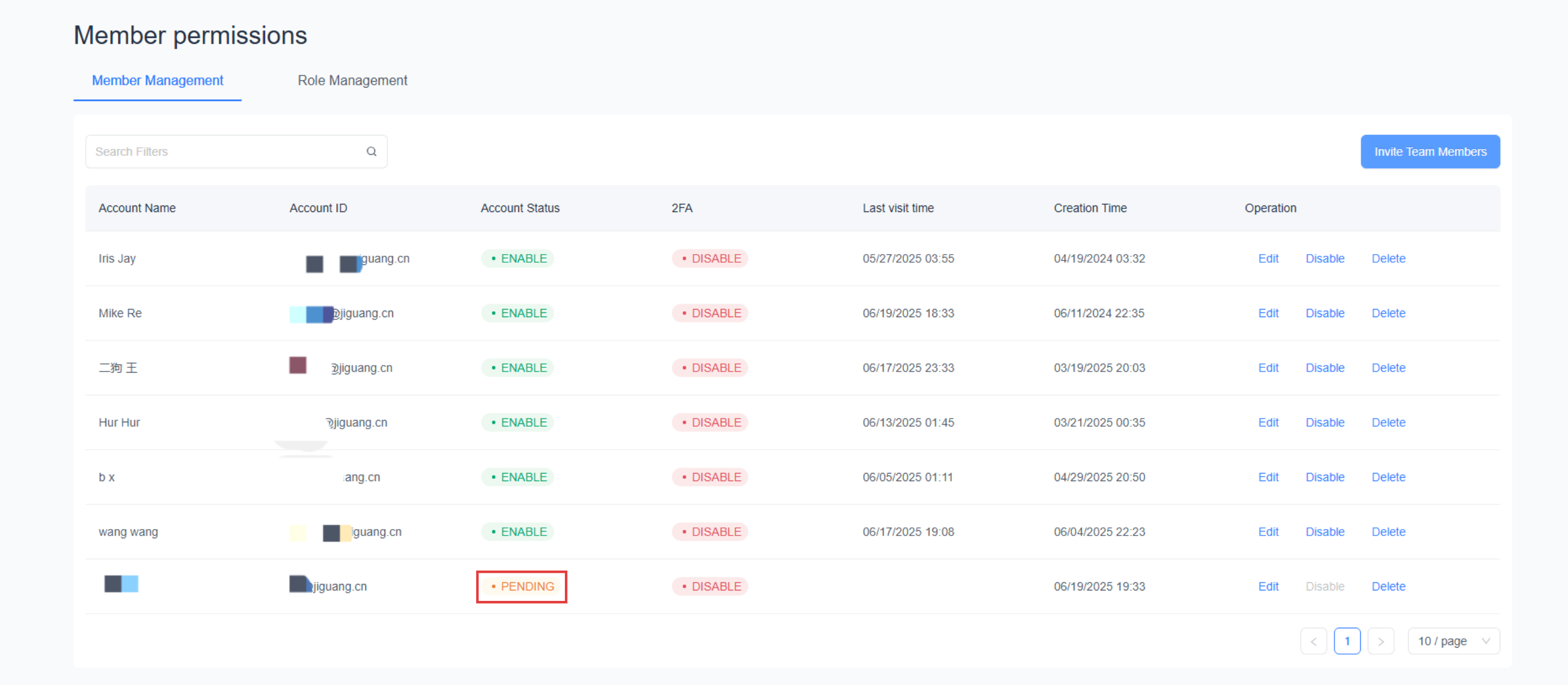
Before the invitee joins the organization via the link, their account status will display as Pending.
Roles:
- During initial registration, the only selectable role is the system's default Admin Role with all permissions enabled. For more roles and specific permission configurations, please refer to Role Management.
- After setting a role during the invitation, if you need to change the member's role, you can click "Edit" under Operation on the member list page or click Role Members on the role management page.
Member List
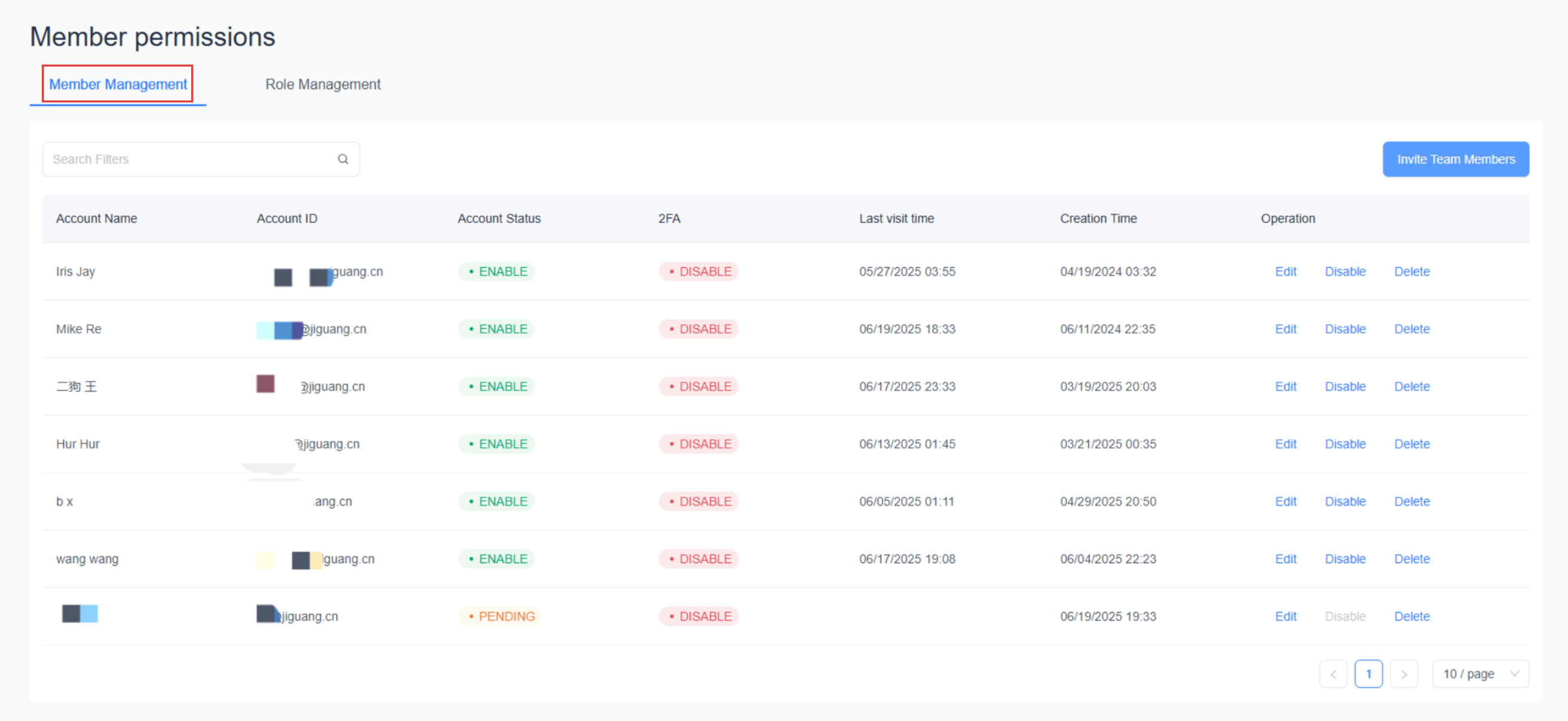
The member list provides an overview of all members in the current organization, including:
| Field | Description |
|---|---|
| Account Name | The display name of the member on the platform |
| Account ID | The email address used for member login |
| Account Status | Enabled / Disabled / Pending |
| 2FA | Whether two-factor authentication is enabled |
| Last Access Time | The most recent time the member logged in or accessed the organization |
| Creation Time | The time the member was added to the organization |
| Operation | Supports delete, enable/disable, edit, etc. |
Account Status Description
Enabled: Enabled: The member account is active and can log in and access organizational resources. This setting can be toggled by clicking "Actions - Enable/Disable."
Disabled: The member account is paused by the administrator and cannot log in or access organizational resources. It can be restored by the "Enable" action.
Pending: An invitation email has been sent to the member, but the member has not yet confirmed via the email link.
Operation
Administrators can perform "Edit," "Disable" or "Delete" operation on members.
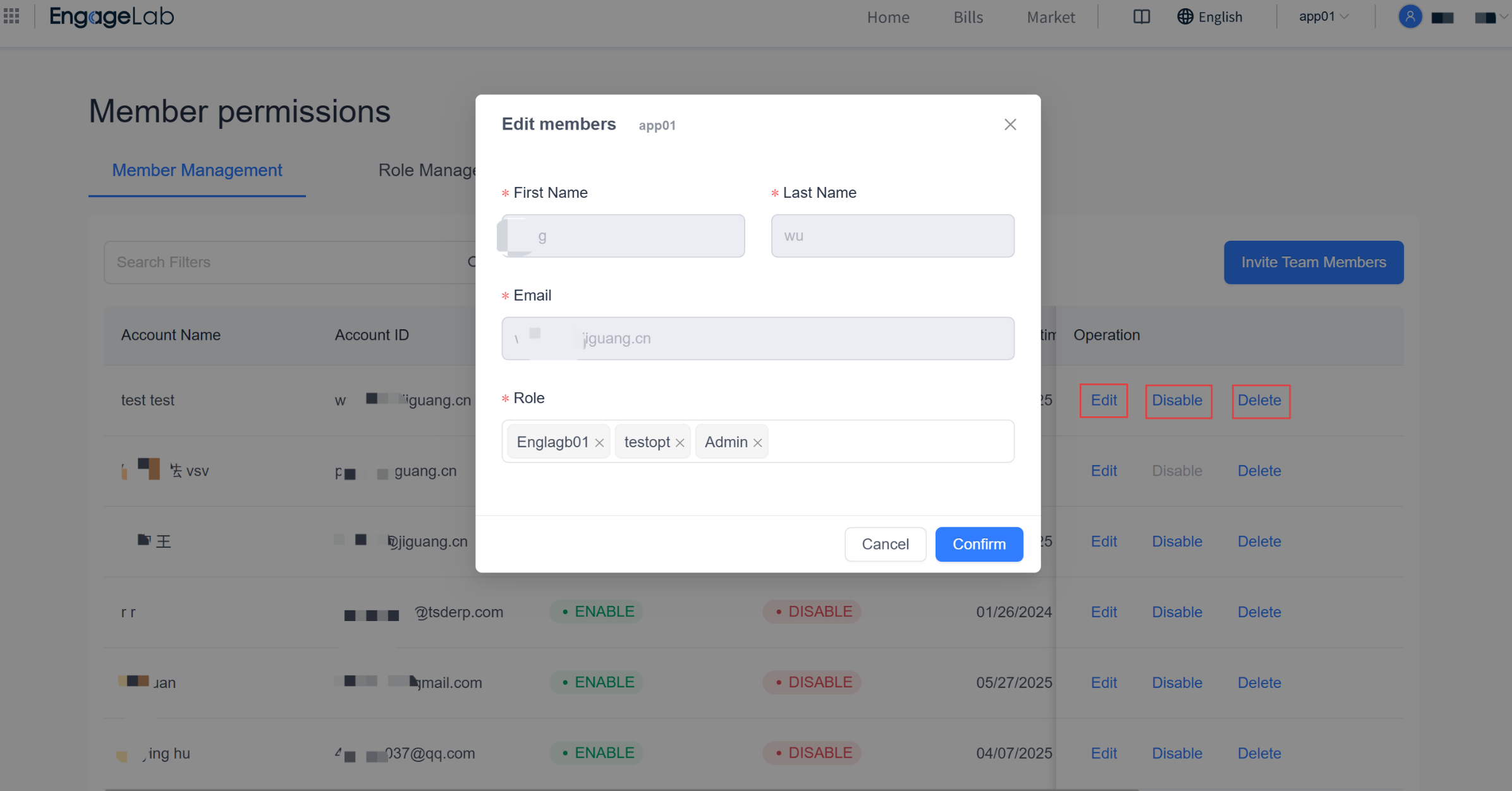
By clicking "Edit," administrators can assign and adjust role permissions for members. As shown below, a single member can be assigned multiple roles to meet their multiple responsibilities within the organization.
After "Delete," the account becomes unavailable. The system will prompt a second confirmation before deletion. After deletion, the team can still re-invite the member.
2FA Status Description
2FA (Two-Factor Authentication) is an identity verification mechanism that enhances account security.
Disabled: The account has not enabled two-factor authentication and relies solely on a password for login, resulting in lower security.
Enabled: The account has enabled two-factor authentication, requiring an additional verification code during login, which provides higher security.
After enabling 2FA, users must enter a second-step verification code (dynamic password) in addition to their account password during login, effectively preventing account theft and ensuring organizational data security.
To enhance account security, it is strongly recommended that all members enable 2FA. For detailed setup instructions, please refer to Account Information.
Role Management
This page consists of two sections: "Permission Details" and "Role Members."
Permission Details
Through the role list on the left, you can quickly switch and view the permission configurations of each role in various product modules. Administrators can flexibly assign access and operational permissions for different roles across various products and functions, achieving refined permission management and collaborative division of labor.
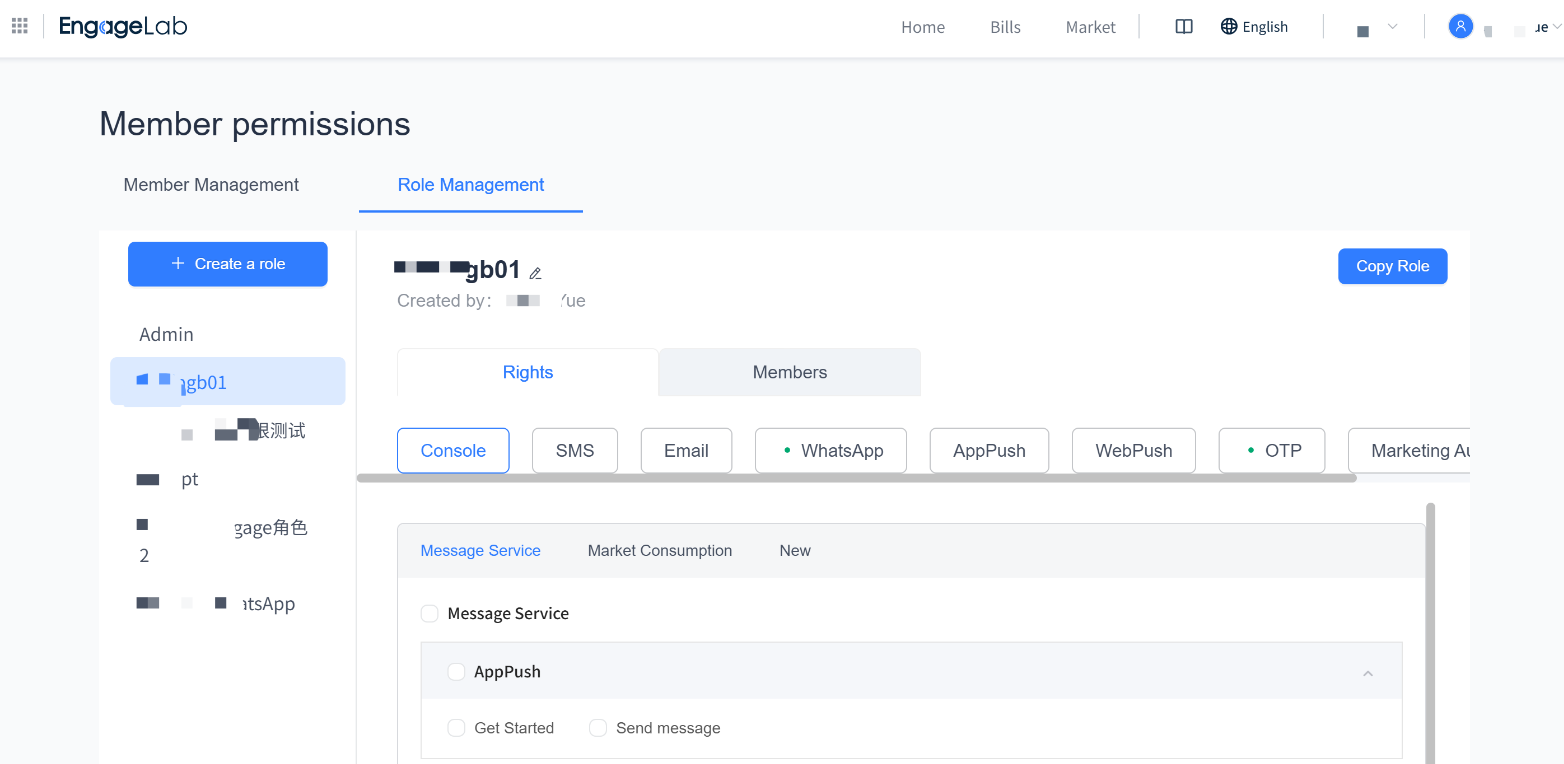
Create and Edit Roles
Click "Create Role" to add a new role, enabling hierarchical permission management within the organization. When creating a role, you only need to enter the role name, and further permission settings can be completed under "Permission Details."
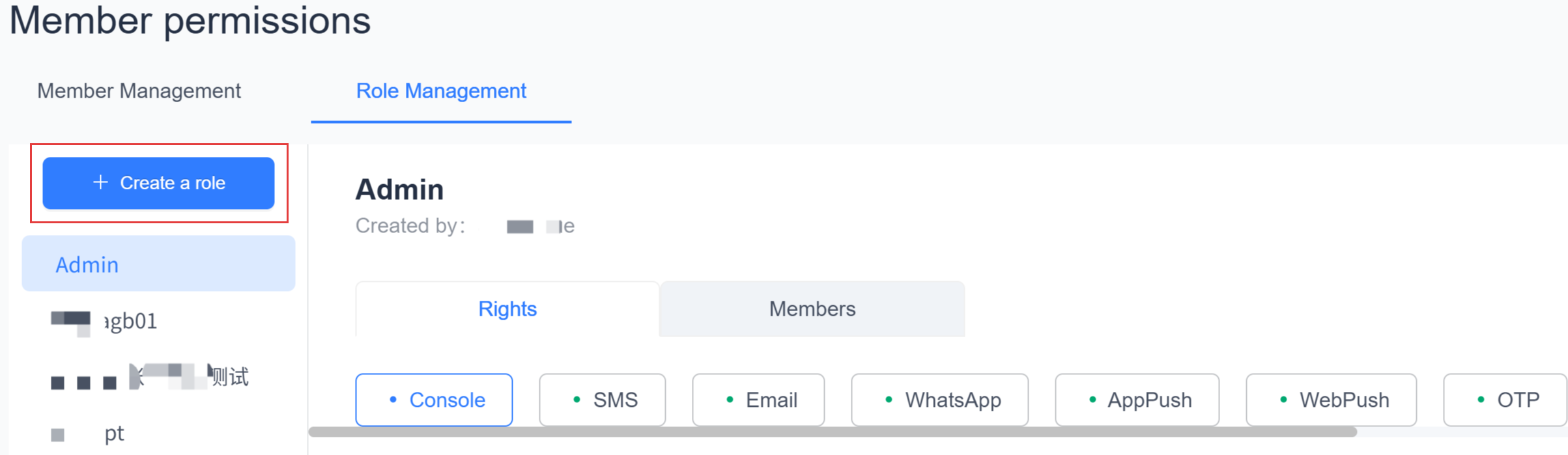
Click the "Edit" button next to the role name to modify the role name.
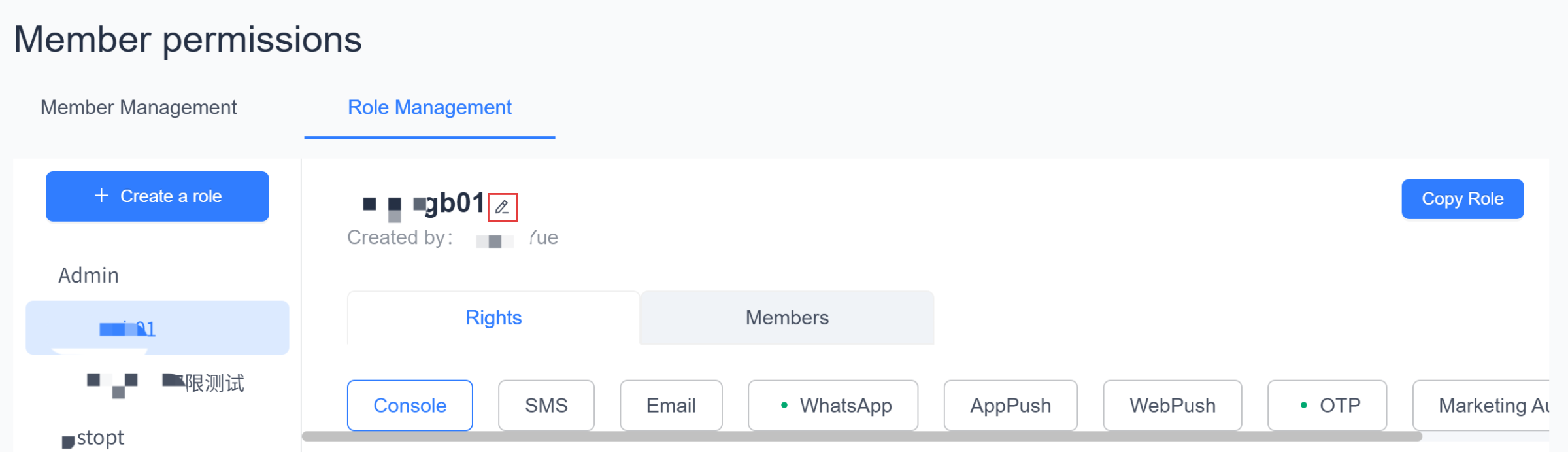
Admin Role
Each organization has a default Admin role created automatically, which is granted all permissions and cannot be deleted. Multiple members can be added under the Admin role, but the Admin role cannot be copied to other organizations.
Role Members
View the members assigned to each role and perform role removal operations. The page displays member account information (account name, account ID, account status, last access time, creation time), with field descriptions the same as Member List.
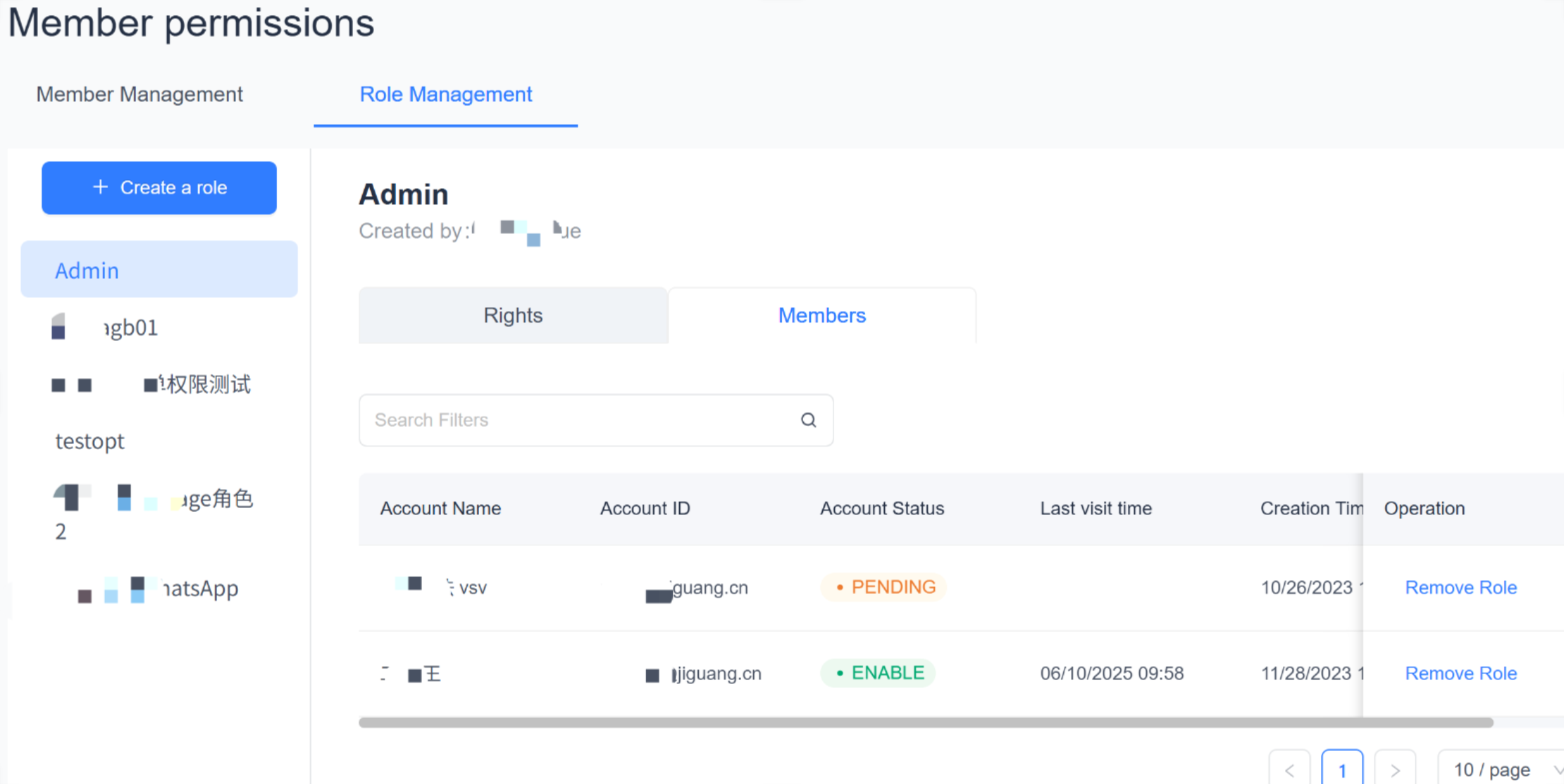
Copy Roles
Supports one-click copying of the current role configuration to multiple organizations, facilitating unified management of permission systems across multiple organizations.
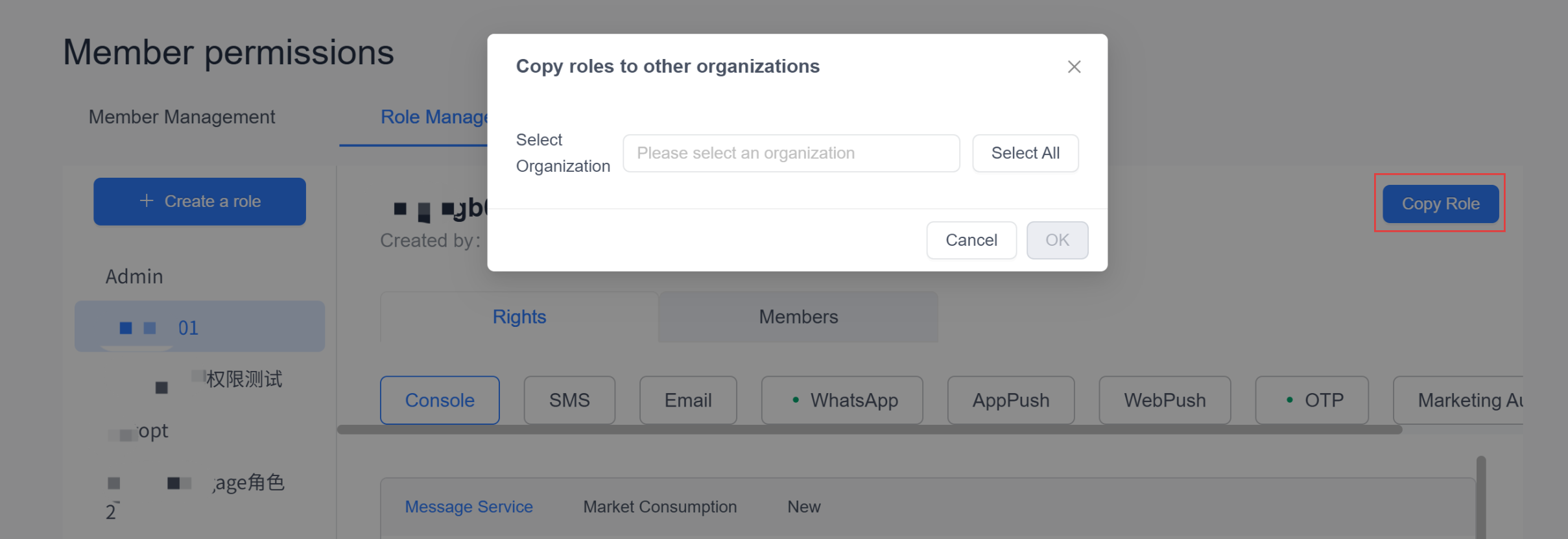
For further understanding of role and permission configurations or issues related to permission management, please Contact Customer Service.










