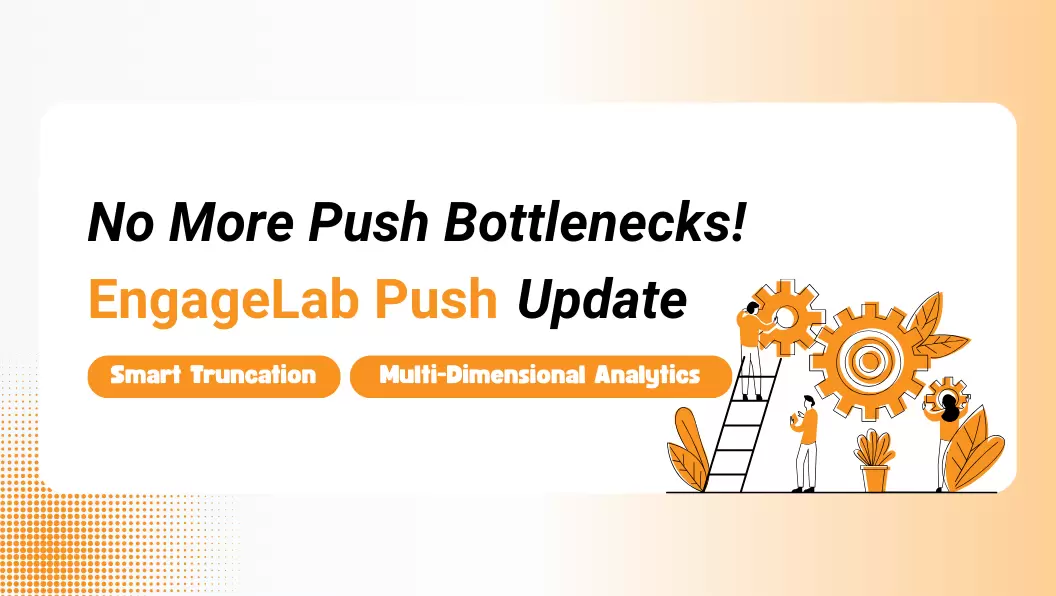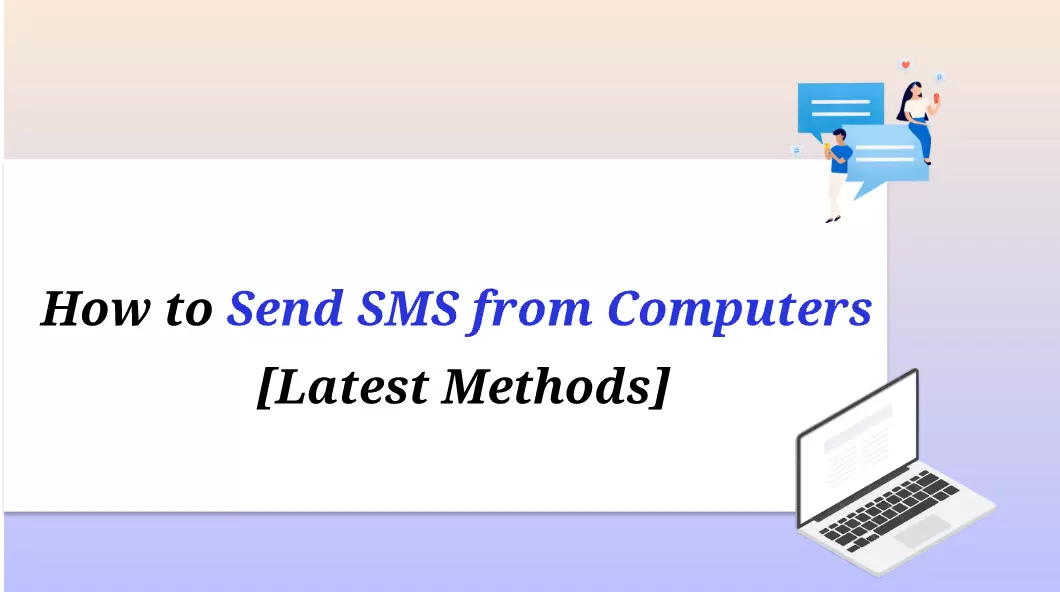Safari notifications are a powerful tool that can engage users on both macOS and iOS devices. What makes them such a great tool for your business is that they are unlike traditional web push notifications. This happens because Safari relies on Apple's Push Notification service, or APNs, so that your alerts will appear even when Safari isn't open. This way, your Safari push notifications will have a more native feel, which will boost user engagement. And now, even iOS users can enjoy them.
This article is your complete guide to Safari push notifications. From market performance to Safari notifications settings, you will have quick access to everything you need to know to integrate them.
Part 1: Safari Push Notifications Ecosystem Overview
In the first section, we will take a deeper dive into the Safari ecosystem. When you understand that, you will recognize how Safari notifications differ from push notifications.
Market Performance & Adoption
Safari Push Notification Penetration
Safari notifications started as a macOS-exclusive feature using APNs. In iOS 16.4, though, Apple extended support to iPhones and iPads, a feature that many companies and developers have been asking for. At this point, however, a Safari notification is only available through Progressive Web Apps (PWAs) installed on the user's home screen. While specific penetration data from PushEngage for iOS 14.5+ isn't directly available, we do know that users of iOS and iPadOS 16.4 and above are beginning to understand the advantages of this tool.
User Opt-in Rate Benchmarks
Before getting into more details on Safari notifications, it is worth taking a look at user opt-in rates. As with most metrics, opt-ins vary widely from industry to industry. According to numerous reports (Braze, OneSignal, PushWoosh), we can see that iOS opt-ins are still a little behind Android opt-ins. However, some industries perform better than others. In more detail, here is a table with some indicative benchmarks for 2025:
| Industry | iOS opt-in rate (%) |
|---|---|
| Banking | 74.62 |
| E-commerce & Retail | 52.78 |
| Media & Entertainment | 55.93 |
| Services | 73.84 |
| Travel & Transportation | 60.48 |
Technical Constraints & Differences
Architecture Comparison: Safari vs. Chrome/Firefox
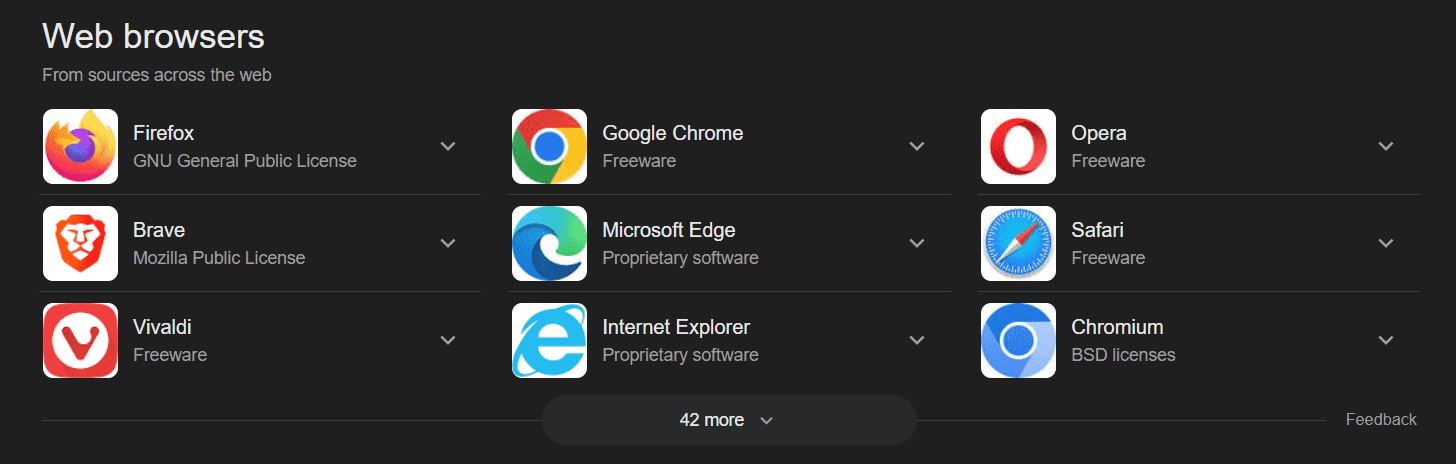
Another important aspect you need to study if you want to integrate Safari website notifications is how Safari compares to the other popular browsers. For instance, we have already mentioned that Safari uses APNs to deliver notifications, which browsers like Chrome and Firefox don't. In addition to this, there are some other important differences that have a direct effect on how users receive and view their web push notifications.
To make things easier for you, here are the key elements you need to know about each browser.
 Safari
Safari
- It relies on Apple Push Notification service (APNs) for notification delivery.
- A Safari notification can appear even when the browser is closed.
- Safari requires a push package that includes icons, manifest files, as well as website credentials.
- The browser uses OS-level integration, making Safari website notifications feel more native.
- It supports macOS natively and iOS via installed PWAs.

- These browsers use the Web Push API with VAPID keys for authentication,
- Web push notifications depend on service workers running in the browser,
- They work across all operating systems, such as Windows, macOS, Linux, and Android, without certificates.
- The notifications only appear when the browser is running, except for background service workers,
- These browsers offer more interactive features, such as action buttons and larger payloads.
Certificate Requirements (APNs vs. Web Push Standard)
When it comes to push notifications, it is easy to understand that the main difference between browsers is the certificate they utilize. This means that Safari requires an APNs, while Chrome or Firefox relies solely on the Web Push API VAPID keys. A developer needs to understand this distinction to plan and create cross-browser notification campaigns that succeed.
Below, you will find the basic elements of these certifications.
 APNs (Safari)
APNs (Safari)
- It requires a valid Apple Push Notification service (APNs) certificate for authentication,
- The developers need to create a push package that contains website credentials, icons, and manifest files.
- The certificates need to be renewed from time to time to ensure that the Safari push notification delivers without interruptions.
- It ensures secure, OS-level delivery directly to macOS and iOS devices,
- It is mandatory for Safari notifications on both macOS and iOS PWAs.
 Web Push Standard (Chrome/Firefox)
Web Push Standard (Chrome/Firefox)
- It uses VAPID keys for authentication instead of certificates,
- It doesn't require a push package, but only a subscription object and a service worker.
- It is easier to implement across multiple browsers and platforms,
- It relies on browser-level delivery, not OS-level integration,
- It doesn't require the renewal of any certificate, which makes long-term maintenance much simpler.
Part 2: Safari Notification Settings & Management
Now that you know all about the Safari ecosystem, it's time to look at specific Safari notifications settings.
iOS Device Setup Guide
How to Turn on Safari Notifications on iPhone
The first thing you need to learn is how to enable notifications on Safari. The process is quite easy and requires the following steps:
- On your iPhone, go to Settings > Apps and tap on Safari.
- Scroll down and tap on the "Advanced" option.
- Then, locate and tap the "Feature Flags" option.
- Find "Notifications" and enable them.
These steps show you how to turn on Safari notifications on iPhone. Nevertheless, on iOS, Safari notifications only work through installed PWAs. So, if you want to get notifications from a specific website, you must follow these steps:
- Launch Safari and load the website you wish to get notifications from.
- Tap the "Share" button, and tap the "Add to Home Screen" option.
- Rename the PWA if needed and tap "Add".
How to Disable Safari Notifications on iPhone
If you know how to enable a Safari notification, you already know how to disable it as well. The process is the same, as you will only need to flip the "Notifications" toggle off.
Managing Website-Specific Permissions
Apart from enabling notifications in Safari, users can also manage permissions for each website. A PWA works like a regular app, and so users can manage notification permissions through it.
In more detail, here are the steps you need to take:
- Go to Settings > Notifications,
- Find the PWA on the list and manage its notification permissions.
Mac-Specific Configuration
⚡System Preferences & Safari Sync⚡
Similarly, you can adjust the Safari notifications settings on macOS. In this operating system, you can find notification settings in Apple Menu > System Settings > Notifications > Safari. From there, you can set alerts to appear as banners, alerts, or in the Notification Center. Safari also syncs permissions across devices logged into the same Apple ID, which is very convenient if you have numerous devices registered.
⚡Bulk Notification Control Tips⚡
Managing your notification permission can take a long time if you change the settings for each website. If you want to manage multiple site permissions at once, then you have a better and quicker option. Go to Safari's Preferences > Websites > Notifications tab to allow bulk approval or blocking.
⚡Cross-Platform Differences⚡
When it comes to Safari push notification behavior, it is very interesting to note that there is a slight difference between iOS and macOS. In essence, the main difference is persistence. On macOS, notifications can appear even when Safari is closed, while on iOS, notifications only function for installed PWAs.
The table below shows a more comprehensive comparison between iOS vs. macOS notification behavior:
| Feature / Behavior | iOS | macOS |
|---|---|---|
| Notification Availability | Only works for installed PWAs | Works even when Safari is closed |
| Display Style | Standard iOS notifications (banners, alerts) | Banners, alerts, or Notification Center |
| Persistence | Temporary, disappears if the app is closed | Persistent, remains in Notification Center |
| User Control | Managed via Settings > Notifications > [PWA] | Managed via System Settings > Notifications > Safari |
| Sync Across Devices | Limited to Apple ID if PWA is installed | Syncs permissions across all devices using the same Apple ID |
| Action Buttons / Interactivity | Limited, similar to standard iOS notifications | Slightly more flexible, but fewer than Chrome/Firefox |
| Support for Older Versions | Only iOS 16.4+ PWAs | macOS Safari 7+ |
⚡Syncing Issues & Fixes⚡
Despite the syncing function, sometimes permissions fail to sync across devices. In most cases, simply reinstalling the PWA, clearing the Safari cache, and checking the Apple ID credentials can solve the issue.
⚡Security & Anti-Spam Measures⚡
Safari is a safe browser that prevents unsolicited notifications. However, users should remain vigilant for any signs of malicious notifications. As a rule of thumb, only accept Safari push notifications from trusted websites and PWAs that you have added to your Home Screen.
 Some Tips to Remain Safe
Some Tips to Remain Safe
- Regularly review your active notification permissions
- Avoid clicking suspicious notifications
- Enable Focus or Do Not Disturb mode
- Keep Safari and iOS/macOS updated to the latest security patches
Part 3: Safari Push Notifications for Developers
The above Safari notifications settings are focused on the user experience. However, you will need to have more technical details as a developer. This section explains some of these aspects.
Technical Implementation
🔔Web Push API in Safari: Key Differences
A Safari notification uses the same technologies as any other push notification. However, its implementation of the Web Push API has some unique characteristics compared to other browsers.
The key differences include:
- APNs Dependency: Unlike Chrome or Firefox, Safari relies on APNs to deliver notifications, even when the browser is closed.
- Payload Limitations: Safari supports smaller notification payloads, so you need to optimize the message content.
- Push Package Requirement: Safari notifications require a push package containing icons, manifest files, and website credentials for authentication.
- Subscription Management: Users can manage permissions per website, and Safari syncs these preferences across all Apple devices registered to the same Apple ID.
- Platform Differences: On macOS, notifications can appear even when Safari isn't running. On iOS, notifications only work for installed PWAs.
- Limited Action Buttons: Safari push notifications support fewer interactive buttons than Chrome or Firefox, which may affect your engagement strategies.
🔔APNs Certificate Requirements
We've already mentioned that to send Safari push notifications, you will need an APNs certificate. Your developers need to upload it to your push server or platform. A basic requirement is that you have an Apple account.
Compatibility Solutions
At this point, you might wonder what happens with legacy support. Older Safari versions, especially Safari 15 and below, only support Safari notifications on macOS. iOS devices before 16.4 cannot receive Safari push notifications at all. Therefore, you must consider this technical detail if you are targeting users on older devices. If that's the case, you should find alternate channels, like app push notifications or email alerts.
🔔Multi-Browser Fallback Strategies
Another facet you need to consider is full cross-platform coverage. To achieve that, combine Safari website notifications with Chrome/Firefox Web Push. This strategy will ensure that users on all devices will receive your notifications, regardless of their devices and operating systems. The best way to achieve that is to select a platform that allows you to develop both.
Part 4: Why EngageLab is the Best Safari Push Solution

If you are interested in developing your Safari push strategy, there is no better platform than EngageLab. This tool allows you to create and manage your Safari notifications, while it also gives you access to numerous other channels like web push, email, and SMS.
Key Advantages
- Native Safari Certificate Support: EngageLabs simplifies APNs ' certificate management. You can easily upload, renew, and monitor certificates without manual server configuration, thus reducing errors and downtime.
- Cross-Version Browser Compatibility: The platform supports multiple browser versions, including legacy Safari, Chrome, and Firefox, ensuring notifications reach all audiences.
- Developer Workflow Enhancements: With EngageLab, you can send test notifications, create a push plan, and troubleshoot issues directly from the dashboard to maximize results.
API Integration Guide
EngageLab is an easy-to-use platform with detailed instructions and extensive documentation. If you need help in integrating Safari notifications, you can refer to its resources.
In more detail, here is a step-by-step guide:
- Log in to your EngageLab account and open your App Push dashboard.
- Go to Integration Settings > iOS.
- Select the "iOS certificate configuration" option and upload the P12 certificate. The app will then authenticate it in the background.

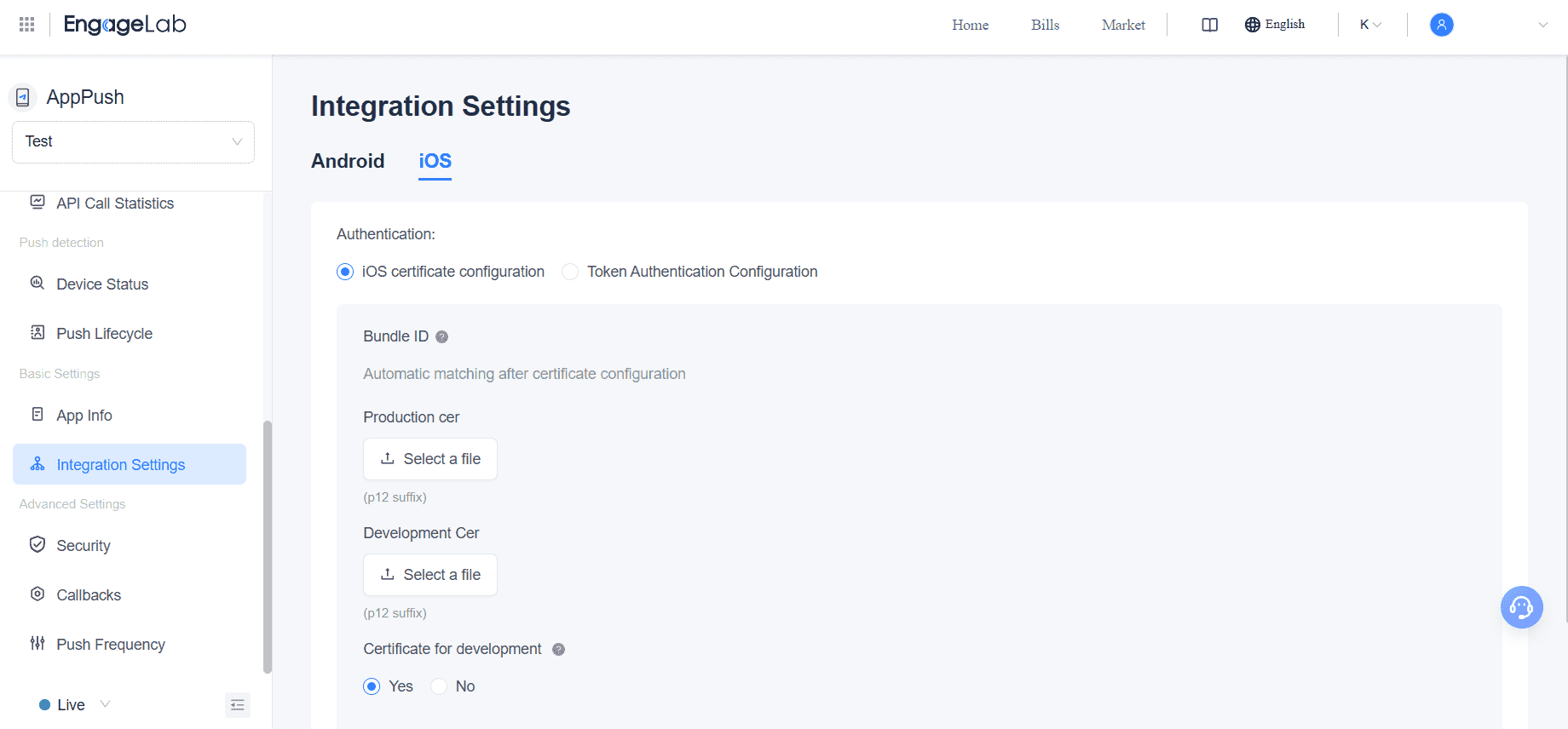
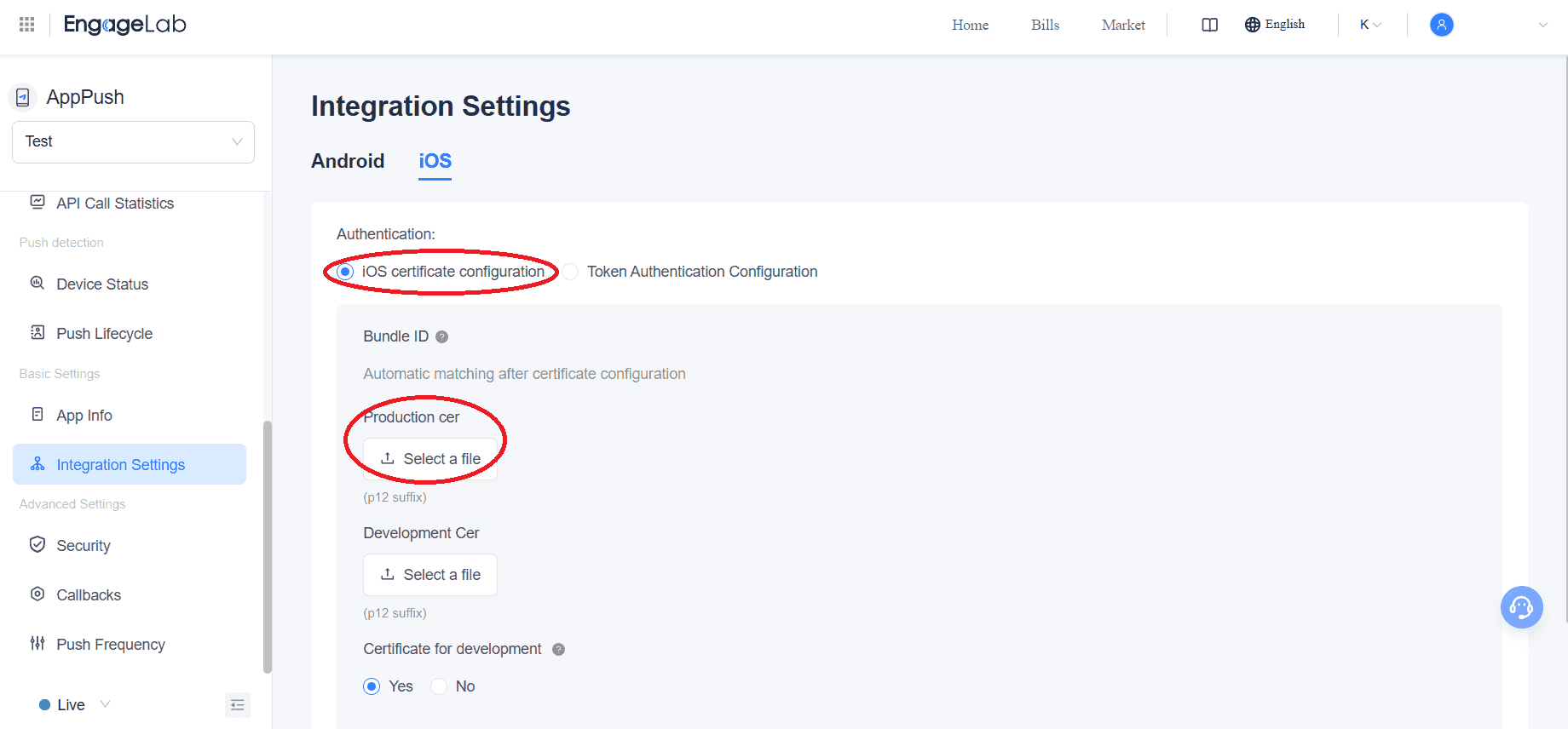
Performance Tracking
Once you have set up everything, you can start sending your Safari website notifications.
✨Push Analytics Dashboard
Whenever you send your campaigns, EngageLab allows you to track their performance in read time. Its statistics track several insightful metrics from delivery rates to user engagement.

✨A/B Testing for Campaign Optimization
At the same time, you can optimize your Safari push notifications in EngageLab by using its A/B testing function. With it, you can test different notification messages, send times, and targeting strategies to improve click-through rates and overall engagement.
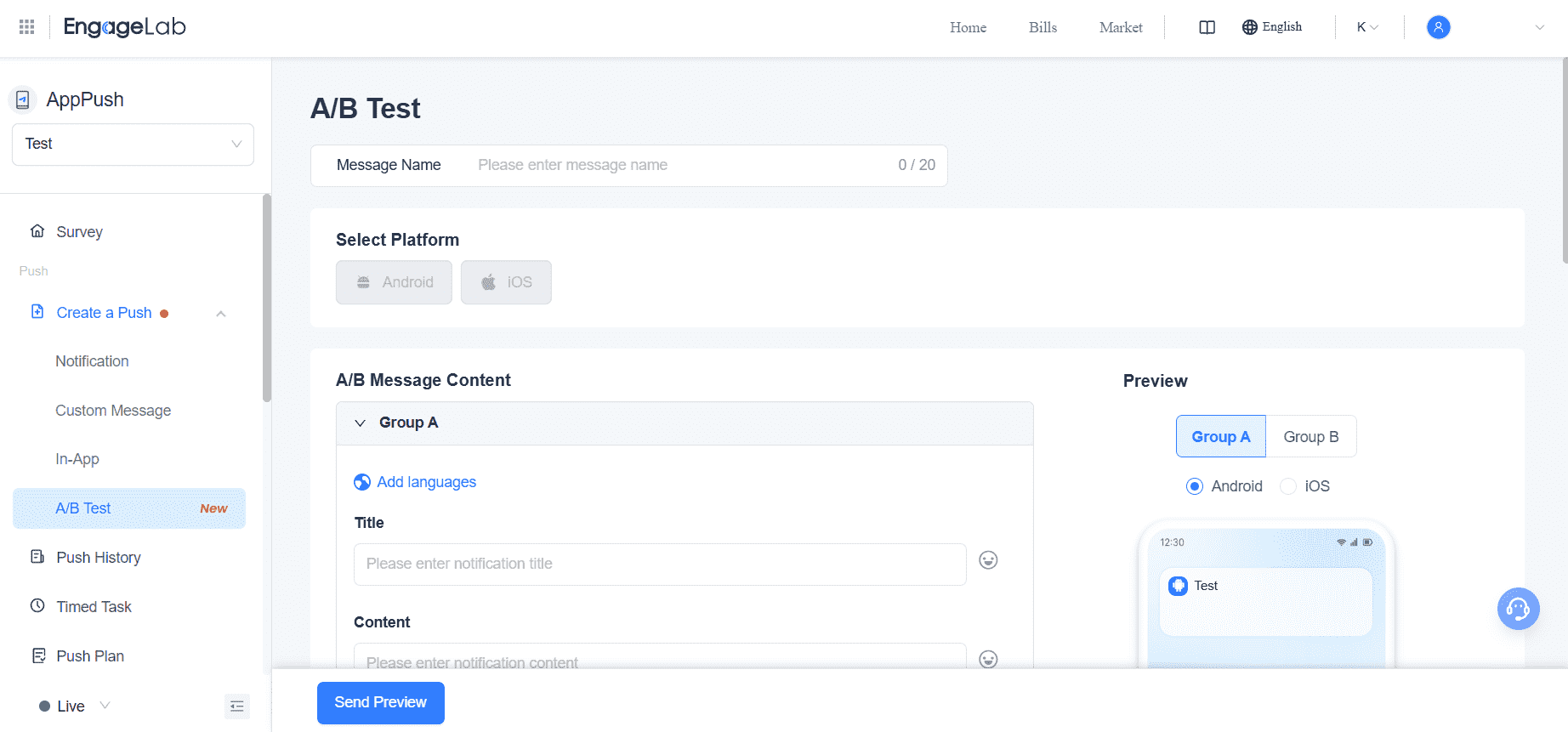
The Bottom Line
Safari notifications offer a unique way to engage users on both macOS and iOS. While technical requirements like APNs certificates and PWA installation add complexity, they also take your notifications to another level. EngageLab is the ideal platform for developing your notification strategy for all devices and operating systems. Create your free account today to try it out!