Create a Push
The purpose of this article is to guide users on how to create Notification on the Engagelab console.
Create a Notification Message
Go to the [Push]-[Create a Push]-[Create a Notification Message] page to create a push task. The parameter configuration instructions are as follows:
Basic settings
- Target Platform:
- before selecting a platform,set the corresponding platform in [Integration settings].
- only the platform authorized by the primary account can be selected for the sub account.
- Title:
- the title of the push message.Please try to avoid "test,test,pure digital" and other meaningless content,otherwise the manufacturer may intercept and fail to receive the notification message!
- Content: the content of the push message,Please try to avoid "test,test, pure digital" and other meaningless content,otherwise the manufacturer may intercept and fail to receive the notification message!
- Support adding push titles and content in multiple languages: We will automatically detect the device language of end-users. If other languages are not set, all target users will receive content based on the [default] language settings.
- Support AI one-click translation.

- Send Time: Select the time to send
- Immediately: Instant message delivery.
- Delayed: The Send Time can only be set three minutes after the current time,and the scheduled task cannot exceed one year.
- Constant speed push: Complete push within the set time to reduce server pressure.
- Click the notification to open: Action after click notification.
- Open app
- Intent (recommended):
- The format is:intent:#Intent;action=action path;component=packagename/ Activity path;end
- deeplink:
- The format is: scheme://test?key1=val1&key2=val2

Advanced Options (Optional)
- Push Plan Identifier Binding: You can manage similar push messages through the push plan identifier. Later, you can view the total number of messages delivered, user clicks, etc. according to the dimension of the plan.
- Message Type Selection:
- System Messages: These correspond to service Notification on the channels of various manufacturers (Huawei/Honor: Service and Communication category, Xiaomi/OPPO: Private Messages, vivo: System Messages). Usually, manufacturers do not limit the number of messages that can be sent.
- Operational Messages: These correspond to marketing and operational messages on the channels of various manufacturers (Huawei/Honor: Marketing Consultation category, Xiaomi/OPPO: Public Messages, vivo: Operational Messages). Usually, manufacturers will strictly limit the number of messages that can be sent.
- Operational messages are selected by default.
- Time To Live: When a push message to a user, if the user is not online at present, it will be saved as an offline message, which will be pushed to the user the next time he is online.
- This value can be used to specify the duration of offline messages for. That is, within the time limit, users will continue to receive push when they go online, otherwise they will expire.
- The default duration is 1 day. If it is set to 0, it means that offline messages are not reserved, that is, only users who are currently online can receive them, and all those who are not online will not receive them.
- Additional fields: Used for client-side custom event handling.You can add or delete additional fields.

Android Configuration
- Vendor channel status: After the corresponding manufacturer channel integration and configuration is completed, the manufacturer channel status of the corresponding channel will be highlighted.
- Message Sending Strategy: You can specify the priority distribution policy for the vendor channel and the Engagelab channel. When selecting the vendor policy, make sure that the vendor channel has been configured successfully.
- System channel distribution means that as long as the browser process exists in the operating system, the message can be delivered.
- Engagelab channel distribution means it is delivered through the websocket of Engagelab. It needs the user to open your site page.
- Notification Styles: Different from the built-in notification bar styles in MTPush SDK, the notification bar styles here are three common styles built with system api. For details, click "?" to view the description. It is supported in MTPush Android SDK 3.0.1 and later versions.
- Custom notification bar style: You can set multiple styles on the client side to specify different numbers, and when the server side pushes, specify the number to use the previously set style. The default value of this value is 0, that is, the default style is used.
- Notification Icon: Icon on the right side of the notification bar.
- Default logo: The notification bar displays the application default icon.
- Specify path icon: The notification bar displays an icon for the specified path. The picture can be a network resource starting with HTTP or HTTPS, or a drawable resource folder path.
- Notification reminder template: You can set the alert priority for notifications to avoid frequent customer interruptions. By default, the general reminder template is selected. The template includes the Template Name, Channel Name, Channel ID, Priority, Category, Alert Type, and Sound Setting.
- General reminder template: The notification priority is PRIORITY_DEFAULT, and the alert type is Sound | Vibrate | Lights.
- Imperceptible reminder template: The notification priority is PRIORITY_LOW and the alert type is Vibrate | Lights.
- Strong reminder template: The notification priority is PRIORITY_HIGH and the alert type is Sound | Vibrate | Lights.
- Click "New message reminder template" to customize the reminder template.
- Channel_id: For the notification channel feature function of Android 8.0 and later systems, the notification channel ID needs to be specified for push.
- Priority: this priority takes effect only for Engagelab channels. The default priority attribute is set to PRIORITY_DEFAULT. For more information, see developer documentation . Takes effect in MTPush Android SDK 3.0.1 and later.
- Category: The system may use the category attribute of notifications to sort or filter in the notification bar. It takes effect in MTPush Android SDK 3.0.1 and later versions. For the official description, see the developer documentation.
- Alert Type: The developer can check the corresponding item to specify the reminder type on the mobile phone when the notification is delivered.However, the system limitations cannot be exceeded. For example, if the mobile phone ring is on, the vibration is allowed, and the LED indicator is on.(effective in MTpush Android SDK version 3.0.3 and later.)
- Badge Number: The icon in the upper-right corner of the application icon.
- This attribute is currently only valid for Huawei emui 8.0 and above, and Xiaomi MIUI 6 and above.
- If this field is not filled in, it means that the subscript number will not be changed (due to system control, Xiaomi equipment will still have the effect of +1 by default regardless of whether it is pushed to the engagelab channel or the manufacturer channel.);Otherwise, the badge configured for the next notification bar message_ add_ Num data will increase with the number of previous subscripts;
- Suggest Badge_ add_ Num is configured as 1;Example: Badge_ add_ Num is configured as 1. The number of subscripts before application is 2. After sending this subscript message, the number of subscripts applied is displayed as 3.

iOS Configuration
- silent_push:
- Content available: 1. It does not carry any badge, sound, message content and other parameters. You can update the content without disturbing the user. Refer to "Silent Remote Notifications".
- Notification subtitle: This field is only applicable to system versions above iOS 10. Android platform and other iOS system versions are not affected by the contents of this field.
- content-available: iOS 7 starts to add new features. The description here is background remote notification. If it is not enabled, it is a common remote notification. For details, refer to "Background Remote Notification".
- mutable-content: iOS 10 starts to add new features and functions. If it is enabled here, it means that it supports the unnotificationserviceextension feature of iOS 10. If it is not enabled, it is a common remote notification. For details, refer to "UNNotificationServiceExtension".
- apns-collapse-id: The notification carries the collapse ID parameter, which will overwrite the notification with the same collapse ID in the notification center. The value of collapse ID cannot exceed 64 bytes. This field describes the reference in detail APNs Guide.
- Notification reminder template: You can set the alert priority for notifications to avoid frequent customer interruptions. By default, the general reminder template is selected. The template includes the Template Name, Notification Classification,Sound,Volume, Critical, Category, Thread-id, and Interruption-level.
- General reminder template: Notification Classification is "General notification", sound is "default notification", interruption-level is "active".
- Imperceptible reminder template: notification type is "notification type", sound is "silent", interruption-level is "passive".
- Click "New Message Reminder Template" to customize the alert template.
- General notification: specify the sound through the sound field. The default is default, which is the system default sound. If set to a null value, it is muted. If it is set to a special name, you need to configure the sound in your app to work normally.
- Alarm notification: applications that need to push alarm notification need to go to Apple Developer to apply for permission.
- category: iOS category.Only iOS 8 and above systems can support this parameter push.
- thread-id: An application specific identifier for grouping notifications.
- interruption-level: It is used to define the interrupt level of notification priority and delivery time. For details, see Interruption level field.
- Badge Number:
- You can directly specify the badge of APNs push notification, which is directly displayed in the upper right corner of the desktop application icon, meaning the number of unread messages of the application.
- It also supports operations such as +12, -3. Mtpush will perform separate operations for each user's current badge. For example, if the corner marks of receiver a and B are 1 and 2 respectively, then after pushing +2, the corner mark of a becomes 3 and the corner mark of B becomes 4. The default value is 1.

Target People
- All: This fence will be pushed to all currently registered and future registered online users of the app.
- registrationID: push up to 1000 at a time.
- User Segmentation: Support custom user segmentation based on rules for targeted push notifications.
Sending Timing
- Immediate Delivery: Messages will be sent out immediately.
- Scheduled by Organizational Time: Sent according to the organization's timezone settings. Scheduled tasks cannot exceed one year.
- Scheduled by End User's Time: Sent based on each end user's device timezone settings. If you wish to send a notification to all users in different time zones at 10 AM tomorrow, simply set it for 10 AM; note: if the message is sent after a certain time zone's time has passed, the message will be discarded. Therefore, please ensure you start sending at least 24 hours in advance to avoid important messages not reaching end users.
- Recurring Scheduled Delivery: Recurring scheduled pushes can be set to automatically send notifications at regular intervals over a period of time. Note that if you choose a monthly recurring schedule and select the 30th in February, the selection of the 30th will be ignored.
Preview
After configuring the push parameters, click "Preview" to view the configured push parameters.

Confirm the sending parameters and click "Confirm" to successfully create the push task.

If there are no push targets that meet the conditions, the following error is returned:

Create a custom message
Go to the [Create a Push] - [Custom Message] page to create a push task. For parameter configuration instructions, refer to Create Notification Message.

Create In-App Messages
In-app messages are messages displayed within an app to convey information, promote activities, or remind users to take certain actions. This document introduces the types of in-app messages we support and the corresponding creation steps.
- In-app messages are only delivered through the Jiguang channel and only support Android and iOS platforms.
- In-app messages can only be sent through the webPortal and do not currently support API sending.
- This function requires SDK version v4.5.0+.
Basic Settings
Message Name: Up to 20 characters.
Target Platform: Choose the platform that needs to receive the push message according to the integrated SDK.
- You need to set the corresponding platform in "Push Settings" before selecting the platform.
- Sub-accounts can only choose platforms authorized by the main account.
After selecting the platform, you can also choose how the message should pop up:
- No Page Restriction: This means that the in-app message can be displayed on any page (each message only pops up once).
- Specify Specific Page Path: This means that the in-app message will only pop up on the specified page within the app (each message only pops up once).
- Target Audience: The target audience that needs to receive the push message. For testing purposes, it is recommended to use the
registrationIDobtained from the registration log.
- All/Broadcast to All: This will push the message to all currently registered and future registered online users of the app.
- User Segments: Support for custom user segments based on rules, targeting segmented users for the push.
- registrationID: Up to 1,000 IDs can be pushed at once.
Message Content
Our in-app message system supports three fixed models: interstitial, banner, and full-screen, which can be switched through buttons. You can also use custom HTML code to create templates.
- Message Content:
- Message Image:
- Image URL: Supports network images.
- Image Action: Use network links or deep links to guide your users to an external page or a specific page within your app. Supports options like Jump to URL, Open Deeplink, Push Notification Prompt, and No Action.
- Jump to URL
- Open Deeplink
- Push Notification Prompt: If the user previously declined permissions in the native prompt, clicking the action will open your app's device settings. If the user has already enabled notification permissions, it will not open the app's device settings.
- No Action: Selecting this option will close the pop-up when the user clicks on it.
- Message Title:
- Title Settings: Supports settings for bold, font size, position, and font color.
- Message Content:
- Content Settings: Supports settings for bold, font size, position, and font color.
- Support for Adding Multiple Languages for Push Titles and Content: We will automatically detect the user's device language. If other languages are not set, the content in the [default] language settings will be sent to all target users.
- Action Buttons: If sending marketing or promotional information, please ensure that the page has a prominent one-click close function.
- Support for Setting Primary and Secondary Buttons.
- Customizable Button Names and Button Actions: Button actions are based on the image actions described above.
- Close Button: Clicking will close the current page. It supports setting the button to be centered at the bottom or in the upper right corner.
- Message Image:
Sending Timing
- Send Time: Choose the time to send the message
- Immediate: Immediately sends the message.
- Scheduled: The Send Time can only be set to a time that is at least 3 minutes later, and the scheduled task cannot exceed one year.
- Speed-limited Push: Complete the push within the set time to reduce server pressure.
Advanced Settings
- Delayed Pop-up:
- Immediate Pop-up: When the conditions for the in-app message are met, it will immediately pop up from the page;
- Delayed Pop-up: Supports setting to "pop up after staying on the page for ** seconds", default is set to 3 seconds, and supports setting to "pop up ** seconds after the last in-app message", default is set to 3 seconds.
- Disappear Timing: The default setting is to disappear after a certain period, but it can be switched to require the user to manually close the pop-up for it to disappear.
- Disappear After a Certain Period: The default time for banner messages is to disappear after 5 seconds, interstitial and HTML messages disappear after 30 seconds. The allowed time range is 5-180 seconds. Full-screen messages are not controlled by this setting if a skip button and skip time are configured.
- User Manual Close: If this option is selected, the close button must be enabled. If not enabled, the system will automatically enable it.
- Message Display Validity Period: Users must be online and enter the display page within this duration for the message to display correctly, otherwise it will expire.
- A push message sent to a specific user, if the user is currently offline before the "display expiration time", will be saved as an offline message and will continue to be pushed when the user comes online next time.
- If the message has been sent to the app, but the end-user never enters the specified page, and it exceeds the "display expiration time", the in-app message will no longer display when the user enters the page.
- Additional Parameters: Used for custom client event handling.

A/B Test
Go to the [Create Push] - [A/B Test] page to create a push task. The parameter configuration instructions are as follows:
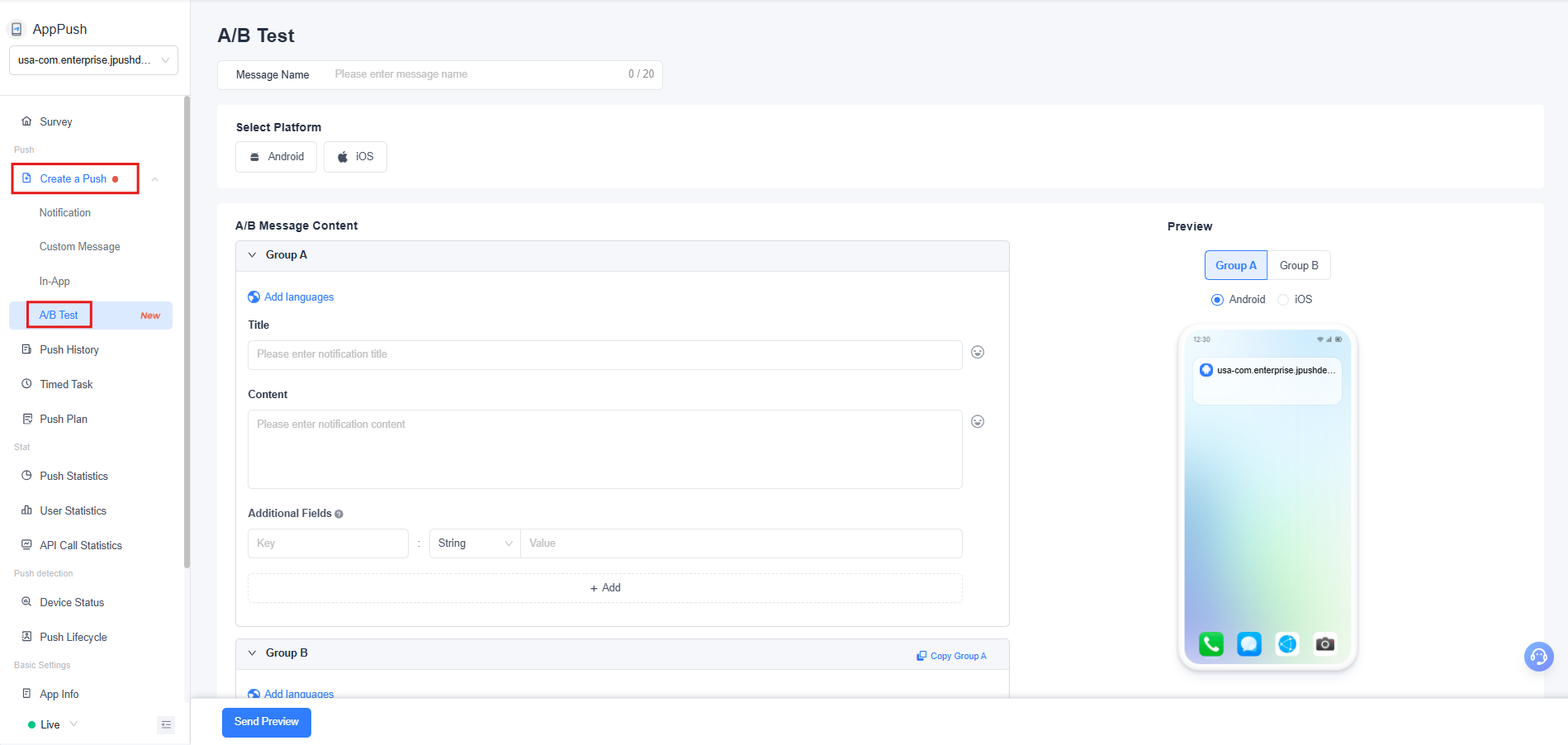
- Message Name: Customize the message name for this A/B test for easier management and retrieval later.
- Select Platform: Currently supports Android and iOS platforms. For iOS, you can choose between the development environment or production environment. If no platform is selected, the A/B group message content will default to dual-platform preview. After selecting a platform, corresponding platform configuration settings will be added in the advanced settings.
A/B Group Message Content
The message content configuration for A/B groups is consistent with "Notification ," supporting settings such as multilingual, notification title, subtitle, content, additional fields, click behavior, advanced styles, etc.
Group B supports one-click copying of all configurations from Group A, making it easy to quickly set up the control group content.
Group B supports one-click copying of Group A settings. You can click one-click copy and then modify it based on Group A.
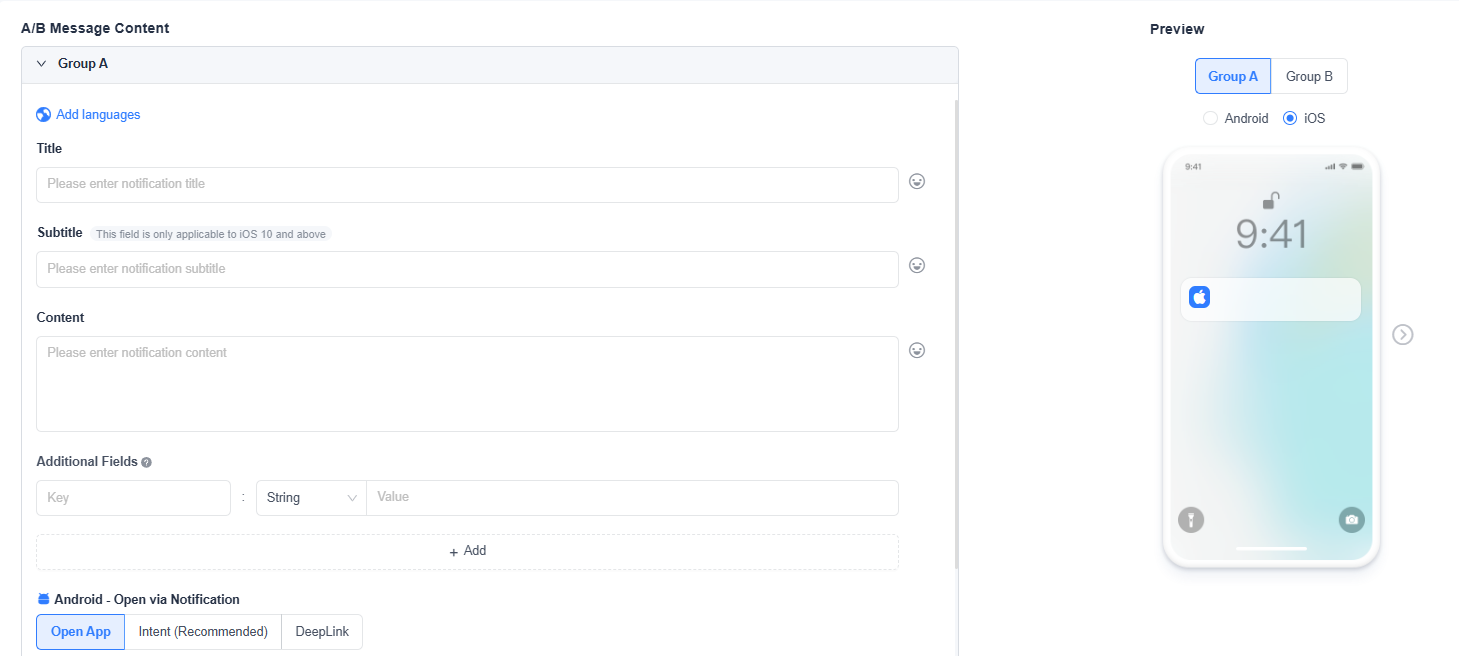
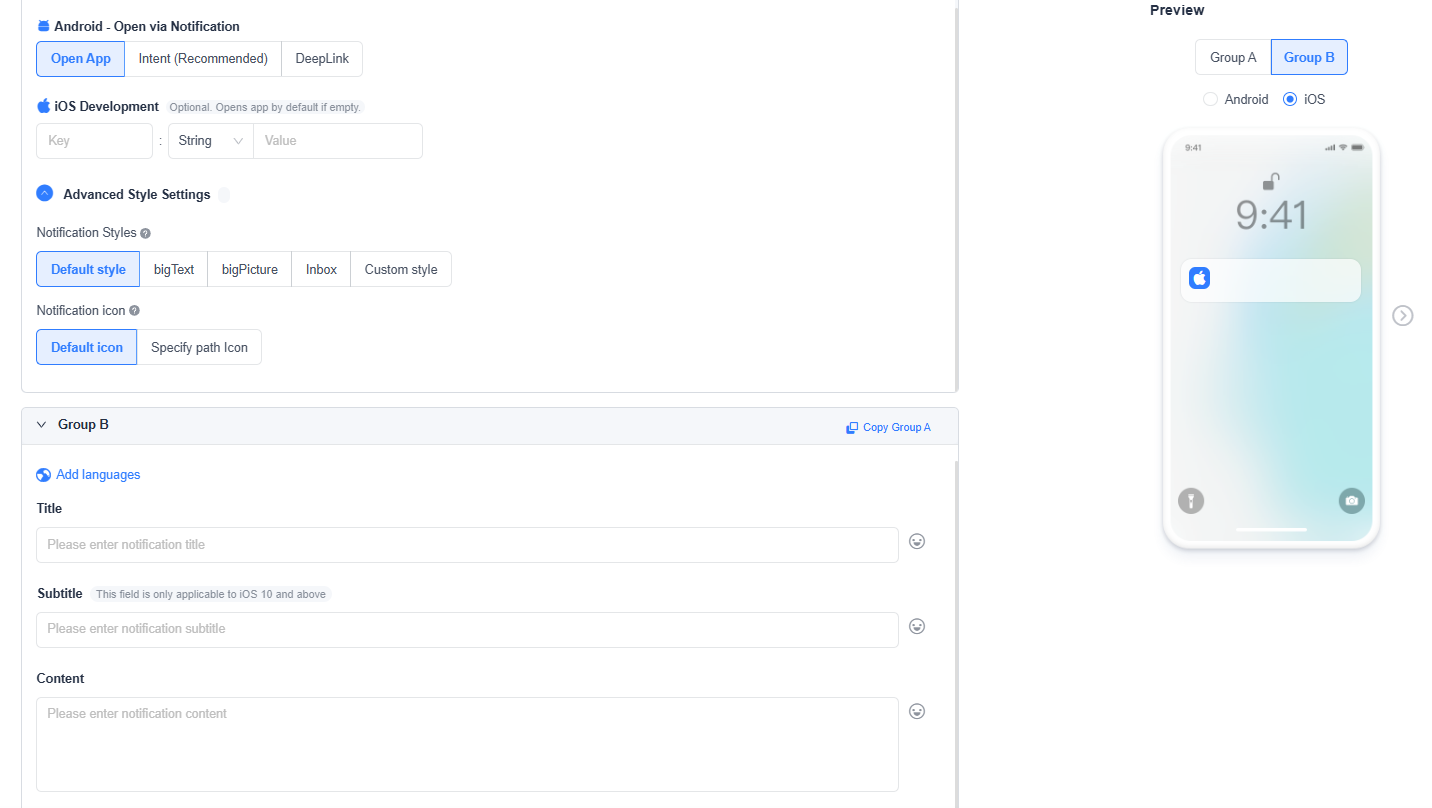
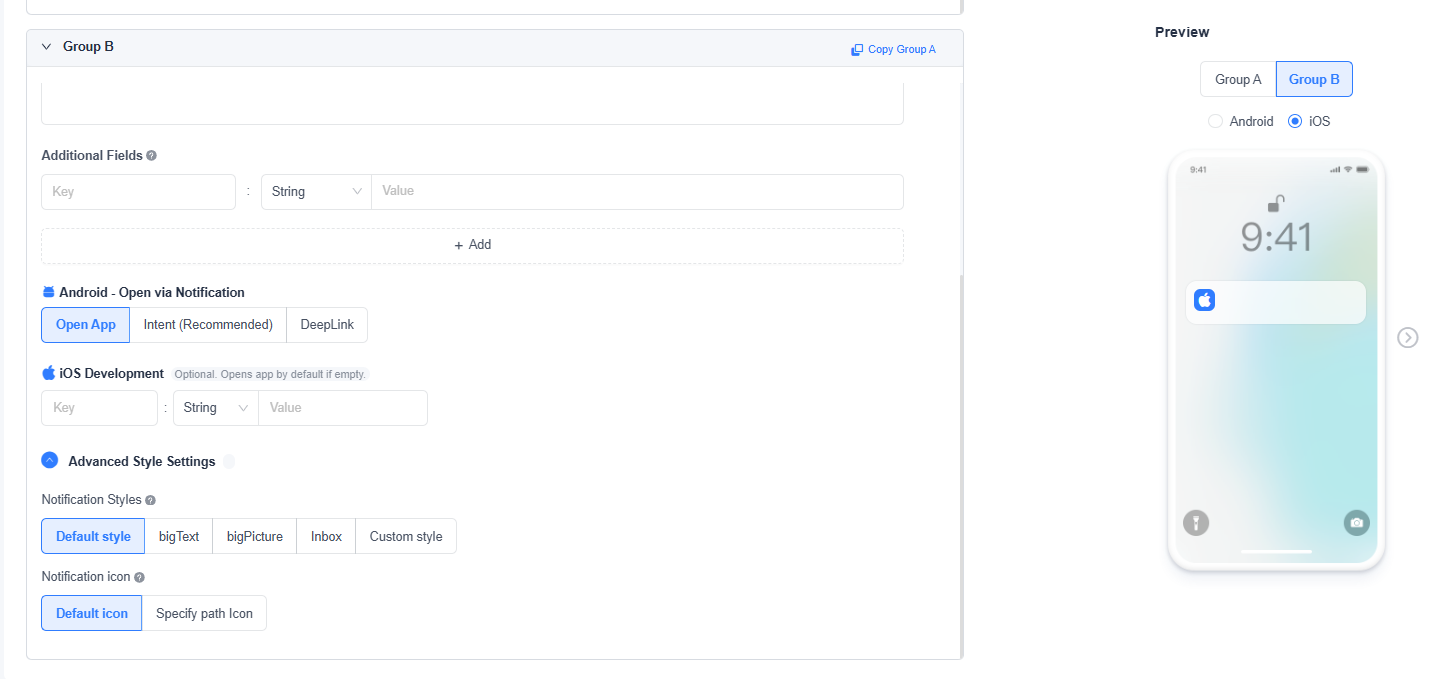
Target Audience
The EngageLab push platform supports various target audience selection methods, allowing developers and operators to accurately reach users based on different business needs. It is recommended to use the registrationID obtained from the registration log for push testing. For specific configurations, please refer to "Notification ."
A/B Test Settings
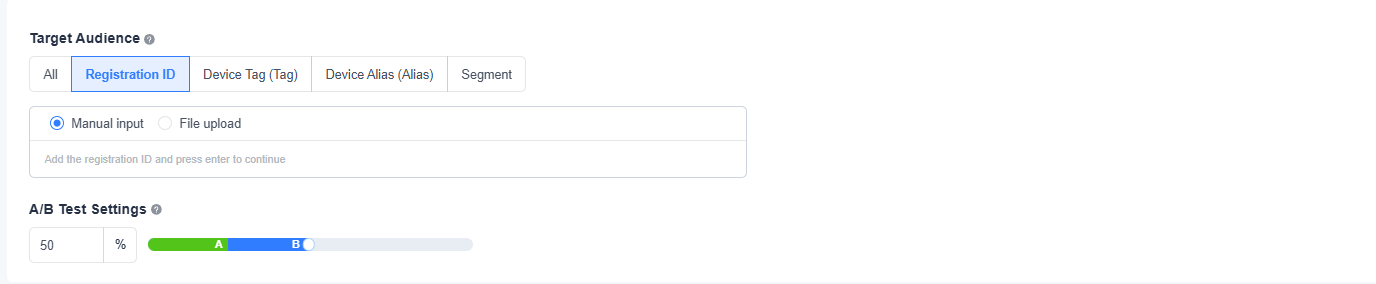
Set the percentage of users participating in the A/B test among users who meet both the target audience and platform conditions (MacOS/Android).
The user ratio for groups A and B is equal. For example, if the user ratio is 40%, the user ratio for groups A and B will be 20% each.
The final result of the calculated number of users is rounded down to the nearest integer. If the target number of users participating in the A/B Test is less than 2, the push will fail.
Send Time and Advanced Settings
The Send Time and advanced settings for A/B group pushes are consistent with "Notification ." For detailed configuration instructions, please refer to "Notification ."
Android Configuration
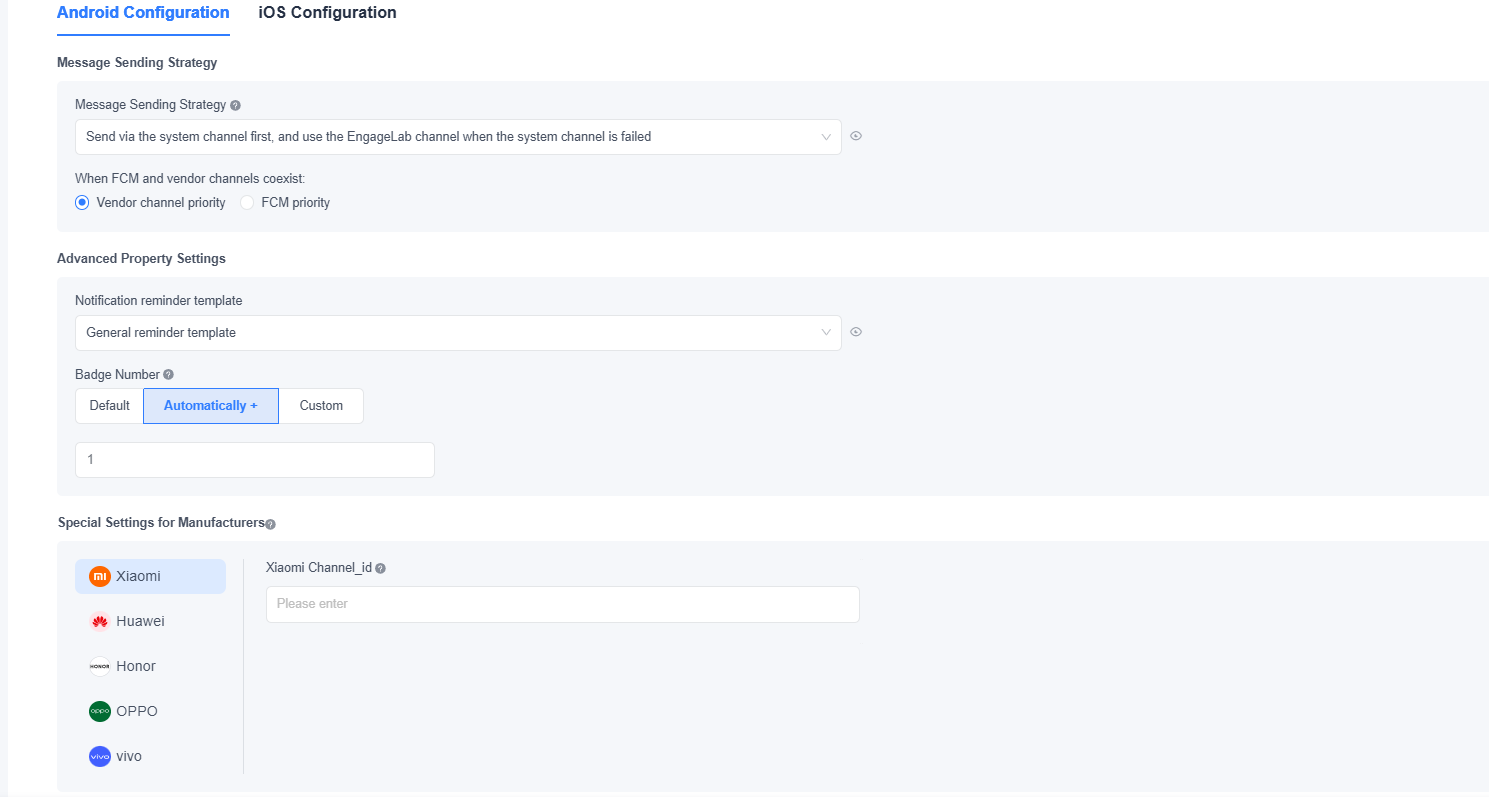
Message Sending Strategy: You can specify the priority delivery strategy for vendor channels and the EngageLab channel. When selecting the vendor strategy, ensure that the vendor channel has been successfully configured.
- Set the priority when both FCM and vendor channels coexist.
Advanced Property Settings: You can choose between a regular notification template or a custom template to meet the notification style requirements of different business scenarios. The badge number (badge_add_num) setting is only effective for Huawei devices with EMUI 8.0 and above and Xiaomi devices with MIUI 6 and above.
For different Android vendors, EngageLab supports personalized configuration of push parameters. Please fill in specific fields according to the push specifications of each vendor and the detailed instructions on the page.
iOS Configuration
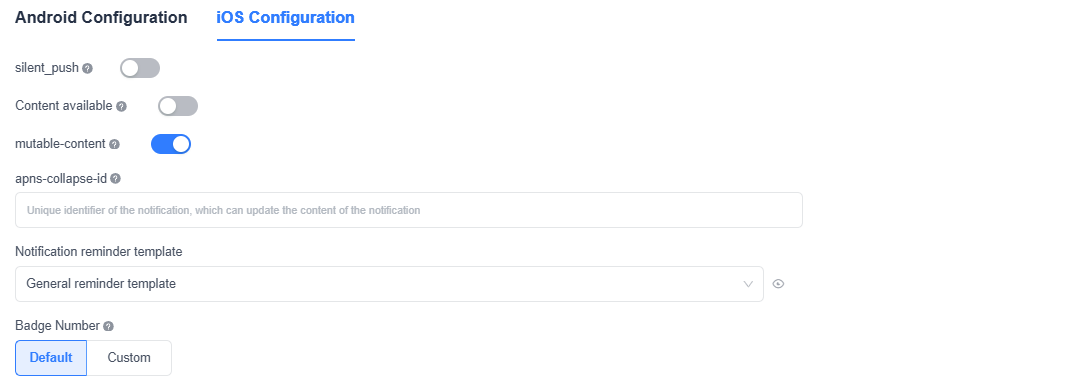
EngageLab supports personalized configuration of push parameters. Please fill in specific fields according to the push specifications of each vendor and the detailed instructions on the page.
Notification Reminder Template: You can choose between a regular reminder template or a silent message template. Click "Create New Message Template" to add a custom template.
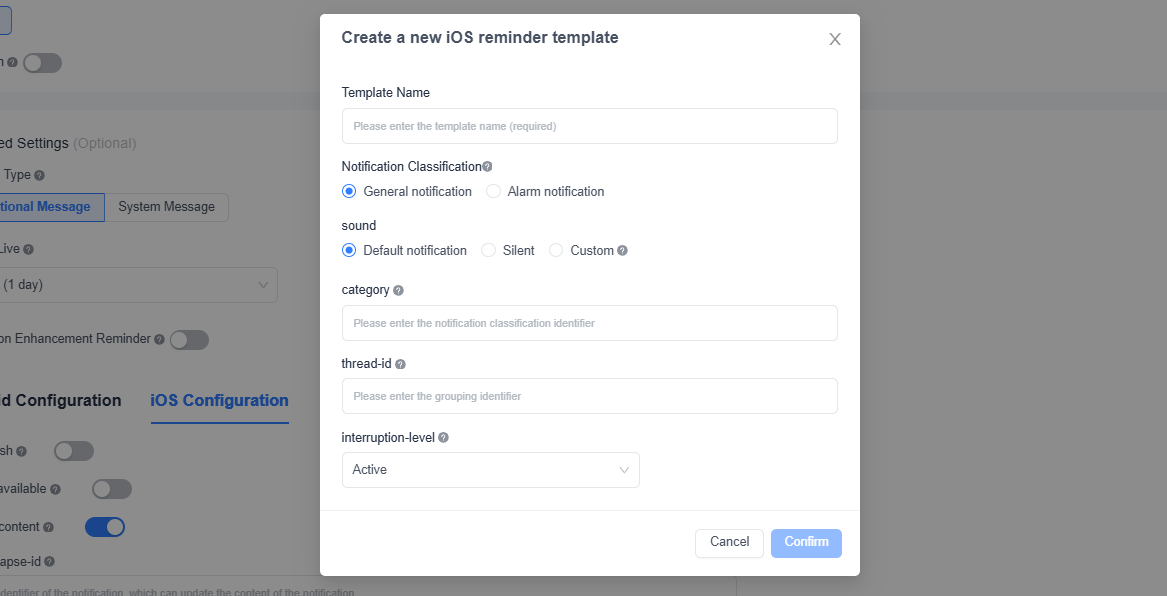
Badge Number: You can set the badge number for the app icon, supporting "System Default" or custom specific values, suitable for scenarios such as unread message counts.
Sending Preview
After completing all configurations, click the "Send Preview" button at the bottom of the page to view the actual display effect of the current notification template. Once confirmed, click "Confirm Send" to send the push message to the test audience.
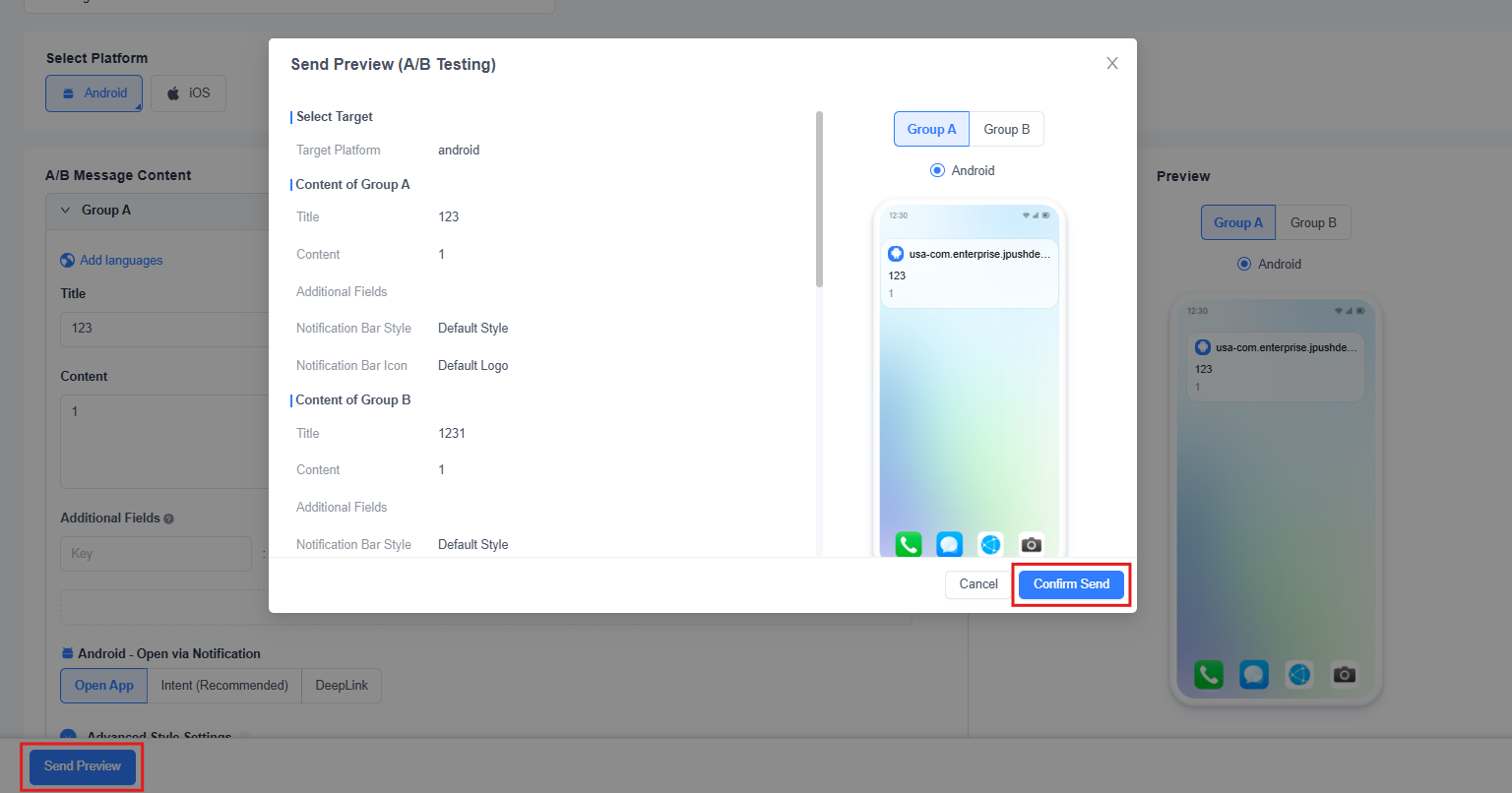 After the message is sent, you can view the detailed effect analysis of this A/B test on the "Push Records" page.
After the message is sent, you can view the detailed effect analysis of this A/B test on the "Push Records" page.










