ลงทะเบียนและเข้าสู่ระบบ
การนำทางอย่างรวดเร็ว
ยินดีต้อนรับสู่ EngageLab! คู่มือนี้จะนำคุณผ่านกระบวนการลงทะเบียนบัญชีและช่วยแก้ไขปัญหาการเข้าสู่ระบบที่พบบ่อย ใช้สารบัญด้านล่างเพื่อค้นหาขั้นตอนหรือหัวข้อที่คุณสนใจได้อย่างรวดเร็ว
สร้างบัญชี
1. เข้าสู่หน้าลงทะเบียน
เข้าสู่ หน้าลงทะเบียน EngageLab และเลือกวิธีการลงทะเบียนที่คุณต้องการ:
วิธีที่ 1: กรอกอีเมลและรหัสผ่าน จากนั้นคลิก "สร้างบัญชี"
วิธีที่ 2: ใช้บัญชี Google, Facebook, Apple หรือ Github เพื่อเข้าสู่ระบบ หากอีเมลที่ใช้ไม่ได้ลงทะเบียนกับ EngageLab ระบบจะสร้างบัญชีให้โดยอัตโนมัติ
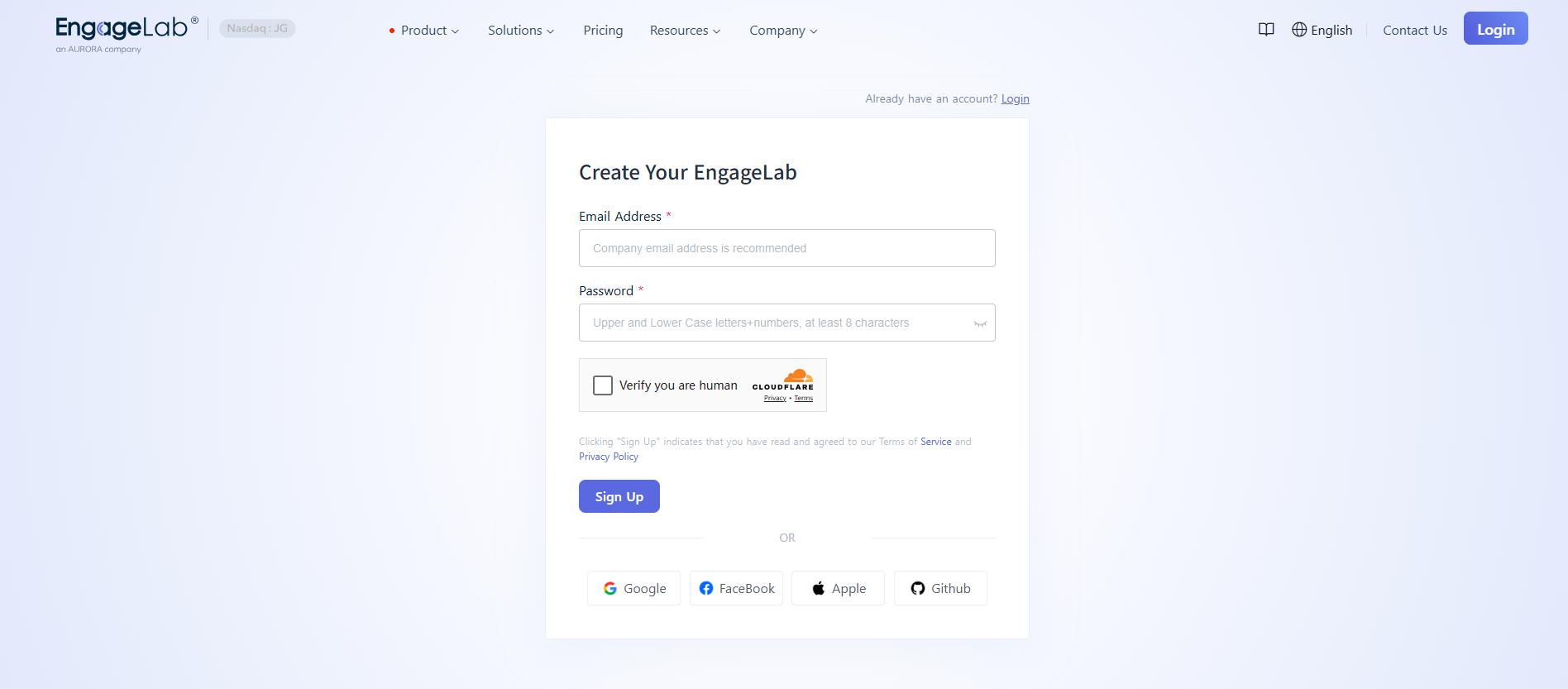
การตรวจสอบ CAPTCHA ของ Cloudflare ล้มเหลว?
- ปัญหานี้มักเกิดจากปัญหาเครือข่ายที่ไม่สามารถเข้าถึงบริการตรวจสอบของ Cloudflare ได้ แนะนำให้รีเฟรชหน้าเว็บหลายครั้งและเปลี่ยนสภาพแวดล้อมเครือข่าย
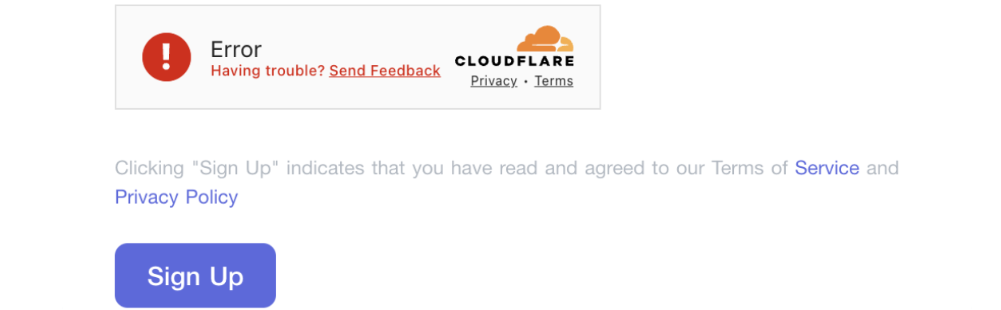
2. รหัสยืนยันทางอีเมล
ที่อยู่ที่ส่งรหัสยืนยันของ EngageLab มักจะเป็น: support@otp.engagelab.com กรุณาตรวจสอบกล่องจดหมายของคุณว่ามีอีเมลยืนยันหรือไม่
ไม่ได้รับรหัสยืนยัน?
- หากไม่พบอีเมลในกล่องจดหมาย โปรดตรวจสอบว่าที่อยู่อีเมลของคุณถูกต้อง เพิ่ม
support@otp.engagelab.comลงในรายชื่อที่อนุญาตของบริการอีเมล และตรวจสอบโฟลเดอร์สแปม - หากตรวจสอบแล้วแต่ยังไม่ได้รับอีเมล โปรด ติดต่อฝ่ายบริการลูกค้า

หากคุณเลือกลงทะเบียนโดยตรงผ่านบัญชีอื่น ระบบอาจข้ามขั้นตอนการยืนยันอีเมลหลังการตรวจสอบ
3. กรอกข้อมูลส่วนตัว
หลังจากลงทะเบียนสำเร็จ คุณจำเป็นต้องกรอกข้อมูลส่วนตัวเพื่อให้มั่นใจว่าคุณจะได้รับการแจ้งเตือนฉุกเฉินจากระบบได้ทันเวลา
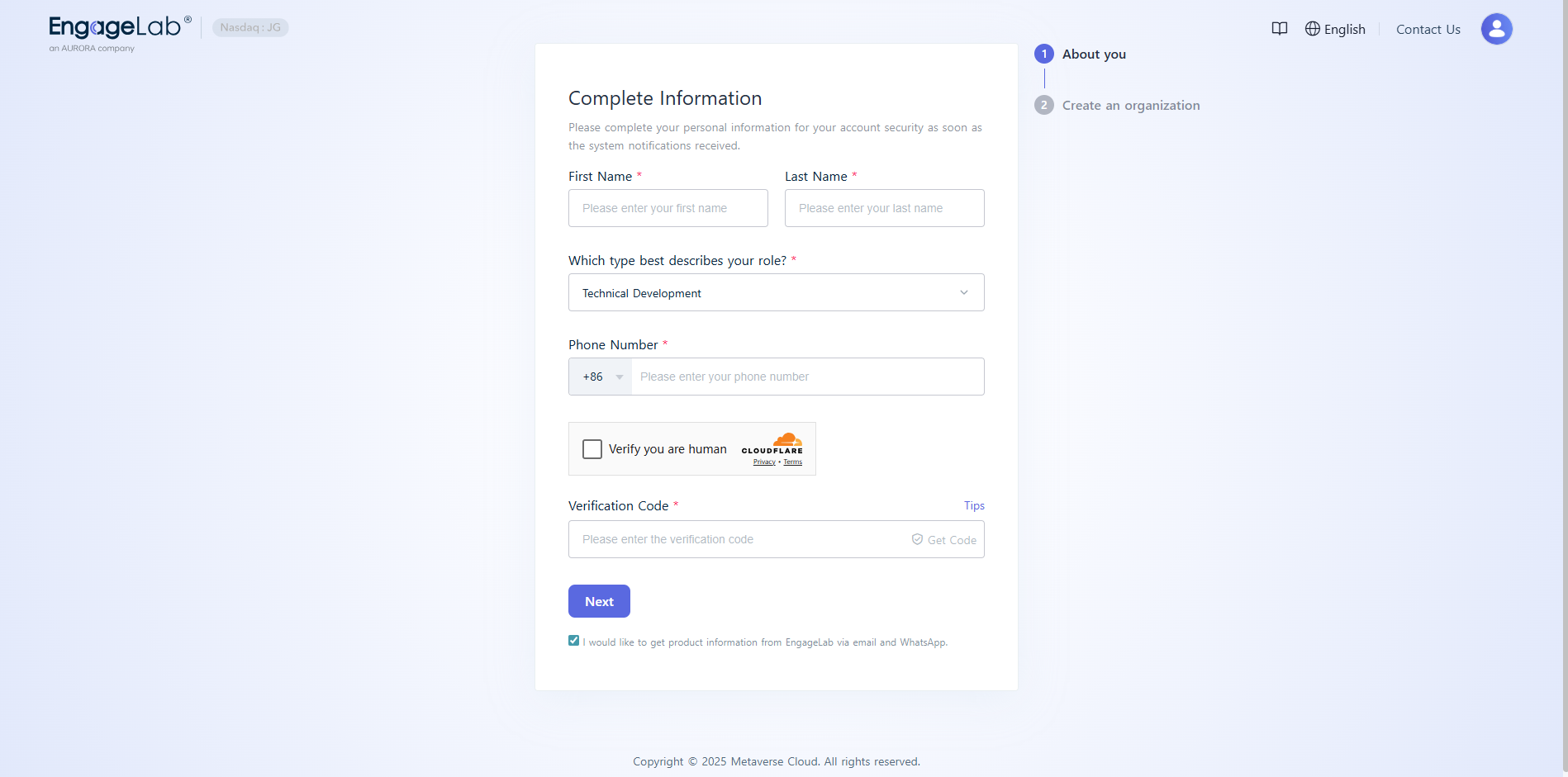
เกี่ยวกับรหัสประเทศของหมายเลขโทรศัพท์
- นอกเขตจีนแผ่นดินใหญ่: คุณสามารถเลือกใช้รหัสประเทศหรือเขตที่คุณอาศัยอยู่
- เขตจีนแผ่นดินใหญ่: จำเป็นต้องใช้หมายเลขโทรศัพท์ที่มีรหัส +86
ไม่ได้รับรหัสยืนยัน?
- นอกเขตจีนแผ่นดินใหญ่: รหัสยืนยันจะถูกส่งผ่าน WhatsApp เป็นลำดับแรก หาก WhatsApp ส่งไม่สำเร็จ รหัสจะถูกส่งซ้ำผ่านข้อความ SMS โปรดตรวจสอบ WhatsApp และข้อความ SMS ของคุณ
- เขตจีนแผ่นดินใหญ่: รหัสยืนยันจะถูกส่งผ่านข้อความ SMS
หากมีการขอรหัสยืนยันหลายครั้งและได้รับข้อความแจ้งว่า "เกินขีดจำกัดของอัตรา" โปรดรอ 24 ชั่วโมงก่อนลองใหม่อีกครั้ง หากตรวจสอบแล้วแต่ยังไม่ได้รับรหัสยืนยัน โปรด ติดต่อฝ่ายบริการลูกค้า เพื่อขอความช่วยเหลือ
4. สร้างองค์กร
หลังจากลงทะเบียนบัญชี EngageLab ระบบจะขอให้คุณสร้างองค์กรแรกของคุณ คุณจำเป็นต้องระบุชื่อองค์กร เว็บไซต์ (ไม่บังคับ) และเลือก เขตเวลาองค์กร
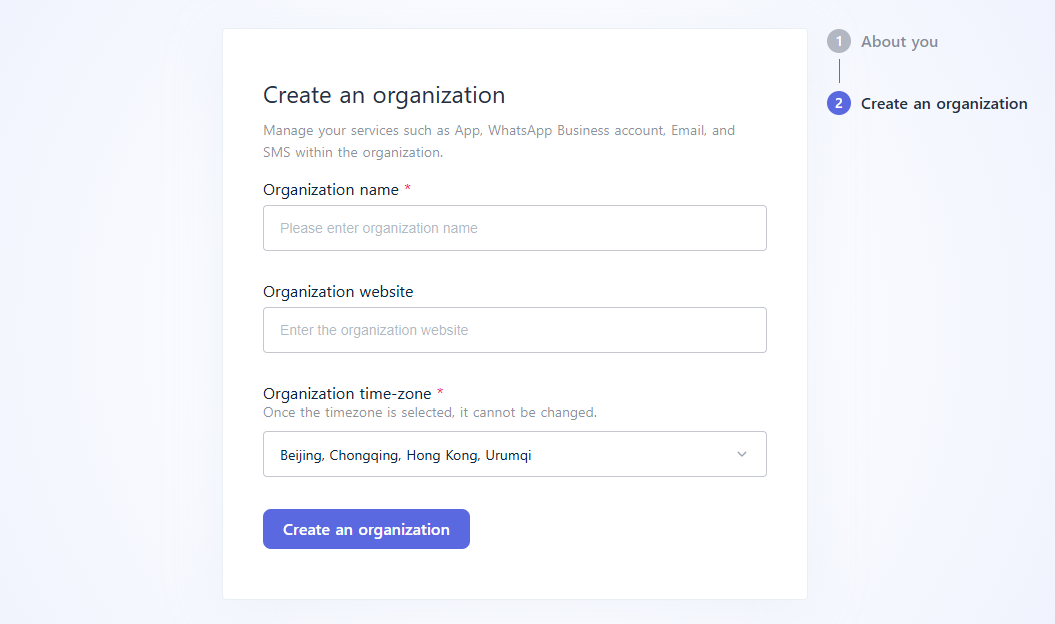
องค์กรเป็นหน่วยการจัดการพื้นฐานของแพลตฟอร์ม EngageLab ใช้สำหรับแยกและจัดการข้อมูล สมาชิก และสิทธิ์ของธุรกิจต่าง ๆ แต่ละบัญชีสามารถสร้างหรือเข้าร่วมองค์กรได้หลายแห่ง ข้อมูลและสิทธิ์ขององค์กรแต่ละแห่งจะแยกจากกันโดยสิ้นเชิง สำหรับข้อมูลเพิ่มเติมโปรดดูที่ การจัดการองค์กร
5. เลือกผลิตภัณฑ์
ตอนนี้คุณสามารถเลือกผลิตภัณฑ์ที่คุณสนใจและเริ่มสำรวจบริการของ EngageLab ได้แล้ว
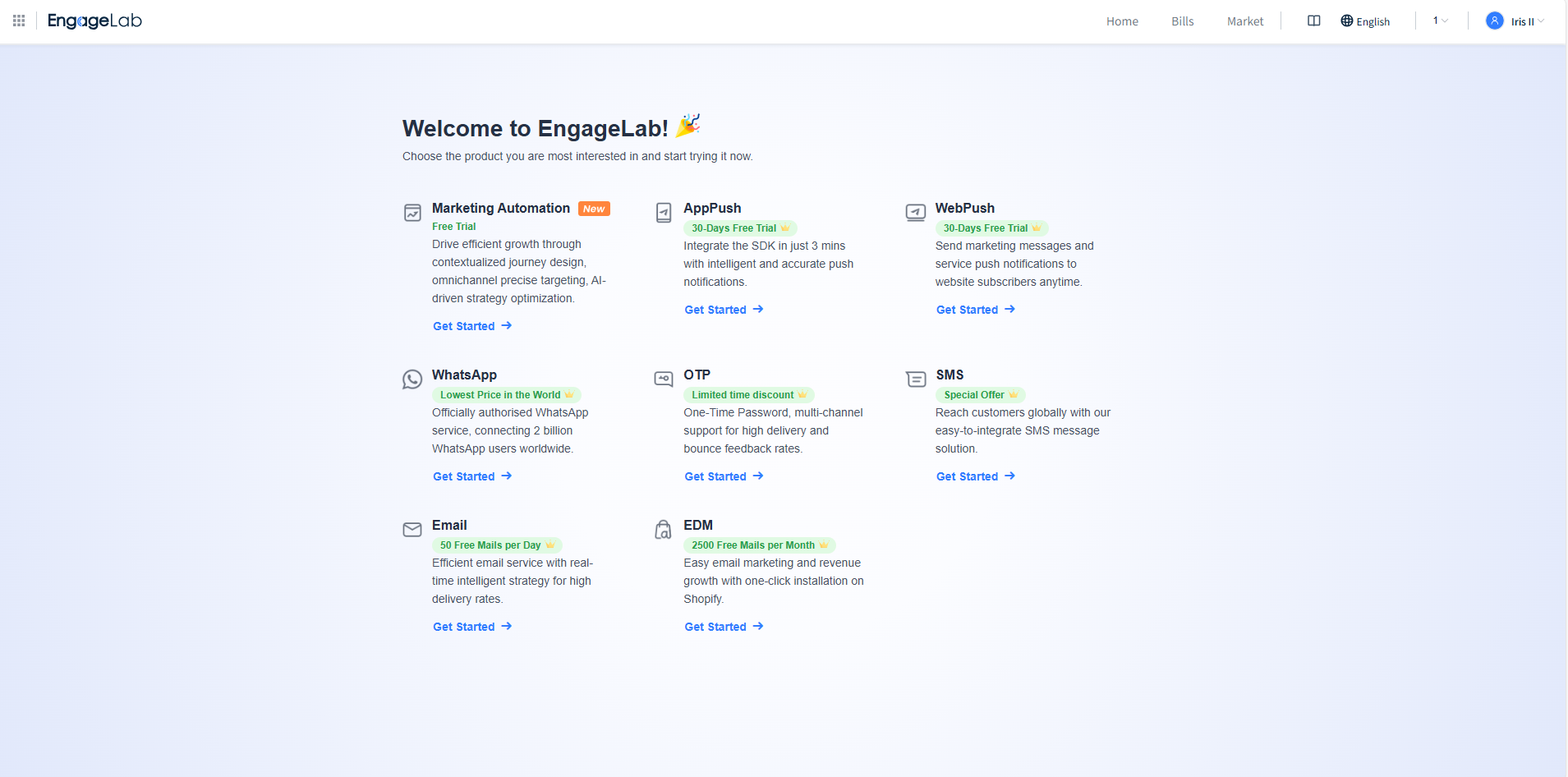
คุณสามารถสลับและทดลองใช้ผลิตภัณฑ์อื่น ๆ ได้ฟรีทุกเมื่อ หากคุณต้องการทราบข้อมูลเพิ่มเติมเกี่ยวกับฟังก์ชันและบริการของผลิตภัณฑ์ก่อนทดลองใช้ โปรดดู เอกสาร EngageLab
หากพบปัญหาใด ๆ ในการใช้งานหน้าแรก โปรดดู การนำทางหน้าแรก เพื่อขอความช่วยเหลือ
เข้าสู่ระบบบัญชี
วิธีการเข้าสู่ระบบ
เข้าสู่ หน้าลงชื่อเข้าใช้ EngageLab และเลือกวิธีการเข้าสู่ระบบที่คุณต้องการ:
วิธีที่ 1: กรอกอีเมลและรหัสผ่าน จากนั้นคลิก "เข้าสู่ระบบ"
วิธีที่ 2: ใช้บัญชี Google, Facebook, Apple หรือ Github เพื่อเข้าสู่ระบบ หากอีเมลที่ใช้ไม่ได้ลงทะเบียนกับ EngageLab ระบบจะสร้างบัญชีให้โดยอัตโนมัติ

ลืมรหัสผ่าน
หากคุณลืมรหัสผ่าน คุณสามารถรีเซ็ตรหัสผ่านผ่านอีเมลได้
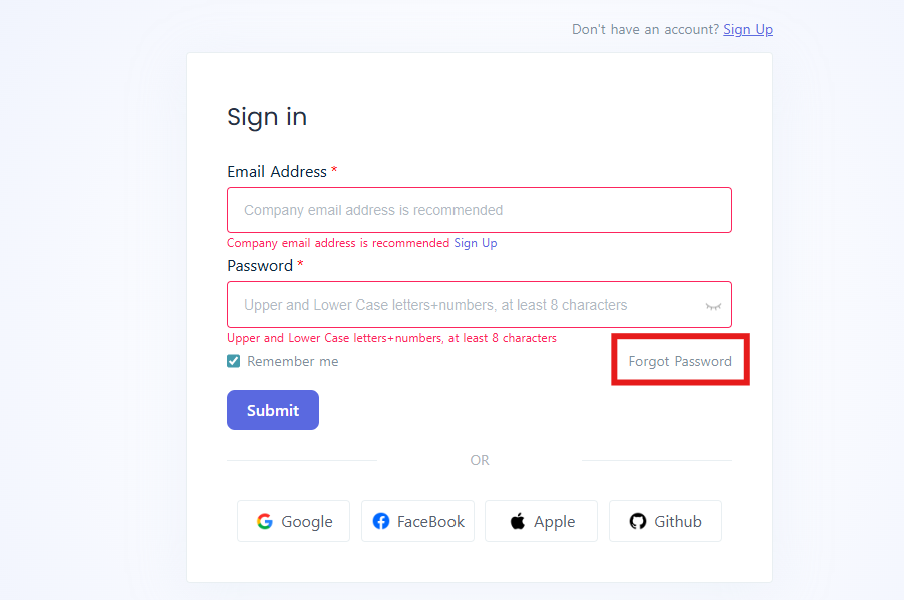
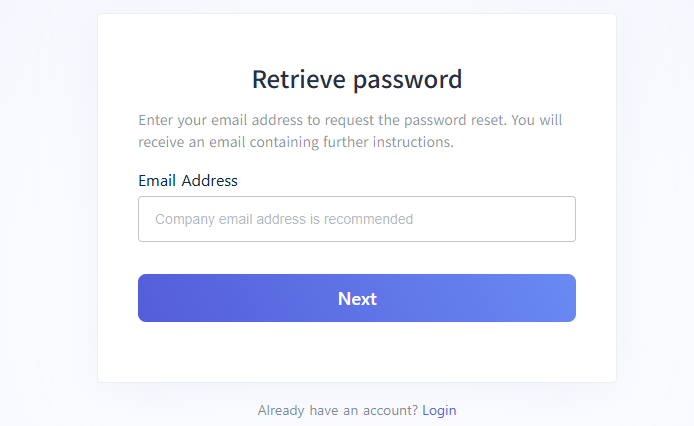
ไม่สามารถเข้าสู่ระบบได้
หากคุณไม่สามารถเข้าสู่ระบบหรือรีเซ็ตรหัสผ่านได้เนื่องจากอีเมลสูญหายหรือพนักงานลาออก โปรด ติดต่อฝ่ายบริการลูกค้า เพื่อช่วยเปลี่ยนอีเมล สำหรับการดำเนินการ โปรดเตรียมข้อมูลดังต่อไปนี้:
- ที่อยู่อีเมลปัจจุบัน
- อีเมลใหม่ที่ต้องการเปลี่ยน
- ข้อมูลยืนยันตัวตนส่วนบุคคลและเอกสารที่เกี่ยวข้องกับบริษัท
- ข้อมูลสินทรัพย์ที่สร้างในบัญชีนี้ (เช่น รหัสองค์กร ID, AppKey ของแอปพลิเคชัน)
หากอีเมลเดิมเป็นอีเมลบริษัท โปรดใช้ที่อยู่อีเมลอื่นภายใต้โดเมนเดียวกันของบริษัทเพื่อส่งคำขอยืนยันตัวตน
เพื่อป้องกันความเสี่ยงจากการไม่สามารถเข้าสู่ระบบได้ เราขอแนะนำให้ดำเนินการดังนี้:
- อัปเดตที่อยู่อีเมลในตั้งค่าบัญชีก่อนที่พนักงานจะลาออก
- ใช้อีเมลบริษัทในการลงทะเบียนบัญชี หากอีเมลบริษัทถูกยกเลิก คุณสามารถขอความช่วยเหลือจากฝ่าย IT ของบริษัทเพื่อกู้คืน
- แนะนำให้ใช้บัญชีอีเมลบริษัทที่แชร์ร่วมกันเพื่อลงทะเบียน เพื่อหลีกเลี่ยงปัญหาการจัดการบัญชีที่เกิดจากการลาออกของบุคคล
สำหรับปัญหาอื่น ๆ ที่เกี่ยวข้องกับการเข้าสู่ระบบ โปรด ติดต่อฝ่ายบริการลูกค้า เพื่อขอความช่วยเหลือ










