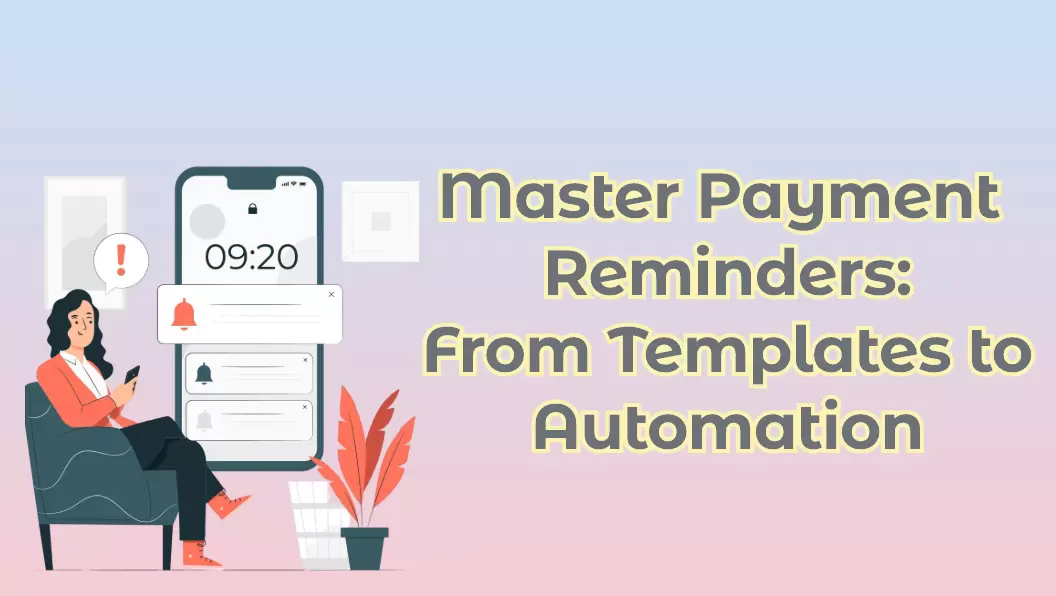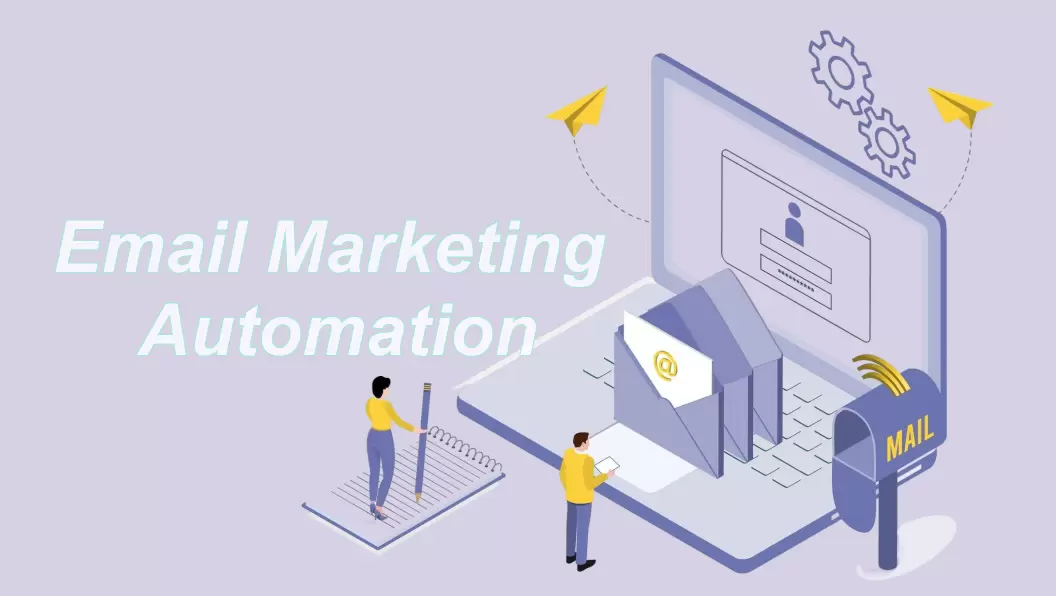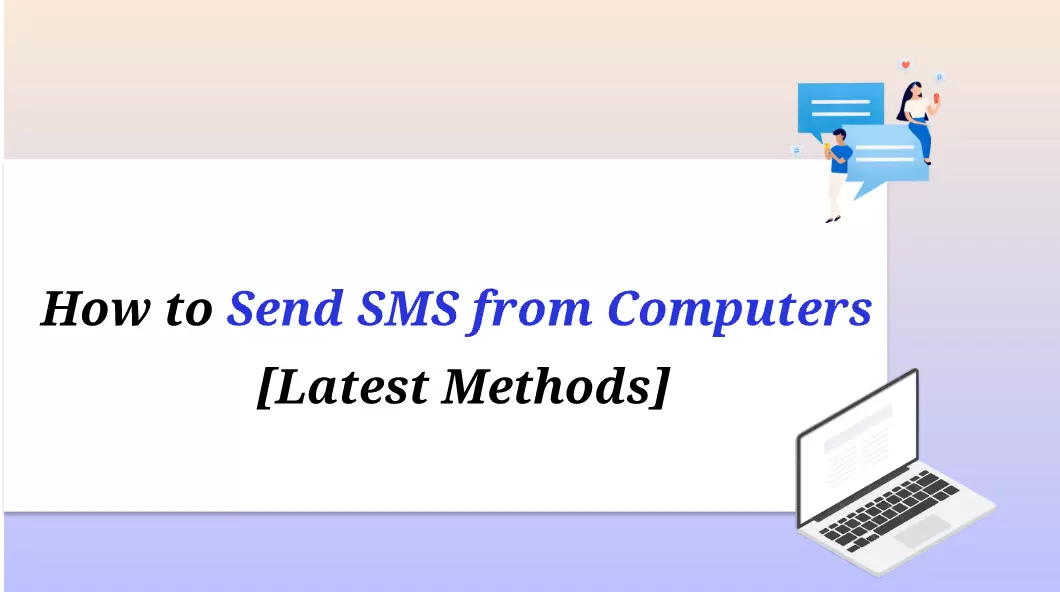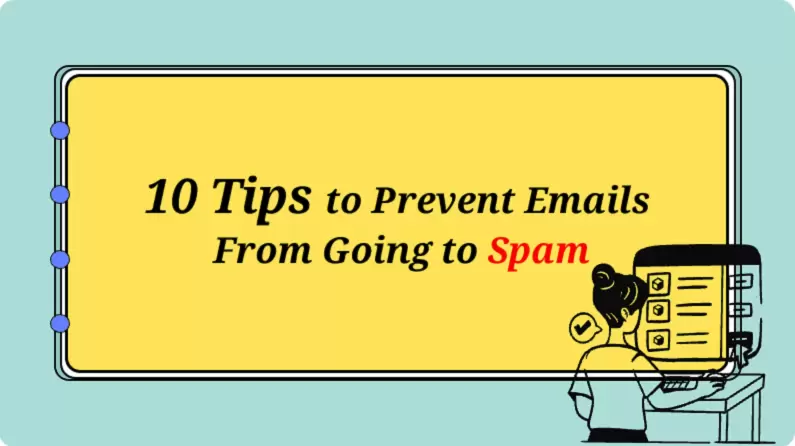A great deal has been said and written about crafting the most effective email subject lines. While that is important, one of the most ignored aspects in all of this is writing a compelling email preview text.
Studies have shown email preview texts to boost open rate from anywhere between 8 to 20%. So, if you are not familiar with this concept, you'll love this guide as it will equip you with the skills, knowledge, and tools you need to use the right preview text that can boost your email open rate.
Understanding Email Preview Text
Let's understand what email preview text is and how it is different from a subject line to properly use it.
What is Email Preview Text?
The one line of text that the recipients can read before opening an email is called the preview text in an email. It is also called a snippet or a message preview. Email preview text is useful for marketers and senders to immediately tell the reader about the core content of the email. Generally, all major email hosting websites support preview text. Many of them show the preview text in the email by default.
Difference Between Subject Line and Preview Text
You should not confuse a preview text with the subject line. The email preview text is the very first line that readers can see before opening an email. On the other hand, the subject line is the tagline of your email that tells the readers about the primary topic of your email.
Subject lines work as titles for your email, so recipients can read them before or above the preview text. Moreover, most of the email hosting websites make it necessary to add a subject line before sending the email.
Overall, both the subject line and email preview text are completely different components. However, it is recommended that they are cohesive enough to complement each other and engage the recipients.
The following images show the key components of an email:
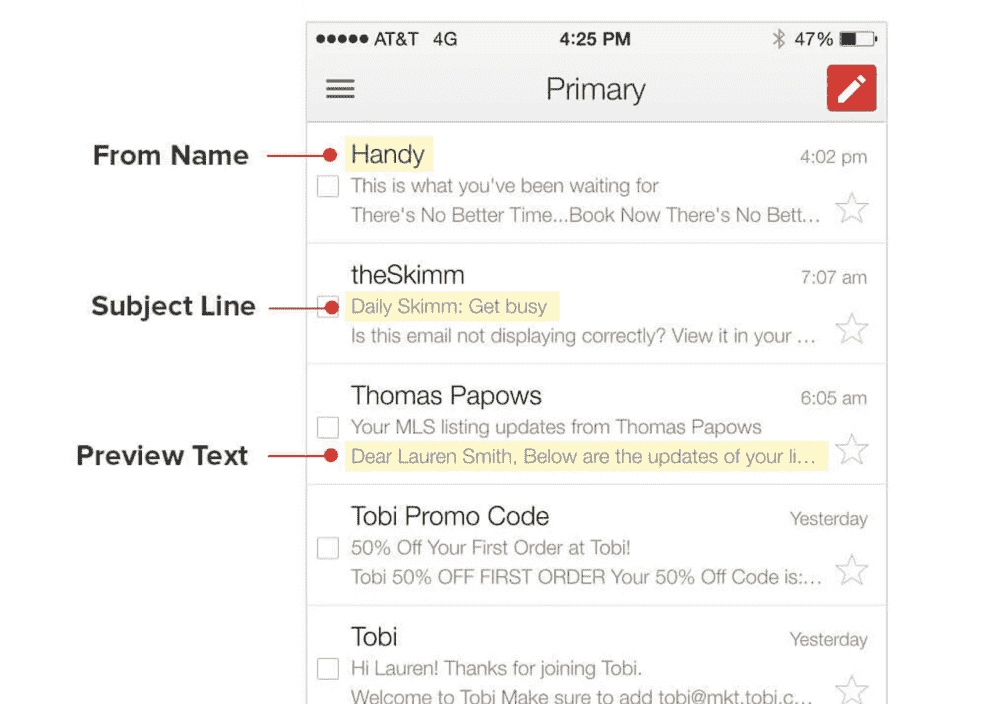
Source: ActiveCampaign
Benefits of Email Preview Text
Using email preview text is important due to the following benefits:
- Boost Open Rates: Emails with engaging preview text can compel the recipient to open the email, leading to a higher open rate.
- Set Clear Expectations: Users receive a lot of promotional emails nowadays. If you don't want your email to be lost, you should add the preview text to set clear expectations and immediately tell the reader what the email is about.
- Branding: Email preview text is a reliable and effective way of reinforcing brand identity.
- Improve Personalization: Personalized emails with engaging welcome greetings tend to perform better. Similarly, preview text is a reliable way to personalize the emails and impress the recipients.
Email Preview Text Examples and Appearance
Let's have a look at email preview text examples to see how they exactly appear on different platforms and devices:
1. Gmail
Desktop / Web:
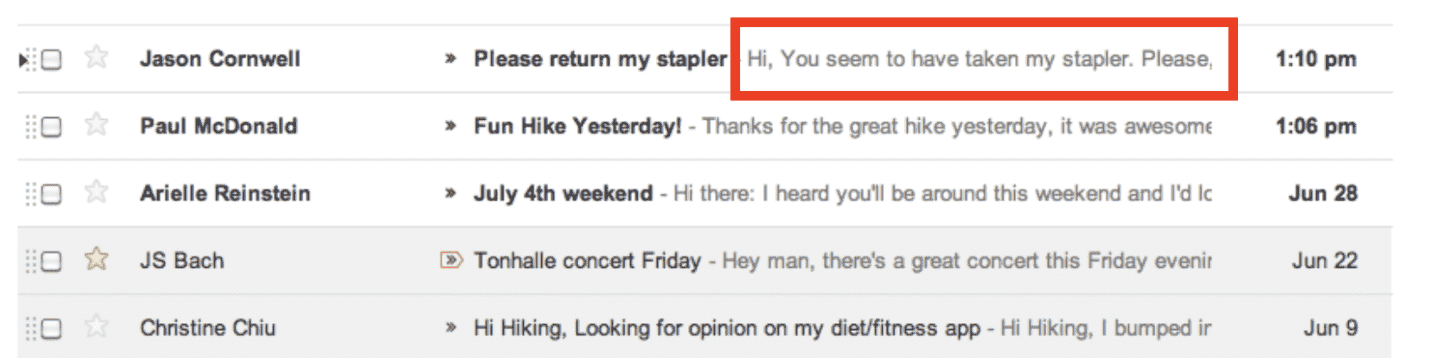
Mobile:
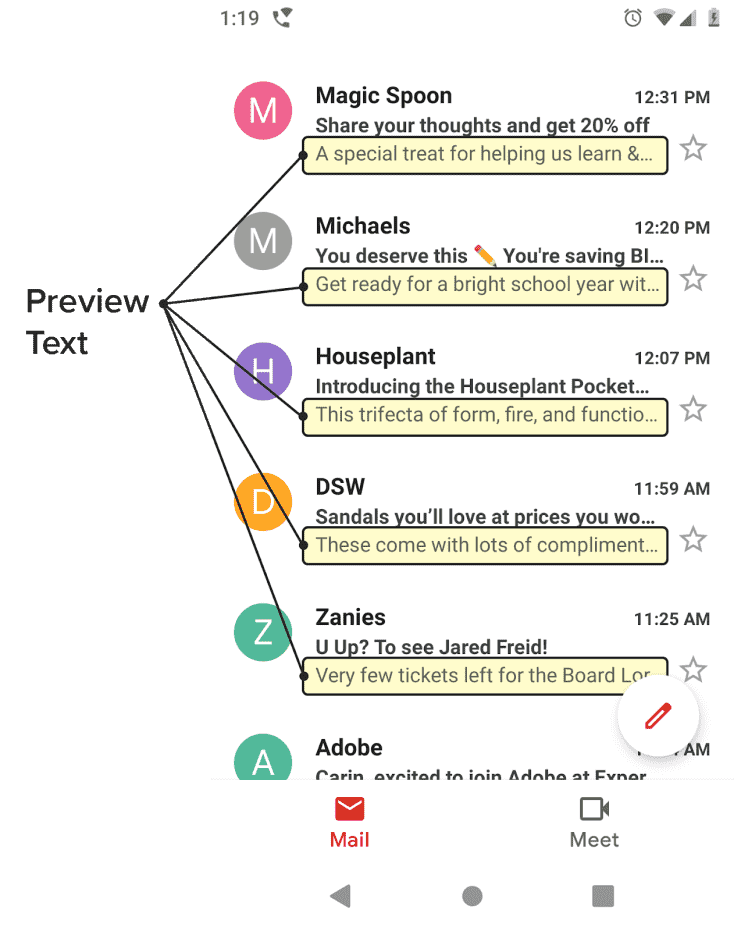
Source:Litmus
2. Outlook
Desktop:
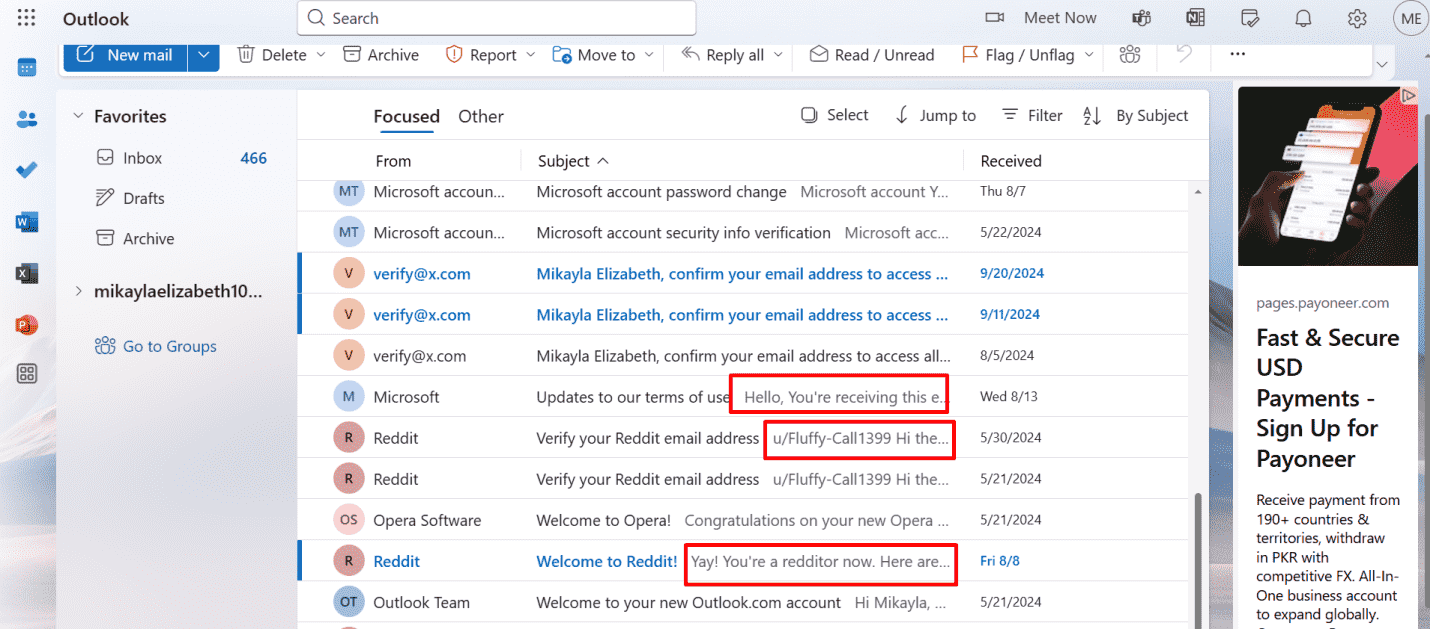
Mobile:
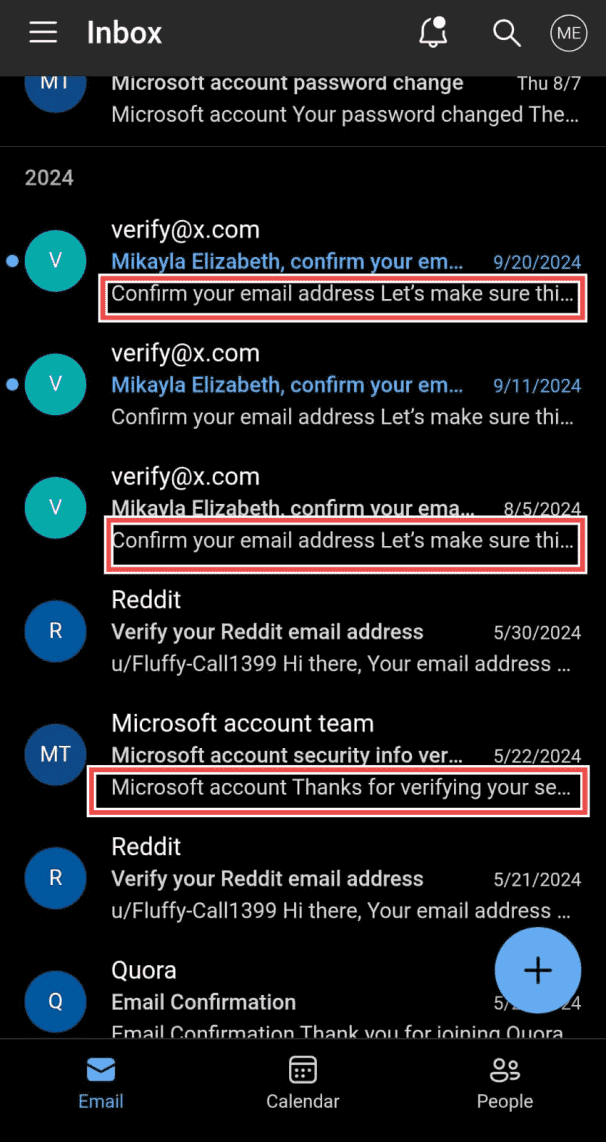
3. Yahoo
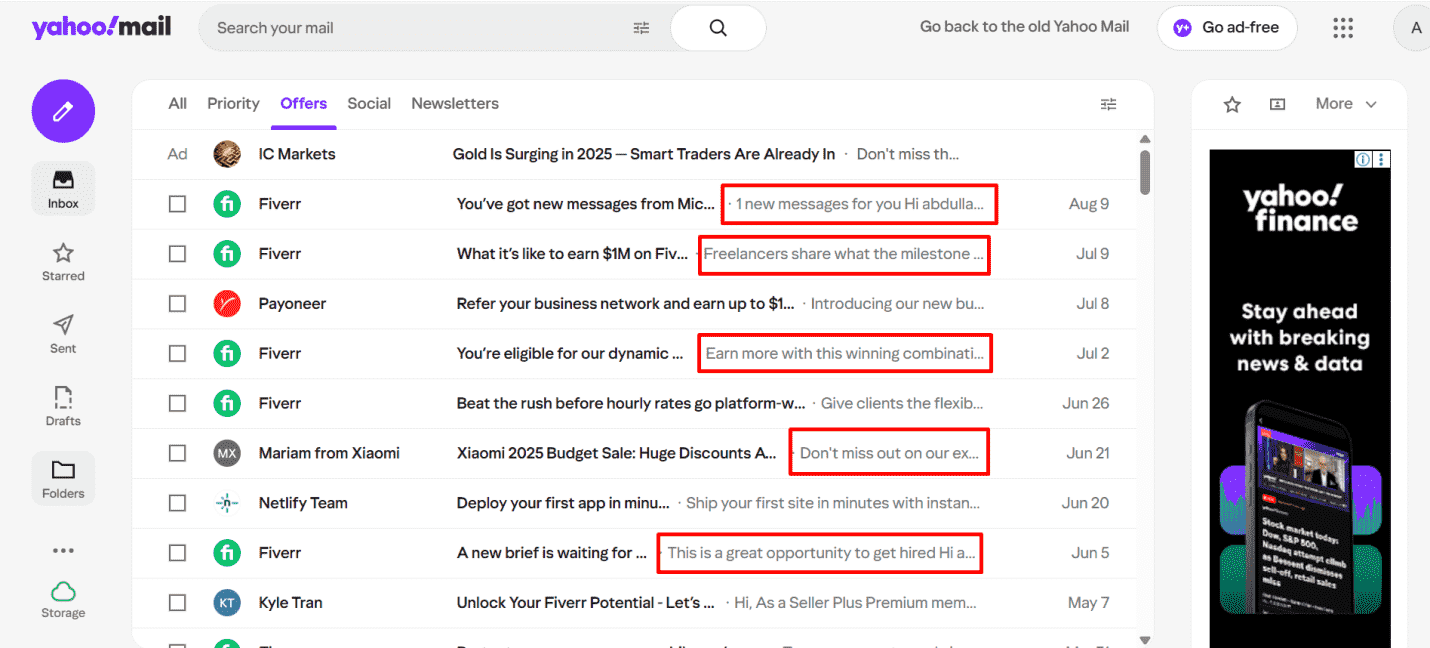
Best Practices for Email Preview Text
If you want to get the maximum benefits from preview text, you should follow these email preview text best practices:
1. Follow the Character Limits
If you are wondering, "how long should email preview text be", the short answer is you should keep it within 35-90 characters .
However, you should know that there is no one specific email preview text character limit, as it is dependent on the email service you are using and also the device of the recipients. Recipients also have the option of changing preview text settings.
So, they can read anywhere from 5 lines of preview text (around 280 characters) to completely disabling the preview text. For example, Gmail also allows users to turn off snippets/preview text in emails.
Nevertheless, the 35-90 characters is considered to be the sweet spot considering the default settings of most email hosting services.
The following table summarizes the recommended email preview text character limits for different services across both desktop and mobile:
| Email Client | Desktop Character Limit | Mobile Character Limit |
|---|---|---|
| Gmail | ~90 characters | ~40 characters |
| Outlook | ~55–60 characters | ~35 characters |
| Apple Mail | ~140 characters | ~90 characters |
| Yahoo Mail | ~110 characters | ~55 characters |
| Samsung Mail | ~40–50 characters | ~35 characters |
Overall, you should always front-load your most important message in the first few lines to ensure it is visible to the recipients on all platforms.
2. Writing a High Volume Email
Learning how to write high-volume email preview texts is important for marketers, brands, publishers, and businesses that send a large number of emails. There is likely to be a lot of competition in your subscribers' inboxes, so your preview text should be persuasive and engaging enough to attract the target audience.
Here's how you should write the preview text for high-volume emails:
1. Use Every Word Carefully
As discussed before, you have limited email preview text characters. So, you should make sure every word counts by writing text that is impactful and benefit-driven for the recipients.
- Good Example: "Get a 20% discount. Ending tonight!"
- Bad Example: "This email is written to inform you that you can get a 20% discount before it ends tonight."
In short, make your preview text concise and actionable without any fluff.
2. Add Urgency
Make your email stand out by adding some sort of urgency or creating curiosity among the recipients, such as:
- Good Example: "Only 2 items left. Order now before the stock finishes."
- Bad Example: "We will be hosting a webinar tonight that you may find interesting."
The first example creates a fear of missing out (FOMO) that can compel the recipient to immediately open the email and act on it.
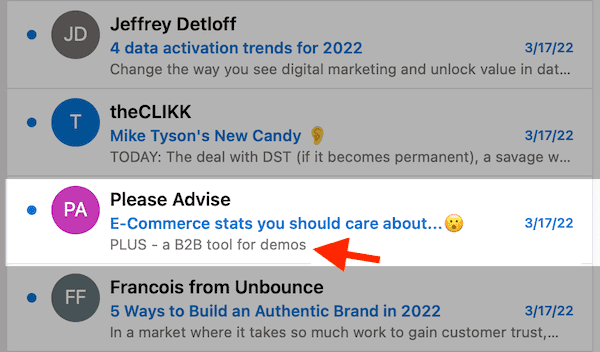
3. Personalization
Personalizing your email can make it look like a one-on-one conversation. Personalization at scale means you should use a suitable email automation platform that helps you use the customer data, including name, location, and purchase history.
- Good Example: "Alex, your saved products are back in stock."
- Bad Example: "Check out our new items."
4. Complement the Subject Line Without Repetition
An email preview text should add some context without repeating the subject line. You can think of the subject line as the hook and the preview text as a teaser.
- Subject Line: "Your December Newsletter is here!"
- Preview Text: "Tips to increase engagement, free graphics, and updates"
Ultimately, both the subject line and preview text work together to build excitement and encourage the recipient to open your email.
5. Analyze and Adapt
Keep a close eye on the performance of your high-volume email campaigns. You can also run A/B tests to find the right type of preview texts for your email campaigns. You can test variables like urgency vs curiosity, personalization vs generic, and short vs. long preview texts. Use these results to modify the preview texts and adapt your email campaigns.
How to Adjust Email Preview Settings on Different Platforms
Every email platform has its settings to display email preview texts. Let's go through the process of adjusting email preview settings on major platforms:
1. Gmail Settings
Email preview text is called a snippet in Gmail. Snippets are enabled by default for all Gmail users. You can access these settings by:
Log in to your account.
Click on the Settings icon in the top-right corner and select See all settings.
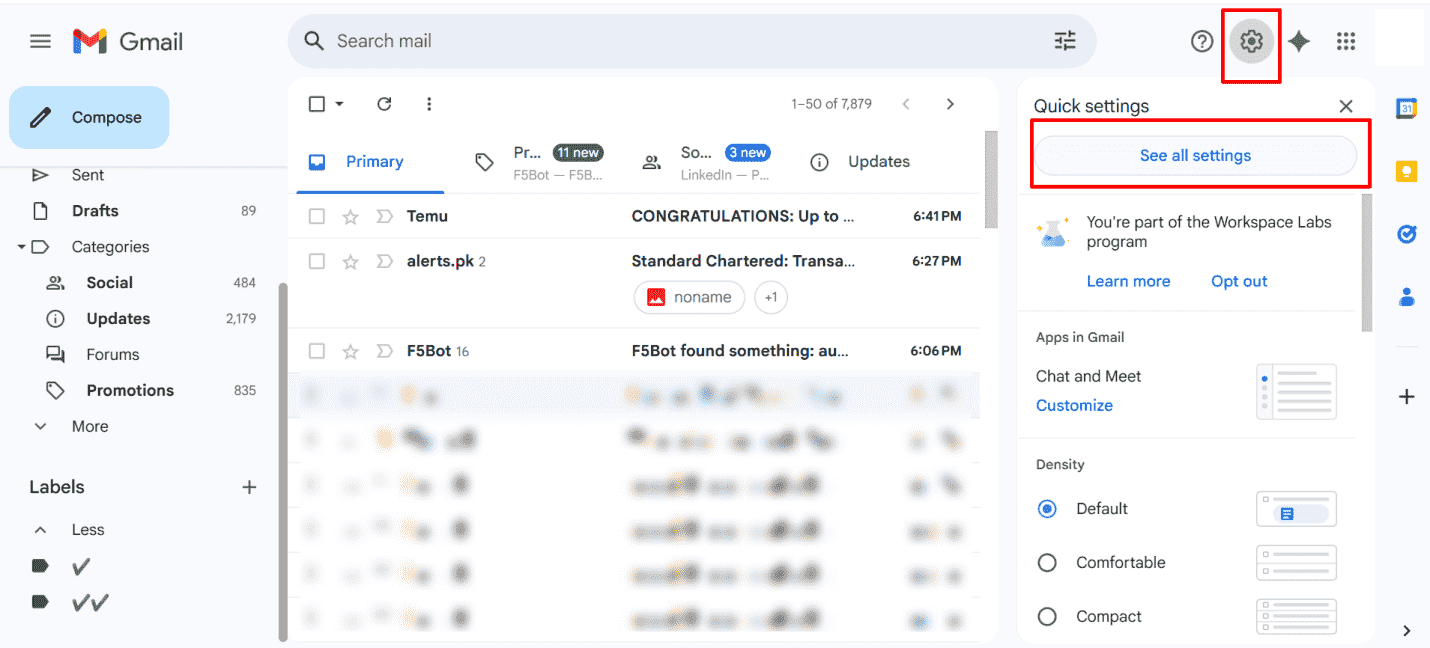
You can enable/disable snippets under the General settings.
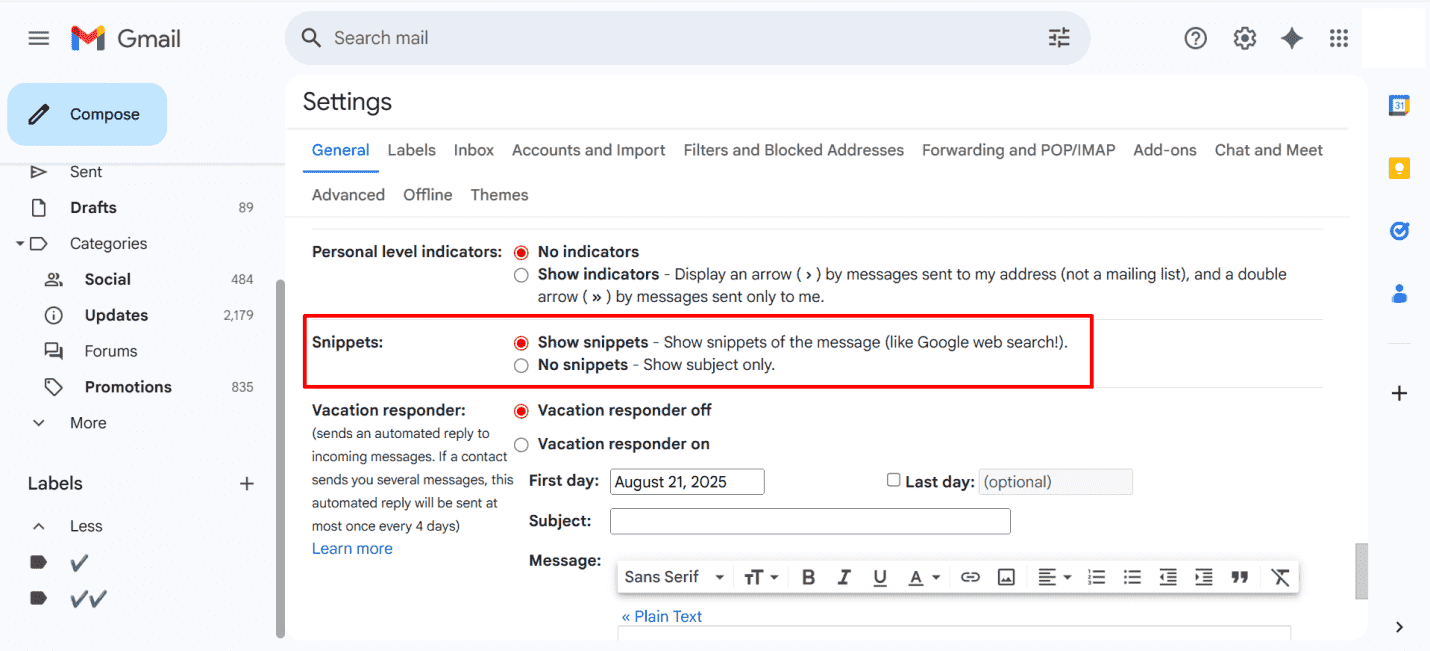
2. Outlook Settings
Outlook email preview also has similar settings to Gmail. However, many users want to know how to show email previews in Outlook, as sometimes the preview does not show due to incorrect settings.
Let's have a look at the preview email in Outlook settings:
Open your Outlook account and click on the settings icon in the right corner.
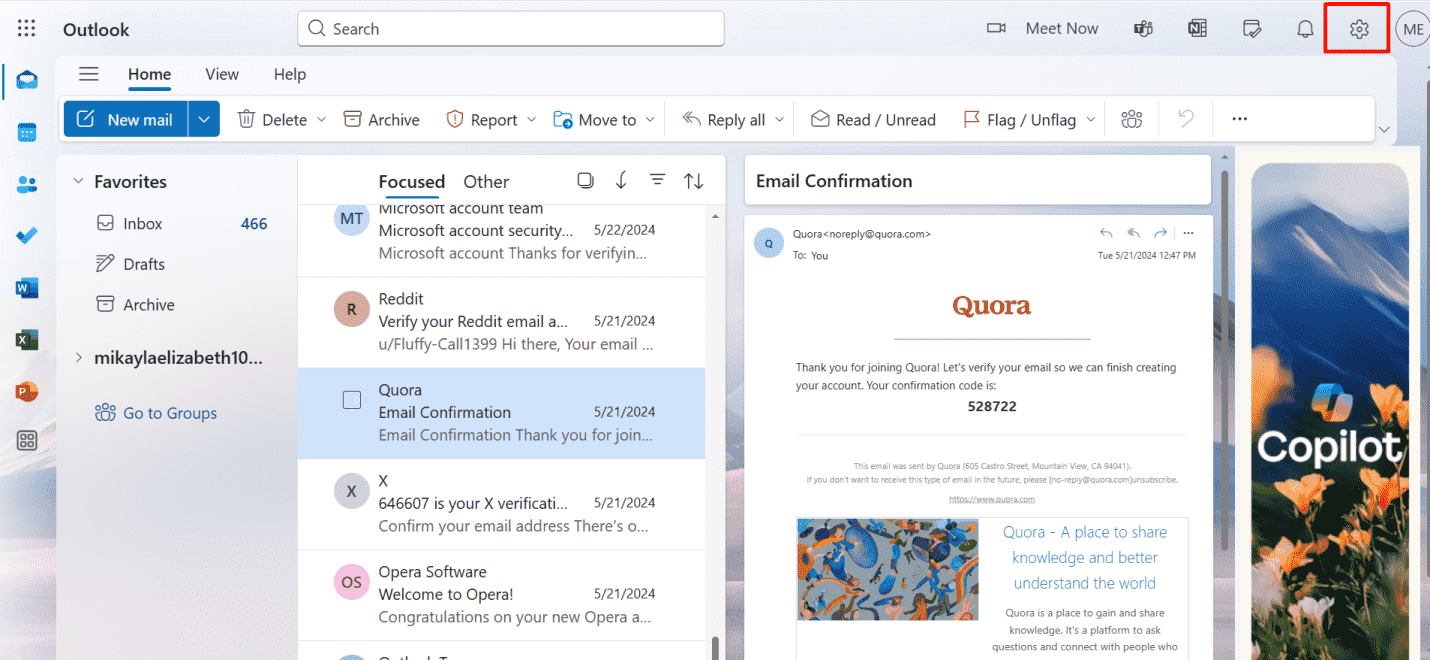
Scroll down to the Layout settings and enable Outlook email preview text by choosing the Show preview text.
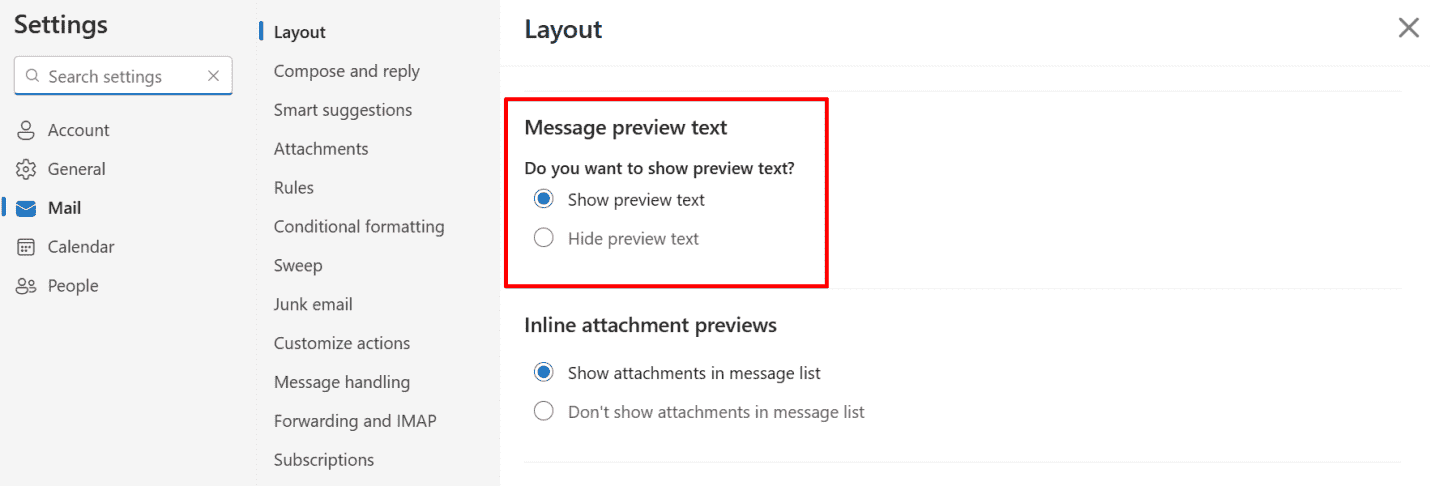
If your Outlook email preview is too small, you can simply change the Text size and spacing to medium or large.
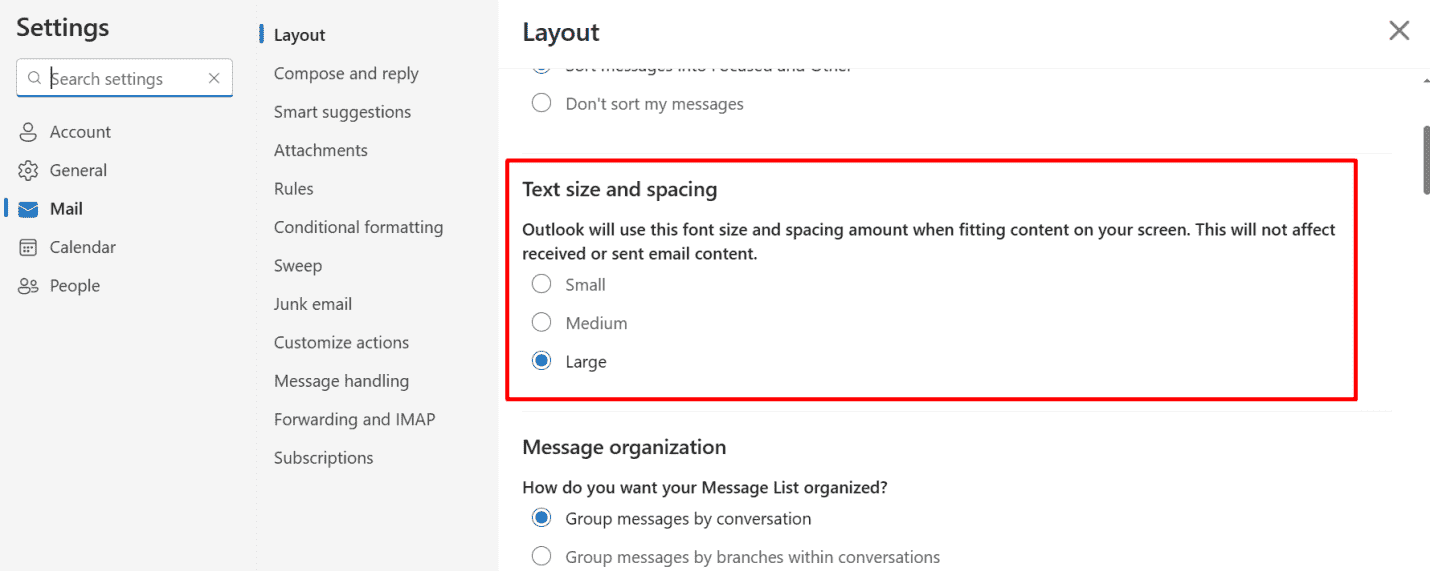
By following these settings, you can easily get Outlook to show email previews.
3. Yahoo Settings
Yahoo has a very simple toggle-based setting to enable or disable email preview texts. All you need to do is open your Yahoo Mail account and access the settings.
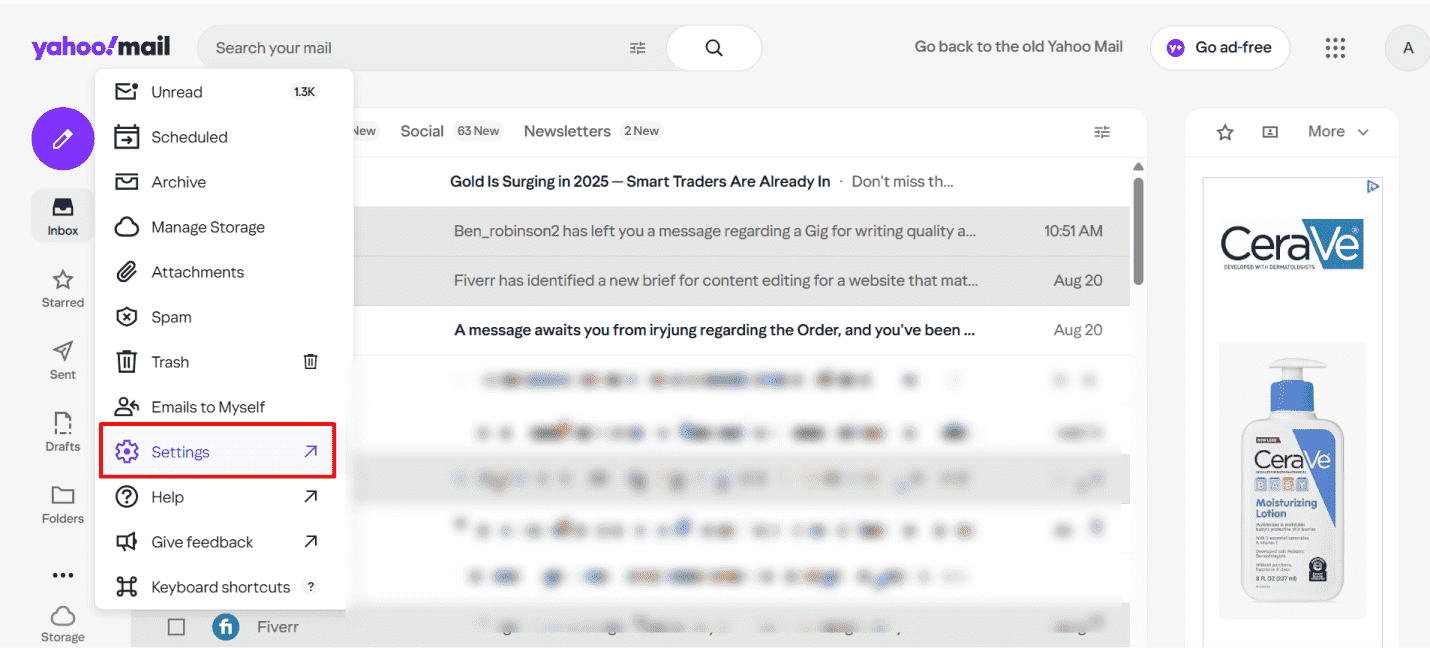
Under the Appearance section, you can adjust the Message preview toggle as per your preference.
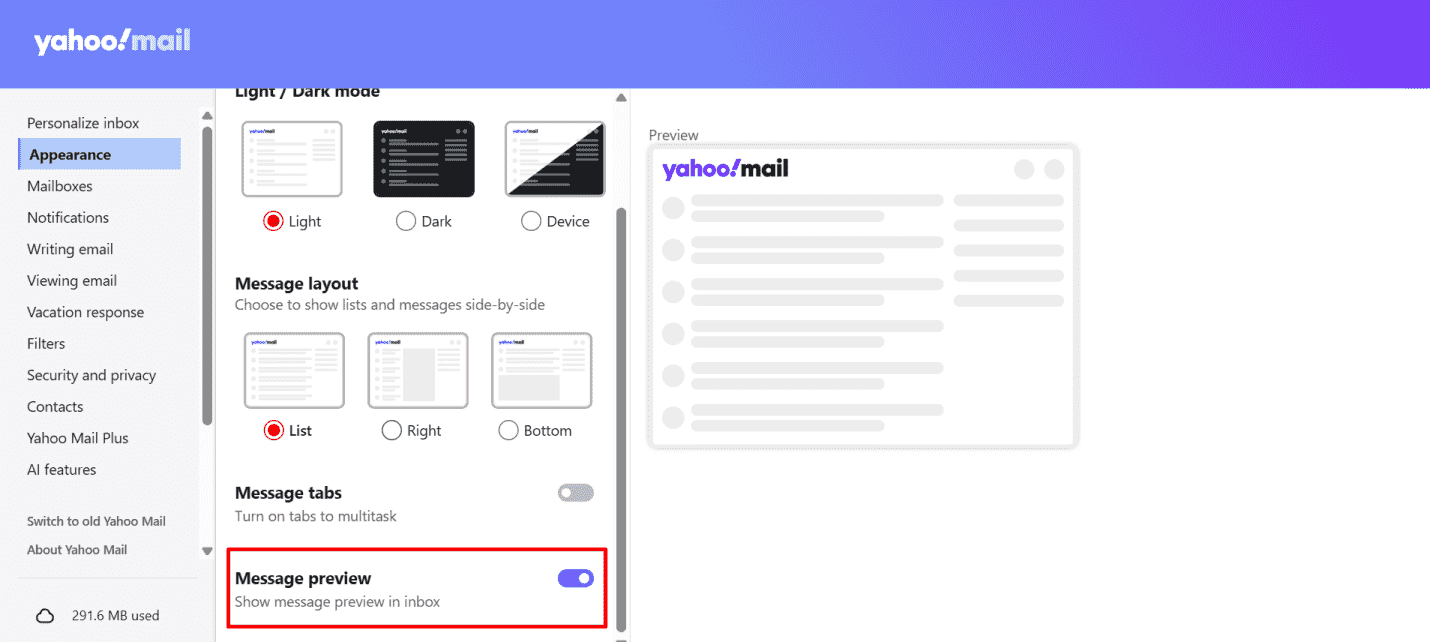
Email Preview Tool EngageLab--Email Preview & Send in One Step
The email preview text settings discussed in the previous section are mainly for recipients to enable/disable the preview texts in email inboxes. However, the real challenge arises when you are a sender yourself and want to view how your emails will appear in your target audience's inboxes.
This is where EngageLab shines as an all-in-one platform that acts as an email preview tool as well as a high-volume email sending tool. It means you can use EngageLab to run high-volume marketing campaigns and also get a preview of how the email will appear to the recipients.
Why Use EngageLab Email Preview Text?
Every HTML email preview is different because of the varying appearance of email platforms. If you design an email campaign with Gmail in mind, it can look completely different on Yahoo or Outlook. So, it is important to preview the email layout and format to ensure consistency.

EngageLab email preview tool is a quick way of testing an email's appearance in your target audience's inboxes.
Get Started For FreeYou can enable the color blind view to ensure content accessibility.
Multiple devices and mode options are available to check not only the email preview text, but also the overall layout and format.
How to Use EngageLab's Preview Tool?
You can easily access the EngageLab email preview tool by following these steps:
- Open your EngageLab account and access the email section.
- Open the Send settings or the email editor to access Inbox Preview.
- Inside the EngageLab preview tool, you get multiple options to preview the email in the right conditions. These options include choosing the email client and system (desktop, mobile, or web-based)
- Once the right settings are selected, click on the RunPreview button to see how your email will appear.

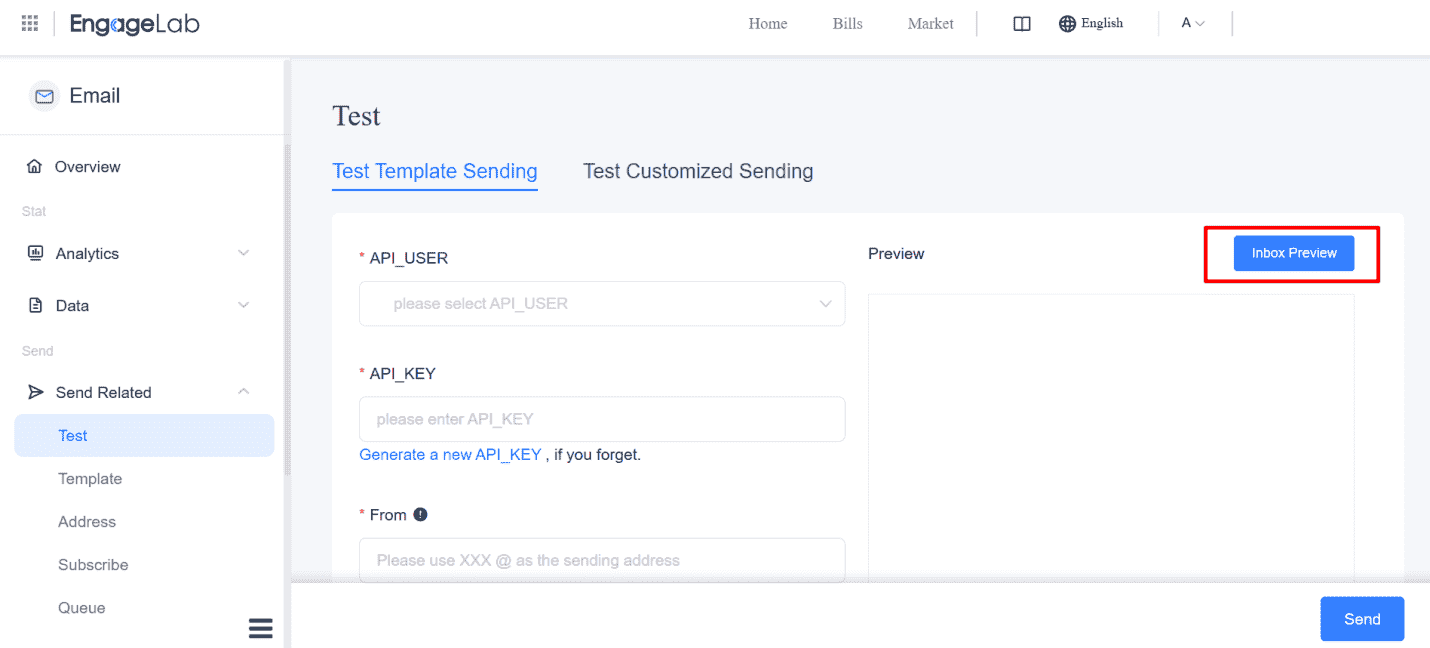
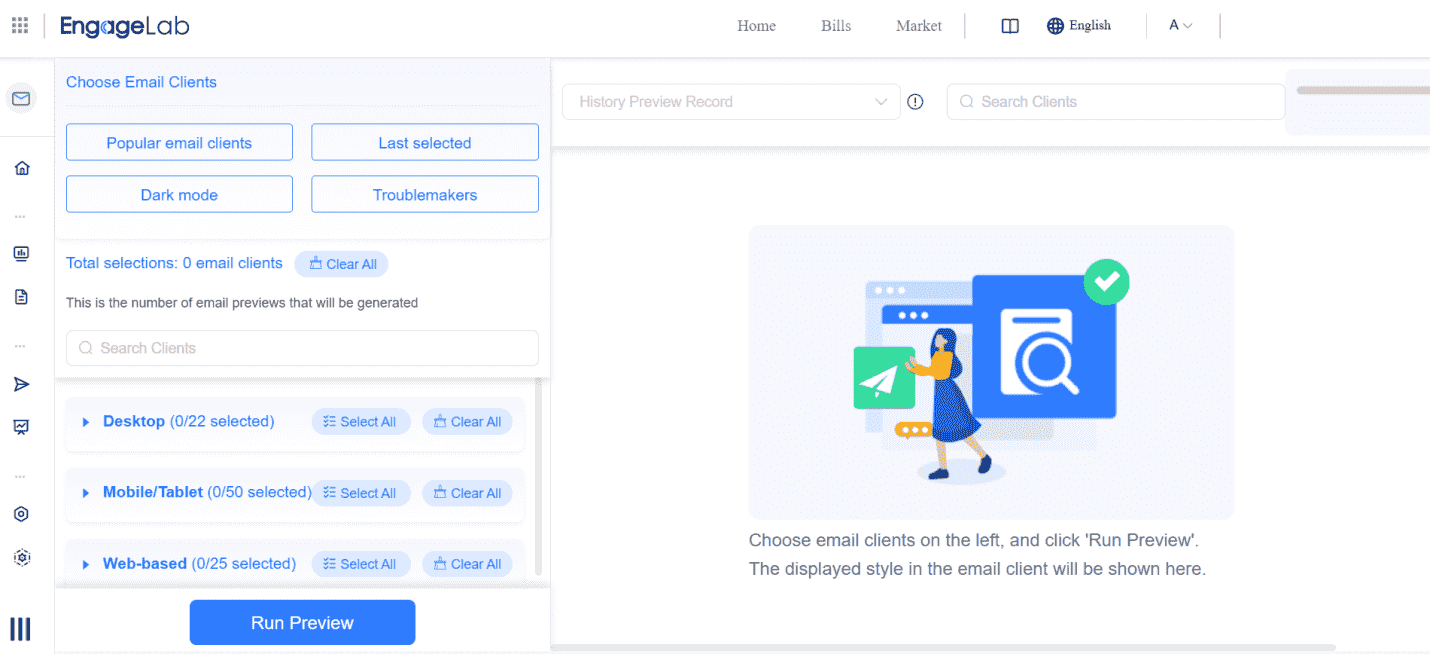
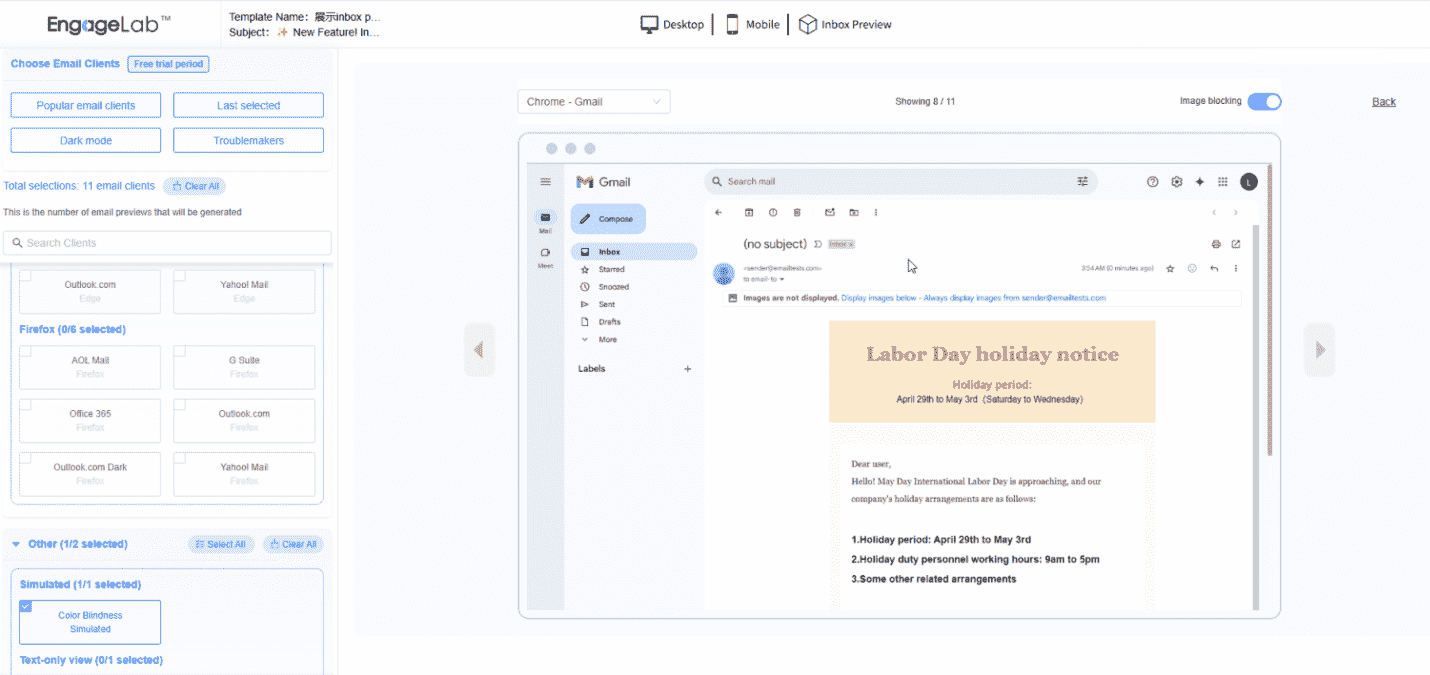
Using EngageLab's A/B Testing to Optimize Email Sending Strategies
There is no one specific subject line or email preview text that can ensure maximum open rate for any business. Therefore, A/B testing is a vital part of any email marketing campaign to make sure all of the elements, including preview text, are fully optimized.
Considering the importance of A/B testing in email marketing, EngageLab has a built-in feature to create A/B marketing campaigns. This feature is meant to streamline this process and ensure that you can execute A/B testing from a unified platform to get the best results.
Here's how:
- Open the Campaigns section on EngageLab and choose to create a new campaign.
- Choose an A/B test campaign.
- You can add multiple variations of email content, subject lines, and preview texts.
- You will have sufficient data, along with its analysis, within the EngageLab dashboard to determine which type of emails performed better. Hence, you'll be able to choose the most engaging email preview text with A/B test campaigns.
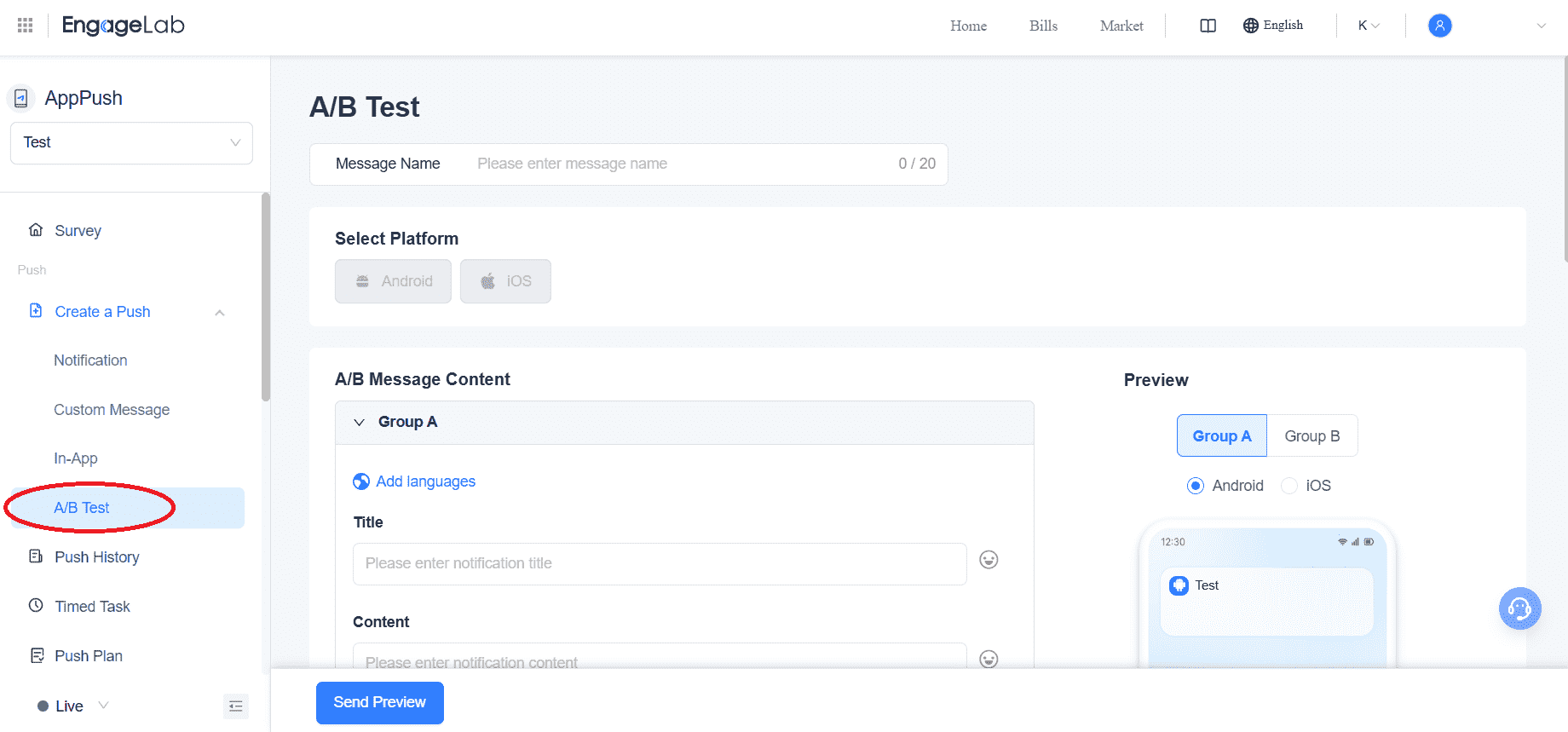

Conclusion
Overall, email preview texts might seem like a small thing to a lot of users, especially when we consider the fact that only a few characters are visible to most users.
Also, considering the massive competition and hundreds of thousands of marketing emails sent regularly, a compelling preview text is something that can help you stand out and win over your target audience.
The best part is you don't even have to spend too much time or money towards perfecting the email preview text, as you can use EngageLab to run successful email marketing campaigns and find the best preview text copy via A/B testing.
Want to Preview Email Texts?