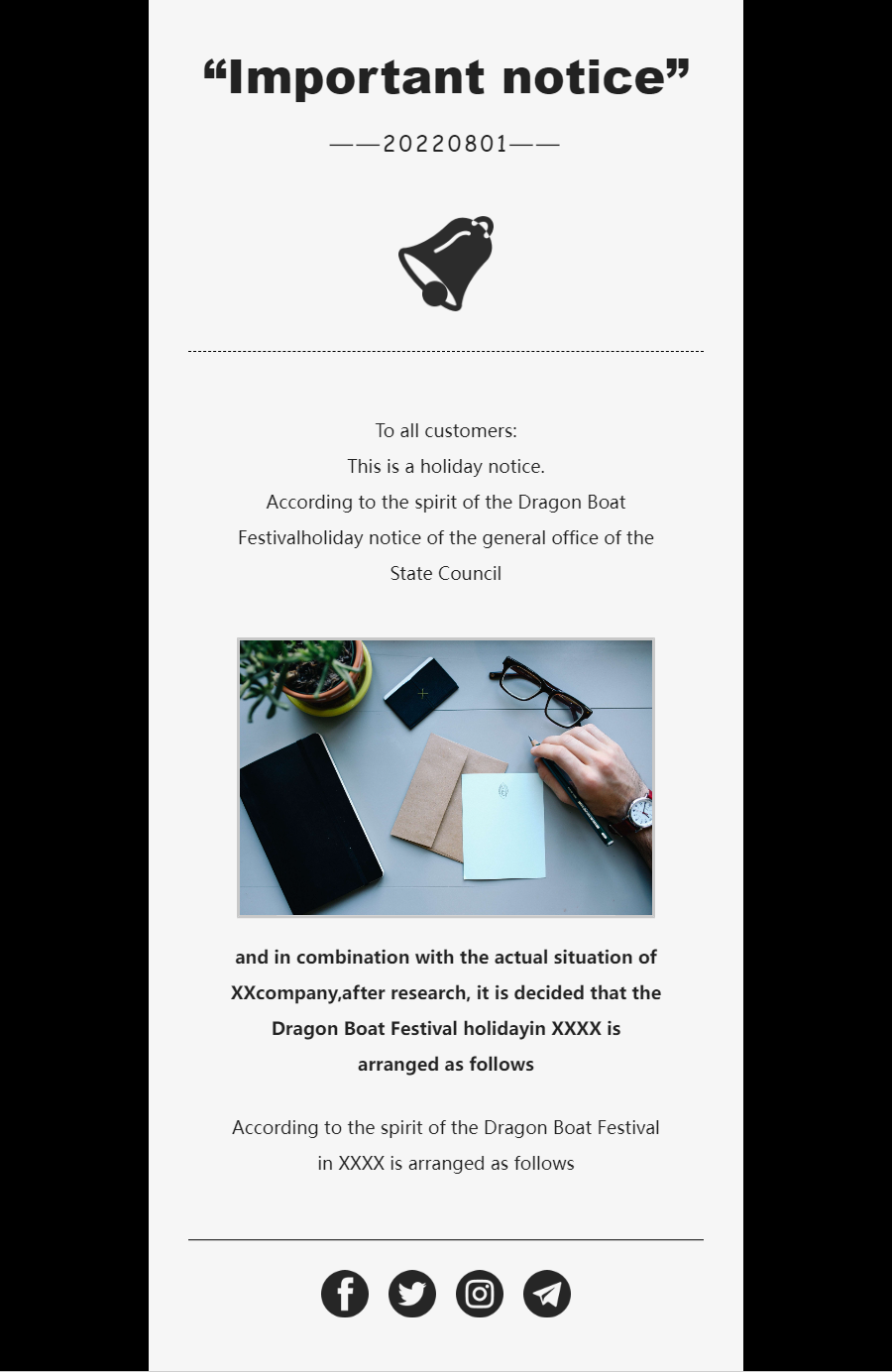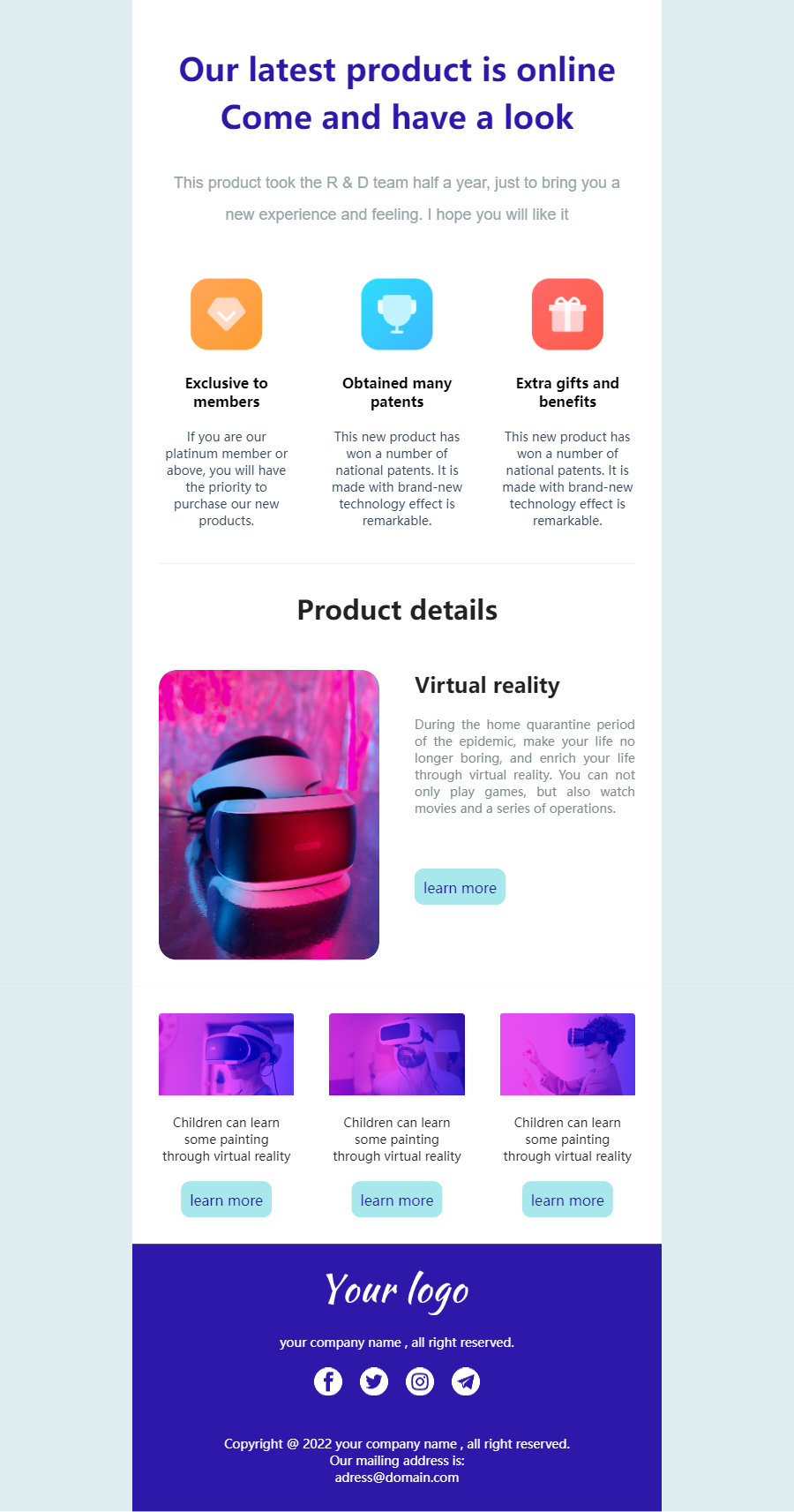Businesses today face numerous challenges in terms of user engagement and digital security. From low open and click-through rates to conversion drops and growing security concerns, it's clear that communication tactics need to be a top priority. This is especially relevant for high-priority interactions, such as password resets.
An efficient password reset email template plays a critical role in both user experience and security, even though it is often overlooked. When done right, they can significantly reduce friction, build trust, and even re-engage your clients. Discover all the basics for creating your reset password email template in this article, and find some proven examples that you can copy and paste.
Part 1. What Is a Password Reset Email?
 Definition
Definition
In reality, a password reset email is an automated message sent to a user when they request to change or reset their account password. Typically, these emails will include a secure link or detailed instructions for resetting the password.
At the same time, they are often time-sensitive, meaning that the link will be active for a short window of time. For this reason, your email template for password reset should effectively make users open the email and complete the action.
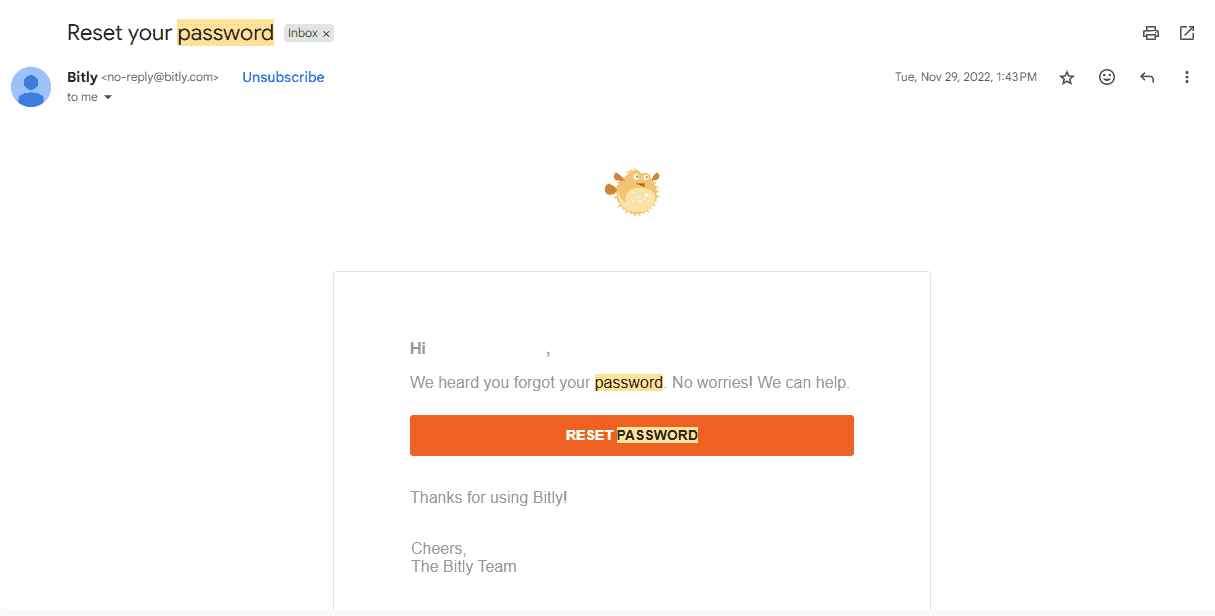
Why Password Reset Emails Are Important
In many ways, a password reset email is the digital equivalent of a lock-and-key interaction. When users receive one such message, they depend on it to work quickly and securely. If now, they will lose trust in the brand, which will effectively affect traffic and conversions.
To make things clearer, we can say that password reset emails serve these three functions:
- Security: They ensure that only authorized users access their accounts and change the credentials.
- User Experience: A smooth reset process reduces frustration and support requests.
- Engagement: More importantly, an email like this is a great opportunity to reinforce trust and make your brand seem reliable.
Key Factors That Influence Effectiveness
Now, let's dive deeper into the elements that will make your email template password reset actually effective. Here is what you need to keep in mind:
- Subject Line: Emails must reach the user's inbox, not the spam folder. And if they do reach their inbox, they shouldn't get ignored.
- Clarity: Apart from a clear subject line, the body content of the email should also contain clear steps on what the user needs to do. Should they click on the provided link or button? Should they complete specific steps in your platform? Your email should guide them through all the next steps.
- Security: Regardless of the reset password email template you might have crafted, security is of the utmost importance. Use one-time links with short expiry times to ensure that the userwhot has requested the change will use the link. This is something you can do with an authentication method, such as sending an OTP.
- Design: Your business communications should look and feel professional. Your password reset email is no different, and it will benefit from a clean layout and responsive design.
- Urgency: Ensure that the user will not leave the email for later by creating a sense of urgency, as these emails are extremely time-sensitive.
Part 2. Get Started with Efficient Reset Password Email Templates
To help you get started, we have created four customizable templates that you can add to your process. Find the appropriate scenario and copy the password reset email template or make small changes to fit your business needs.
Template 1: Basic B2B Password Reset Email Template
Subject line: Reset Your Password
Body:
Hi %name%,
We received a request to reset your password for your [Your Company Name] account.
Click the button below to reset your password:
[Reset Password]
If you didn't request a password reset, you can safely ignore this email.
This link will expire in 60 minutes for your security.
Thanks,
The [Your Company Name] Team
Template 2: High-Conversion / Urgency-Focused Email Template Password Reset
Subject line: Action Needed: Password Reset Link Inside
Body:
Hello %name%,
We received a password reset request for your account. For your protection, this link will expire in 30 minutes.
Click below to reset your password:
[Reset Password Now]
If this wasn't you, please contact our support team immediately at [support@example.com].
Thanks for staying secure,
[Your Company Name] Security Team
Template 3: Friendly and Brand-Voice Focused Email Template for Password Reset
Subject line: Let's Get You Back In
Body:
Hey %name%,
Looks like you need a new password, and we've got you covered.
Tap the button below to reset it:
[Change My Password]
This link is only valid for the next 60 minutes, so don't wait too long!
Need help? Just reply to this email, and our team will jump in.
Stay awesome,
The [Your Company Name] Team
Template 4: Security-Heavy / Regulated Industry Reset Password Email Template
Subject line: Your Secure Password Reset Link
Body:
Dear %name%,
A password reset was requested for your account at [Your Company Name]. If you made this request, please click below to proceed:
[Reset Password Securely]
This link is valid for 15 minutes. If you did not initiate this request, we recommend securing your account immediately and contacting our team at [security@example.com].
Your privacy and security are our top priorities.
Sincerely,
[Your Company Name] Compliance Team
Part 3: Tips & Considerations to Enhance the Effectiveness of Password Reset Email Templates
Even with the greatest reset password email template, execution will have an immediate effect on the results. We are going to focus on how to make your email showcase higher open and conversion rates, as well as how to boost the security in your password reset process.
Tips for Higher Open and Conversion Rates
When drafting a template, you should always keep in mind how to make users open the message and engage with its content. These tips will certainly help you with your email template for password reset:
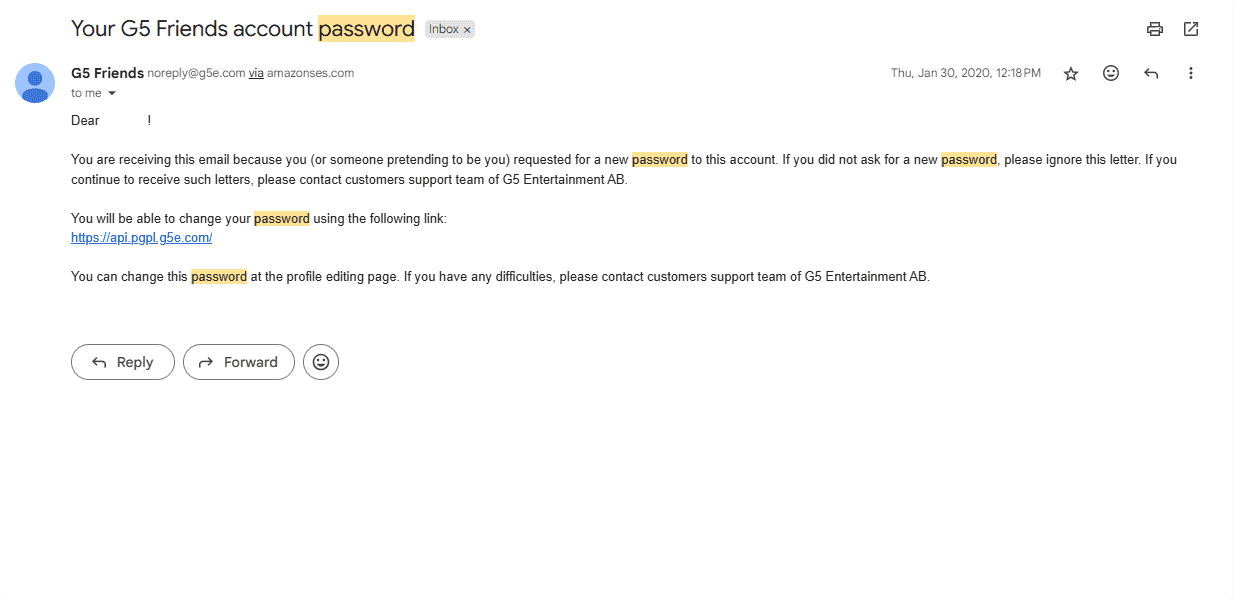
- Use Clear Subject Lines: It is no wonder that "Reset Your Password" performs better than vague subjects like "Security Notice," which could be phishing attempts.
- Limit Distractions: Don't overload your email with irrelevant information. Keep your message focused by only including the reset instructions and the appropriate link or button.
- Time-Sensitive CTA: Mention the expiration time to prompt immediate action.
- Test Across Devices: ensure the CTA button works properly on every possible device. We recommend that you use a responsive design for your emails.
- Include a Support Link: if users have trouble completing the task at hand, they should have a way of contacting you.
Security Considerations
As the email template password reset deals with the user's sensitive information, security should be at the forefront. Here are some ways to enhance your email's security:
- One-Time Use Links: Make reset links expire after a short period or once used. This way, no unauthorized users will be able to reuse the link if they gain access to the email.
- Limit User Requests: You can prevent abuse of the process by limiting how often reset emails can be sent to the same account.
- Personalization: When the email is personalized, you reduce phishing concerns as users see that it's addressed to them.
- Log IPs or Locations: If you are in a sensitive industry like finance and healthcare, you should consider showing the IP or region of the reset request.
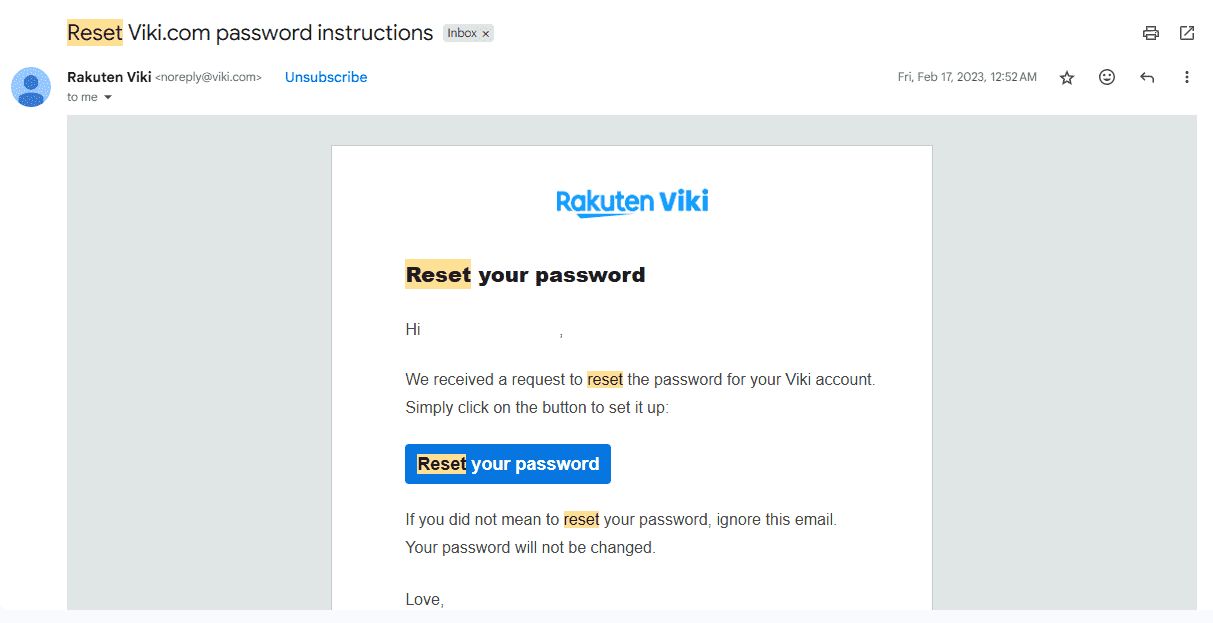
How to Customize the Reset Password Email Template
Here's how to create a reset password email template by using EngageLab:
- Step 1-Account Registration & Setup: Click Login to establish your corporate account. After registration, you'll gain immediate access to the Console dashboard. Select your desired product license and complete the necessary business information fields.
- Step 2-Access Template Management:Upon successful account activation, navigate to your dashboard. Expand the "Send Related" section in the left sidebar to locate the professional "Template" module.
- Step 3-Configure Template Settings: Complete all mandatory fields to finalize your business template. Select from our two professional editors:
- Drag-and-Drop Builder : Enterprise-grade solution for creating visually compelling campaigns with intuitive controls.
- Rich Text Editor : Streamlined interface for rapid text-based template creation.
- Step 4-Template Marketplace Navigation: Quickly locate optimal templates using business-centric search terms or advanced filters (by industry/function/design). Begin editing professional welcome sequences immediately! Access 100+ premium business-class templates at no initial cost.
- Step 5: Choose & Advanced Template Customization : Efficiently search our enterprise template library using relevant keywords, or click to design a custom solution.
- Step 6: Email Testing & Delivery : After completing the email template configuration, this template exists in your template library. In the "send-related"-"test"-"template" module, you can find all your templates in the template library and pick the appropriate one based on the current subject of your send. If the existing templates do not meet your needs, you can also add new templates here, using the same steps as the previous.




Express Access Option: For your convenience, we've implemented a streamlined access system. Click "Start Editing for Free"at the top right or "Return to Top"followed by the editor button. After secure authentication, proceed directly to our pre-bulit Reset Password Email Template, then continue with the following steps.
Return to Top
Wrapping Up
A reset password email template is more than just another business email you need to create. Changing a password is a key moment that can potentially put users at risk and damage their trust in your brand. For this reason, you should focus on providing a smooth experience that retains user trust.
EngageLab empowers you to build, manage, and automate your transactional emails like password resets. Discover a rich library of smart templates, built-in analytics, and enhanced deliverability across multiple channels. Sign up for EngageLab today to get started.